Home >Backend Development >Python Tutorial >It's scary to think about it, plug in the USB flash drive and start executing the Python code
It's scary to think about it, plug in the USB flash drive and start executing the Python code
- WBOYWBOYWBOYWBOYWBOYWBOYWBOYWBOYWBOYWBOYWBOYWBOYWBforward
- 2023-04-14 22:58:081819browse

A sudden thought, when you plug the USB in, can you automatically execute the program on the USB. After checking, I found that it is only available on Windows. You can also search for the details (search keyword usb autorun). However, if I want, for example, when a USB is plugged in, the important files in the USB will be automatically copied to the local or uploaded to a server in the background without anyone noticing, then special software assistance is needed.
So I thought to myself, could I write a program in python and let it run in the background. Whenever a USB flash drive is inserted, important files in it will be automatically copied.
How to determine whether the U disk is inserted or not?
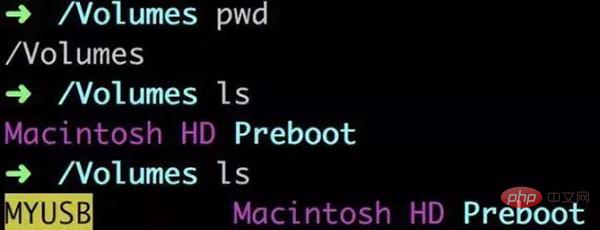
First we open the computer terminal and enter the /Volumes directory. At this time, insert U disk, you can find that it is mounted under this directory, that is to say, we only need to scan this directory at a fixed time. When a new folder appears in this directory, it is likely that a U disk has been inserted.
My design is like this, use the time.sleep(3) function to keep the program running, and check the /Volumes/ directory every three seconds. If there are more folders, Copy it to another folder.
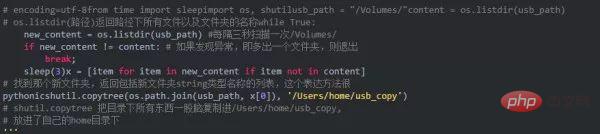
#As the title indicates, we really only used 10 lines (actually 11 lines, to make up:) to complete this "virus". We can find that the directories in the USB are all placed in the home directory half a minute after insertion.
How to selectively copy files?
We just wrote a very simple script to test the feasibility of this idea, but there are still problems. The reason why we were able to quickly copy all the files in the USB flash drive was because there were only two or three files in the USB flash drive, and the size did not exceed 15M. If there are many movies, music, and files that we do not need in the target USB disk, our program should be able to skip them and only select some important ones such as .docx such as .ppt files, or only copy the recently modified ones. files, or exclude all files larger than 5M in size. Can we do it in python? Of course!
Let’s give an example.
I created the testwalk folder in a certain directory. There are three files file123.txt and three folders folder123. There are files file4.txt and folder4 in folder1
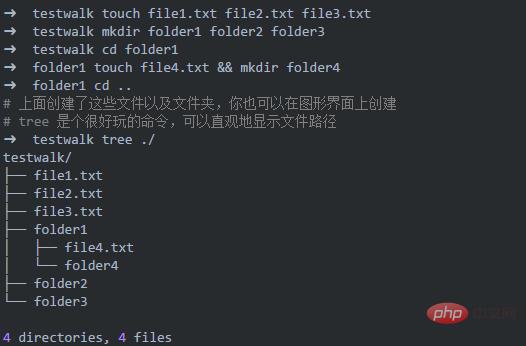
Now let’s test it.
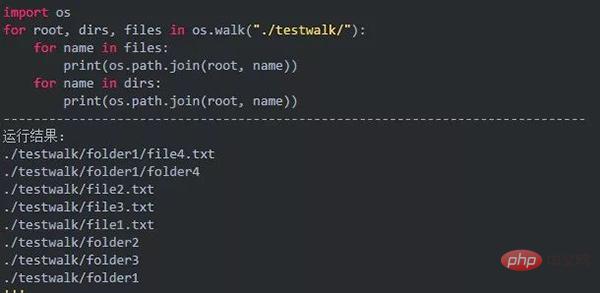
root stores the current location. It will use all folders under ./testwalk/ as the root directory and search downwards.
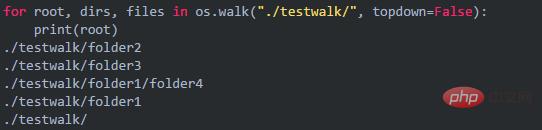
View dirs individually
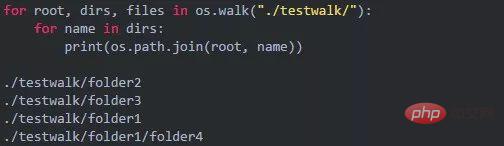
View files individually
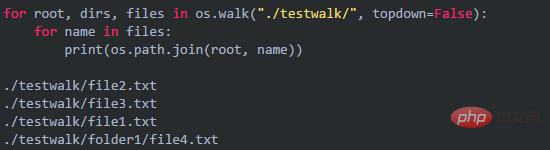
Okay, now we need to recurse the USB folder, find all the files, check the size, if it is smaller than, for example, 3M, copy it to home, if it is larger, discard it.
shutil module
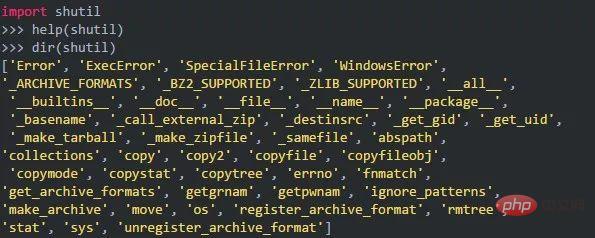
Now let’s take the folder just now as an example. If we want to copy file1.txt to folder2:

#There are many other tools in shutil that I won’t go into details here.
os.path.getsize() determines the size
os.path.getsize (file name) returns a value in bytes. If used to view For file size, we need to manually write a function to convert it into an easy-to-read form.
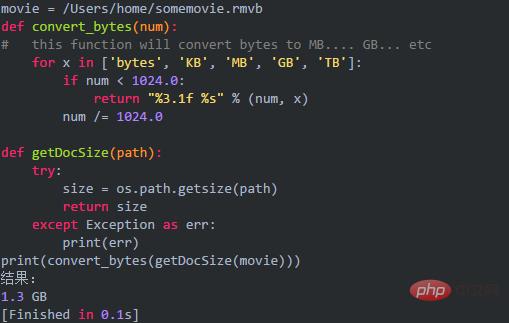
Here we only need to select the file size less than 3M, 3M = 3 * 1024kB = 3 * 1024*1024byte

Combined with shutil.copy2, you can copy files of selected size into our target folder
How to specify the file type
Regular expressions are needed here Here comes the formula to help us.
There is a lot of regular expression content, and a whole chapter is devoted to it in "Python Core Programming", so we won't go into depth.
As follows, we allow the specified file suffix and specified file size to be copied into our target file:
Don’t forget to import re
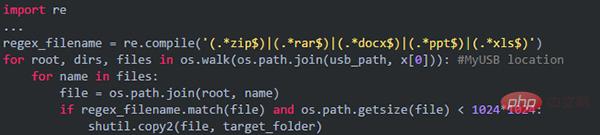
Use more complex regular expressions to better specify file types
Filter files based on modification time
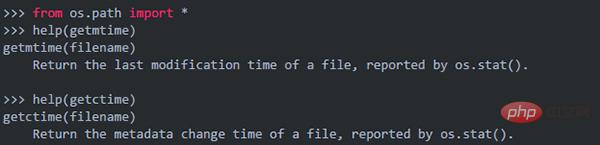
At this time, I created a file called newfile in the directory
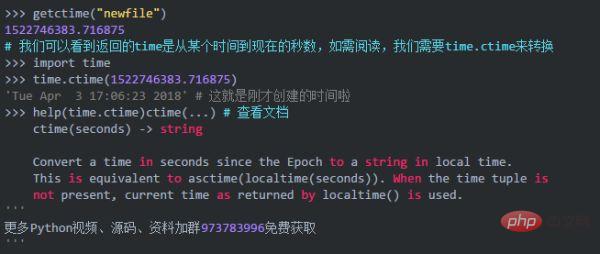
In short, you can only copy each file by filtering the modification time. This function is useful in certain situations for files that have been modified or added recently or during a specific period.
Summary
In fact, this is just a small program, not a sophisticated malicious code. I would like to use this example to demonstrate Python's powerful ability to process files and arouse everyone's enthusiasm for learning. The above implementations are all based on macos. Linux should be the same. Windows can also be successful with slight modifications. The above techniques are for learning only and should not be used for other activities.
The above is the detailed content of It's scary to think about it, plug in the USB flash drive and start executing the Python code. For more information, please follow other related articles on the PHP Chinese website!

