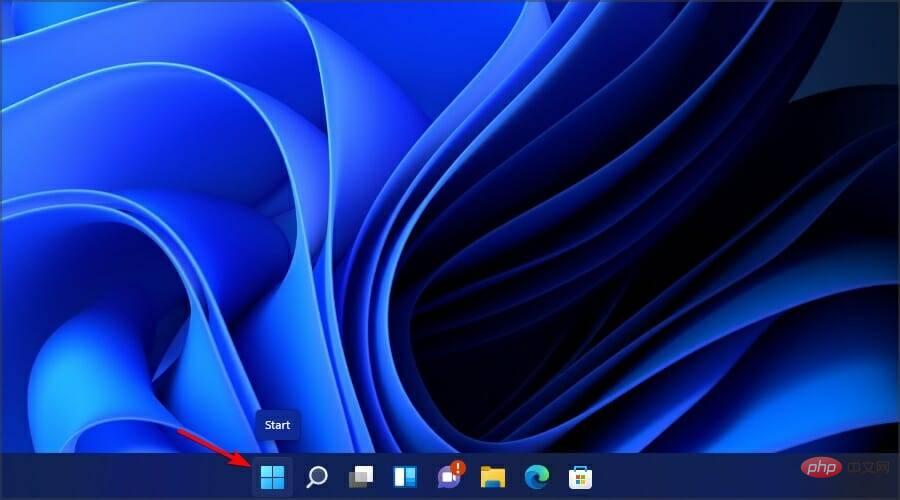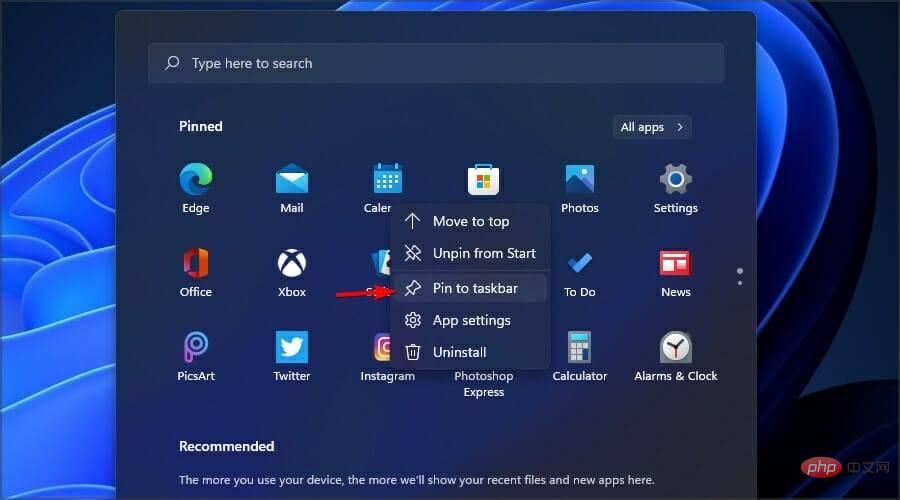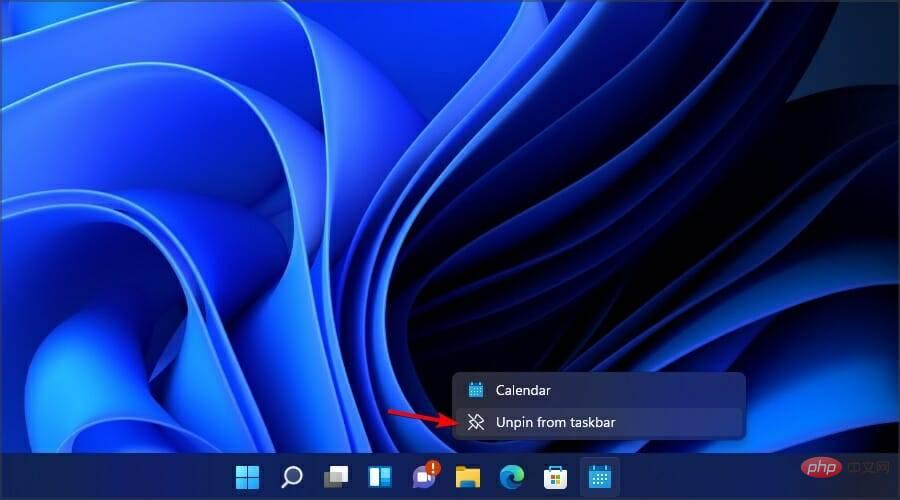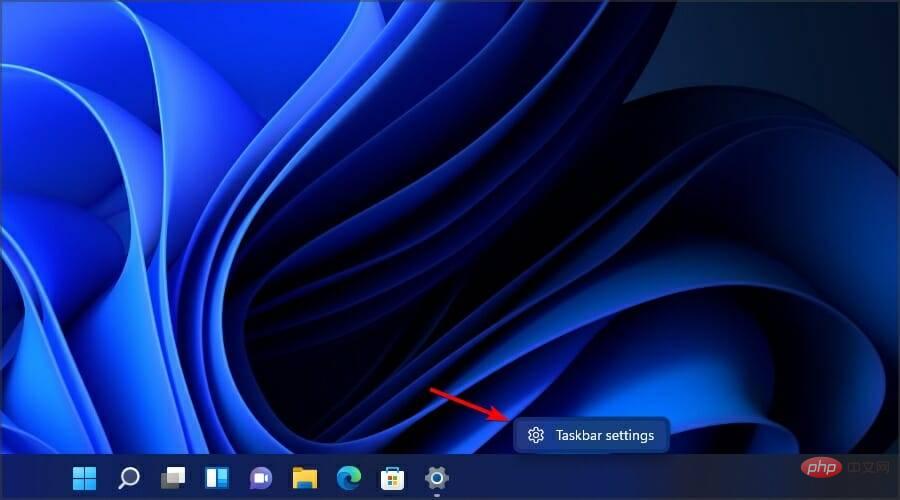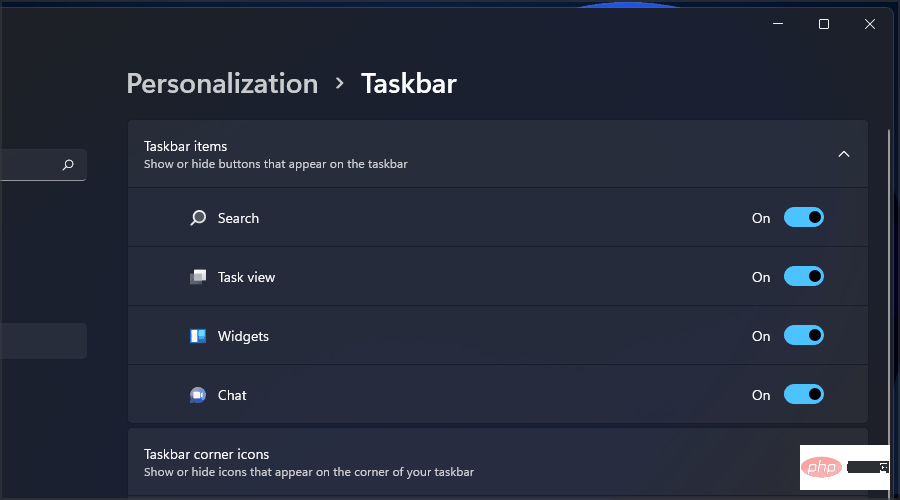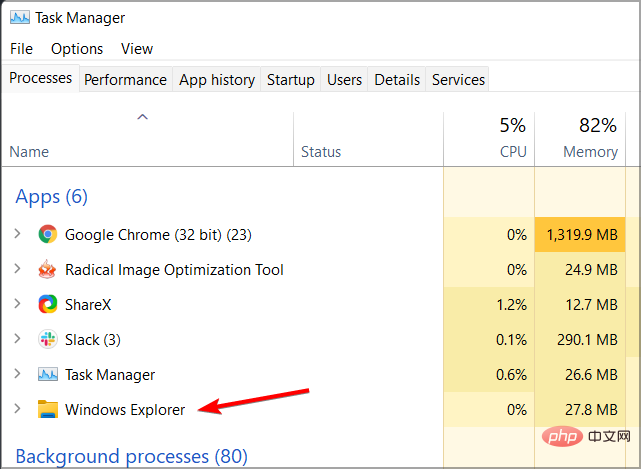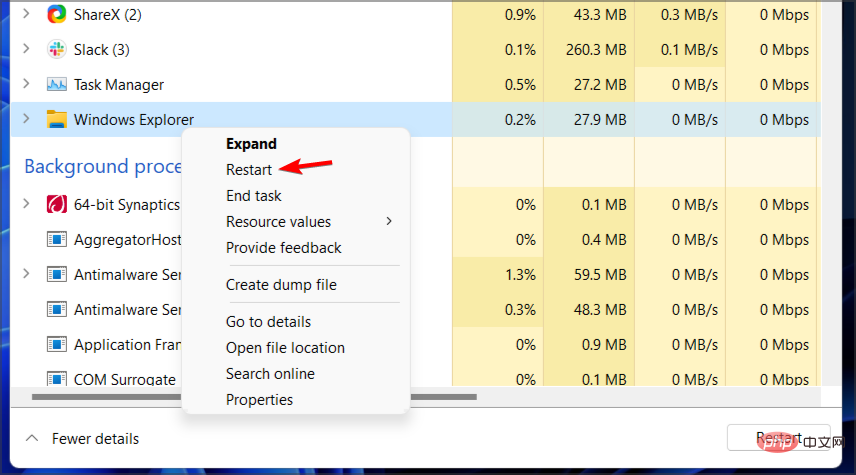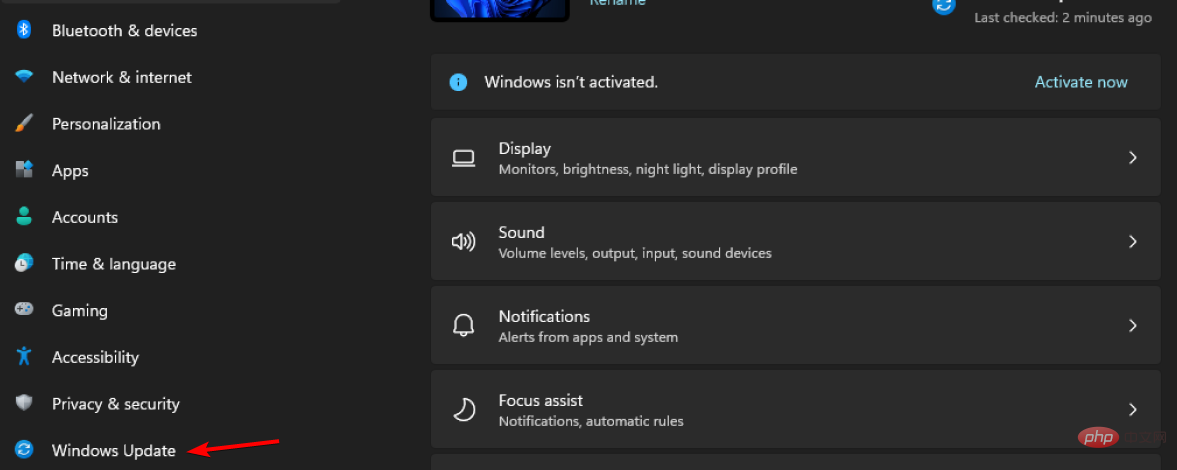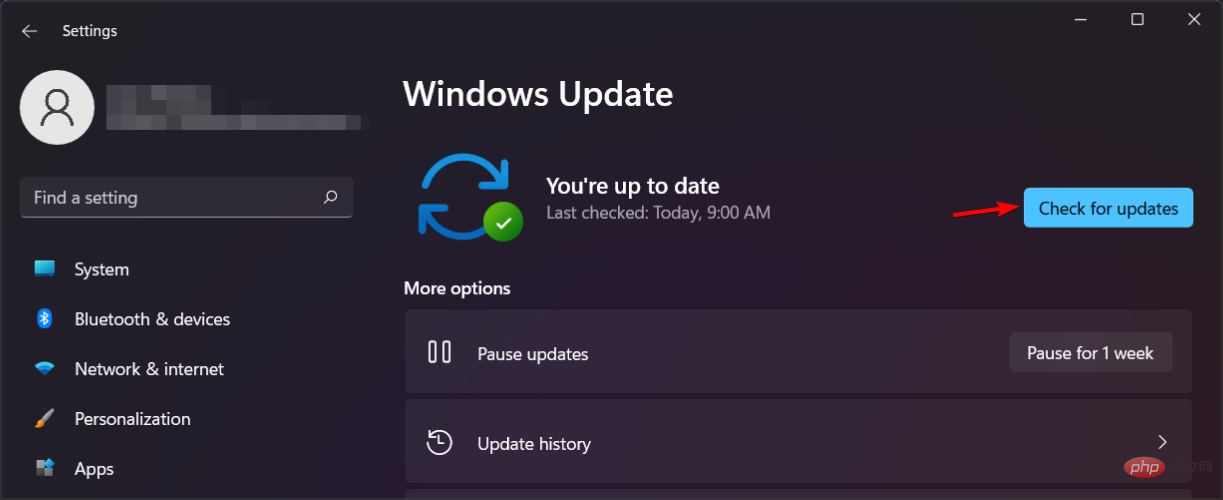Home >Common Problem >How to fix Windows 11 missing taskbar icons
How to fix Windows 11 missing taskbar icons
- WBOYWBOYWBOYWBOYWBOYWBOYWBOYWBOYWBOYWBOYWBOYWBOYWBforward
- 2023-04-14 22:34:012219browse
Windows 11 brings all kinds of changes, and one of the biggest changes is the taskbar. However, with the emergence of new features comes new problems, and this element is no exception.
Many users have reported that Windows 11 taskbar icons are missing, while others claim that their taskbar is broken on Windows 11.
This can be a major problem as you won't be able to access certain features using your mouse and you'll have to rely on workarounds.
Fortunately, there are several solutions to fix this error, so we encourage you to follow our instructions exactly and complete all the steps mentioned below.
How to pin/unpin apps to the taskbar?
- Open the Start menu by clicking the icon in the taskbar.

- Find the app you want to pin.
- Right-click the application and select Pin to taskbar.

The unpin process is equally simple, you just need to do the following:
- Find the app you want to unpin from the taskbar.
- Right click on the application.
- Select Unpin from taskbar.

How to unpin system icons from the taskbar?
- Right-click on the taskbar.
- Now select Taskbar Settings from the menu.

- Now you can choose which system icons you want to display on the taskbar.

What to do if the Windows 11 taskbar icon is missing?
1. Restart Windows Explorer
- Open Task Manager. You can do this by pressing Ctrl ShiftEsc.
- Find Windows Explorer in the process list.

- Right-click it and select Restart from the menu.

#This should restart Windows Explorer and the taskbar issues should be resolved. Keep in mind that this is only a workaround, so the problem may reoccur.
2. Try using only one monitor

- Disconnect or turn off the second monitor.
- Wait a moment.
- Check if the problem still exists.
According to users, if the Windows 11 taskbar icon is not showing up, it may be due to using multiple monitors. This is a known bug and until it's fixed, your only option is to just use one monitor.
3. Install the latest version
- Press Windows Key I to open the Settings application.
- Now go to the Windows Update section.

- Check for updates and make sure any missing updates are installed.

If you are having issues using the Settings app, we recommend checking out our tutorial on how to fix Settings app crash in Windows 11.
Is it possible to move the taskbar on Windows 11?
The taskbar on Windows 11 is locked to the bottom of the screen and cannot be moved to the top of the side like in previous versions of Windows.
We don’t know the reasoning behind this design choice, but we’re hoping Microsoft will change this functionally and allow users to change the position of the taskbar.
Can I customize the Start menu on Windows 11?
Just like the taskbar, the Start menu doesn't support much customization, and you can no longer get the old Start menu in Windows 11 since Microsoft patched this registry hack.
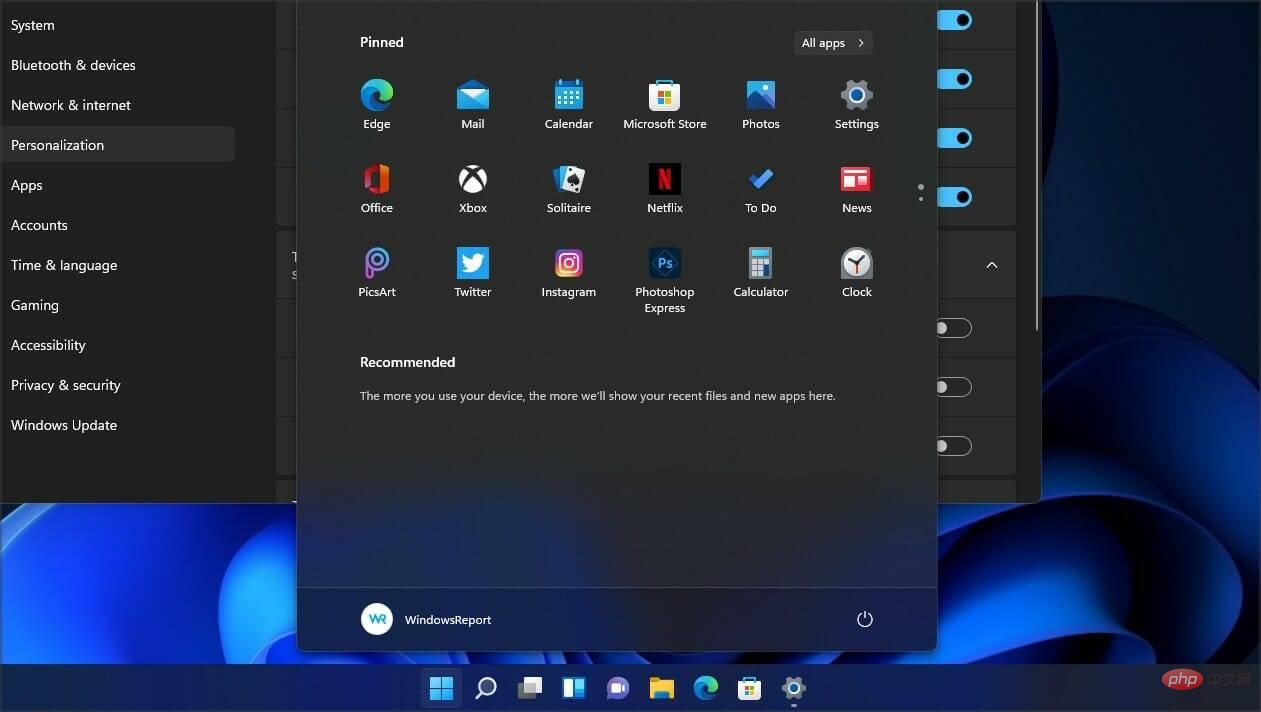
Although the Start menu doesn’t offer much in terms of customization, you can still move the Start menu to the left on Windows 11.
How to customize the taskbar on Windows 11?
Customization options in Windows 11 are quite limited, and if you want your taskbar to be transparent on the latest operating system, you'll have to rely on third-party solutions for best results.
Microsoft seems to be limiting customization options, leaving third-party software your only option if you want features like Never combine on the Windows 11 taskbar.
If Windows 11 taskbar icons are missing, the problem is most likely caused by a bug in the current version, so be sure to update to the latest version as soon as possible.
If the update is not yet available, you can resolve this issue by restarting File Explorer or disconnecting other displays.
The above is the detailed content of How to fix Windows 11 missing taskbar icons. For more information, please follow other related articles on the PHP Chinese website!