Home >Common Problem >How to turn off Always-On Display on iPhone 14 Pro
How to turn off Always-On Display on iPhone 14 Pro
- 王林forward
- 2023-04-14 18:58:092814browse
How to turn off Always-On Display on iPhone
- Open the Settings app on iPhone
- Click on “Display & Brightness”
- Scroll down to find the "Always on" setting and toggle it to the off position
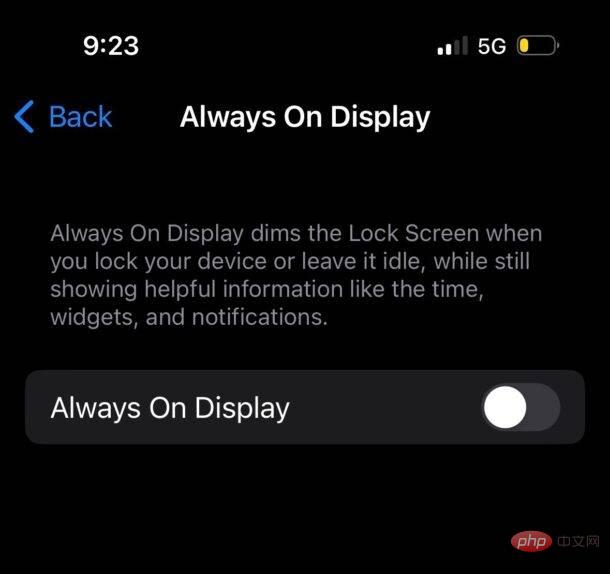
Show off in Always On In some cases, the screen will turn off if you press the Power button or Lock button, or if the iPhone is left unused for a period of time.
Disabling always-on display may extend battery life slightly. Apple says leaving the screen on won't have much of an impact on battery life since the display switches to a very low refresh rate when it dims, but in some real-world tests, the display did stay on The display may shorten battery life slightly, especially if the iPhone is left unattended overnight without charging.
The above is the detailed content of How to turn off Always-On Display on iPhone 14 Pro. For more information, please follow other related articles on the PHP Chinese website!

