Home >Common Problem >New Windows 11 features can help you save time at the command prompt
New Windows 11 features can help you save time at the command prompt
- 王林forward
- 2023-04-14 17:22:111368browse

Microsoft is making it easier for you to modify your computer's environment variables on Windows 11 and Windows 10, which can help you save time at the command prompt.
For those who don’t know, environment variables are a powerful tool that allow you to set important directories, such as the location of an application or function, including the Temp folder. It also allows you to set Path variables such as the folder where the executable is located, so you can easily run commands in the terminal.
For example, if you enter "mspaint" in the command prompt, it will start immediately, but if you enter a third-party application such as "mpv" or "Chrome", an error message will appear stating The command 'mpv' is not "recognized as an internal or external command, runnable program, or batch file."
This is because the native application (Notepad or Paint) is already defined in the path, but applications like Chrome or MPV Player are not. You can easily define the path to any application using environment variables, but the tool is not user-friendly and users need to define variables for individual user accounts.
If you are familiar with your PC’s environment variable feature, you can easily save time in the command prompt when you need to run an application or some script.
Microsoft admits that the "readability" of the environment variable page is very limited, and it is difficult for beginners to understand things such as paths or designated folders. The company wants to display paths in an easier-to-use way, allow items to be inserted like a list, and help you easily define the path to run the executable.
A new PowerToys tool "Environment Manager" makes managing environment variables easier.
"We are looking into how to improve environment variables. We have a few ideas but would love your comments/thoughts/ideas. One idea would be to show the calculated final value if the item is in both system and user value,” a Microsoft official noted in a Github post.
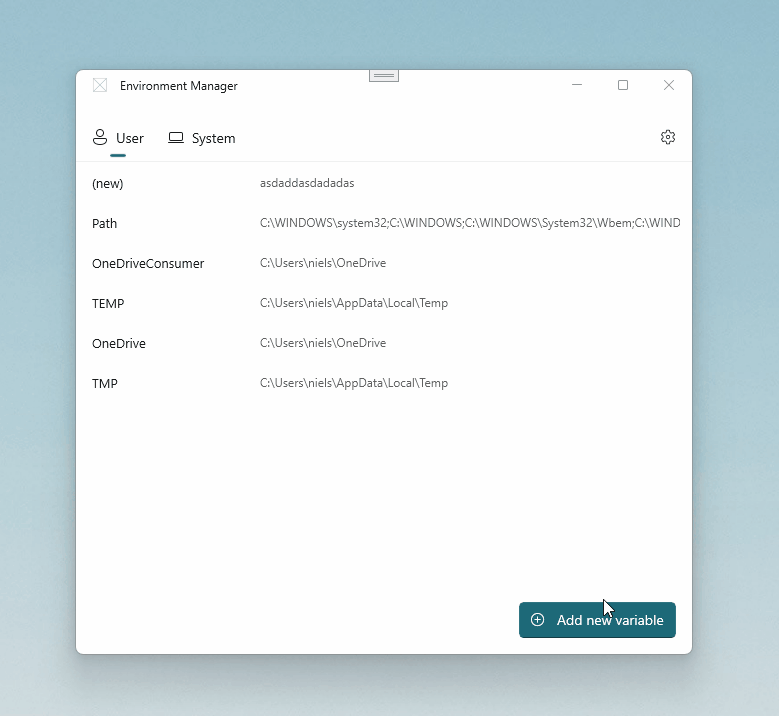
As you can see in the mockup screenshot above, creating environment variables with PowerToys works exactly the same way it currently does. For example, the user needs to click the "Add" button and specify a name and value for the variable.
You can also add multiple values, users still need to adhere to the principles of the tool, such as values must be separated by semicolons.
After creating the variable, you can OK to apply the changes.
Microsoft is still developing the feature and we don’t know when it will start rolling out to users.
The above is the detailed content of New Windows 11 features can help you save time at the command prompt. For more information, please follow other related articles on the PHP Chinese website!

