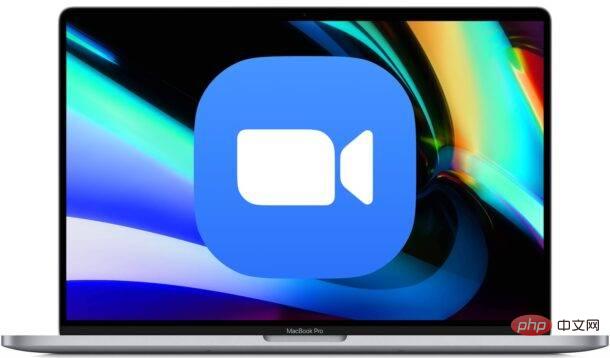Home >Common Problem >37 Zoom keyboard shortcuts for Mac
37 Zoom keyboard shortcuts for Mac
- WBOYWBOYWBOYWBOYWBOYWBOYWBOYWBOYWBOYWBOYWBOYWBOYWBforward
- 2023-04-14 16:55:072258browse
Large List of Zoom Meeting Keyboard Commands for Mac
The following keyboard shortcuts are available in all recent versions of Zoom for Mac. Don’t forget to update the Zoom app if you find that certain keystrokes don’t work.
- Command J: Join the meeting
- Command Control V: Start the meeting
- Command J : Scheduling a meeting
- Command Control S: Screen sharing using direct screen sharing
- Command Shift A: Mute/Unmute
- Space: Push to talk (unmute microphone)
- Command Shift V: Start/stop video
- Command Shift N : Switch camera
- Command Shift S: Start/stop screen sharing
- Command Shift T: Pause or resume screen sharing
- Command Shift R: Start local recording
- Command Shift C: Start cloud recording
- Command Shift P: Pause or resume recording
- Command Shift W: Switch to current speaker view or gallery view depending on the current view
- Control P: In gallery view View the first 25 participants in
- Control N: View the next 25 participants in the gallery view
- Command U : Show /Hide participant panel
- Command W: Close the current window
- Command L: Switch to portrait or landscape view depending on the current view
- Control T: Switch from one tab to the next
- Command Shift F: Enter or exit full screen
- Command Shift M: Switch to the minimum window
- Command Shift H: Show/hide the conference chat panel
- Command ( ): Add Chat display size
- Command -(-): Reduce the chat display size
- Command I: Open the invitation window
- Option Y: Raise/lower hand
- Command Control M: Mute everyone except the host (available to the host)
- Command Control U: Unmute everyone except the host (available to the host)
- Control Shift R: Get remote control
- Control Shift G: Stop remote control
- Command Shift D: Enable/disable dual monitor mode
- Control Option Command H: Show/Hide Meeting Control
- Control \: Toggle the "Always show meeting controls" option in settings
- Command W: Close window/prompt End or leave the meeting
- Command K: Jump to chat with someone
- Command T: Screenshot
Try some of these in your next Zoom meeting, and soon you'll be more Zoom-savvy than ever.
If you want to try these independently without disrupting your live meeting with others, you can always start a Zoom meeting just for you on your Mac (you can also join the meeting from your iPhone or iPad ) to test some keystrokes.
Zoom has tons of other customizations and options, you can use a custom background if you want, dive into screen sharing, use silly Snap Camera filters, get a little virtual makeover with Touch Up My Appearance, and more .
The above is the detailed content of 37 Zoom keyboard shortcuts for Mac. For more information, please follow other related articles on the PHP Chinese website!