Home >Common Problem >How to remove device from Apple ID on iPhone
How to remove device from Apple ID on iPhone
- WBOYWBOYWBOYWBOYWBOYWBOYWBOYWBOYWBOYWBOYWBOYWBOYWBforward
- 2023-04-14 13:58:037301browse
You may have noticed that sometimes when you use the same Apple ID on most iPhones or other Apple devices, data like call logs and other content from one device may make it to another iPhone.
This may cause confusion between your Apple devices because Apple ID is everywhere and the simple solution is to remove the device from Apple ID on iPhone. Some users just want to remove some of their devices from their Apple ID for some obvious reasons such as no longer using the device, etc.
In this article, we will show you how to do this easily using the steps explained below.
How to remove a device from your Apple ID on iPhone
Step 1: To remove a specific device from your Apple ID, first launch "Settings on your iPhone "application.
Step 2: After opening the "Settings" page, click "Profile Name" at the top of the "Settings" menu, as shown below.
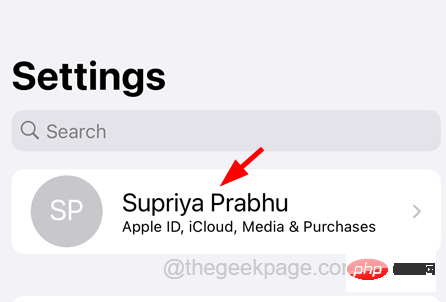
#Step 3: Now allow the Apple ID page to load the list of devices attached to the Apple ID.
Step 4: Once loaded successfully, scroll down to the bottom and click on the device that you want to delete .
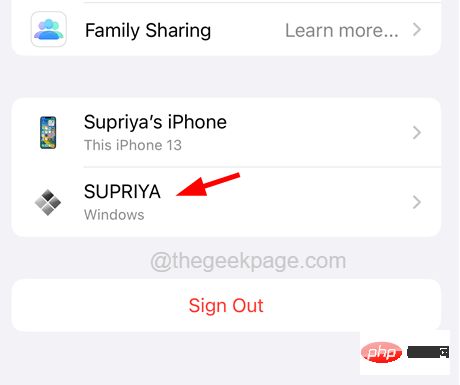
Step 5: Once opened, click on the “Remove from account” option at the bottom as shown in the image below.
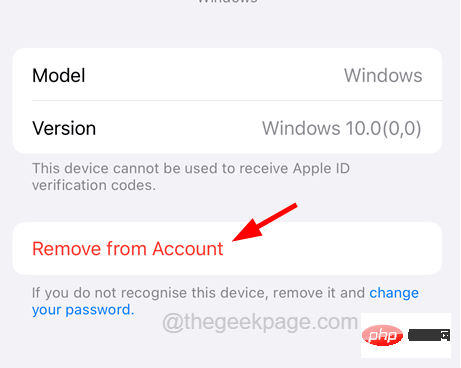
Note - You cannot remove a device you are currently using from your Apple ID. There won't be an option called "Remove from Account". To do this, you need to log into your Apple ID account page and browse to the "Devices" section and delete the device.
The above is the detailed content of How to remove device from Apple ID on iPhone. For more information, please follow other related articles on the PHP Chinese website!

