Safari for macOS Monterey protects you from trackers and malware as you browse. Here's how to check out its built-in privacy reporting capabilities.
The Apple Privacy Reporting feature on macOS Monterey has few options, but plenty of details to help you feel safe browsing.
Apple’s Privacy Report in Safari was introduced in macOS Big Sur, and it’s a feature you’ll use frequently but rarely look at. Just by using Safari in macOS Monterey, you can reap the benefits of this feature and it will improve your browsing experience.
It's designed to do this specifically for companies that try to uniquely identify your Mac and track your network usage. Every site you visit requires some information - such as the browser you are using - but this is to give you an optimized web page.
Safari’s Privacy Report and previous features, including Intelligent Tracking Protection, block everything.
You can ignore it entirely, and you can even choose to never click the Privacy Report icon next to the Safari address bar. But if you do look at it, you can make an informed decision about what you want to allow.
How to view Safari's Privacy Report
- Click the shield-like icon to the left of the Safari address bar
- Alternatively, clickon this page Tracker
- or clickiGet Information Icon
The Privacy Report presents a growing list of information so you can choose what you want to know How many. Simply clicking on the shield icon will display the options, but it will also display a large icon with the number of trackers blocked on your current site.
 Click the Privacy Report icon to see how many trackers Safari has blocked.
Click the Privacy Report icon to see how many trackers Safari has blocked. Clicking Trackers on this page will give you a drop-down list specifying which sites are trying to track you. Most of these are advertisers, but you'll often see google-analytics.com listed as well.
This is a tracker that websites use to evaluate the traffic they get, you may accept them doing this, but you cannot allow access to that tracker. You can't actually change any settings in this drop-down list at all.
If you click the information icon, Safari will open a separate window with all the details. You can also view this more complete report directly by selecting Privacy Report... in the Safari menu.
Safari’s Privacy Report
Safari’s Privacy Report also shows the many trackers it has blocked. However, not only does it list the current site and your current visits to that site, it also lists how many trackers it has blocked in the past 30 days.
It also splits the results into how many trackers are blocked and how many trackers are blocked by the websites you visited. It also singles out the trackers with the most contacts.
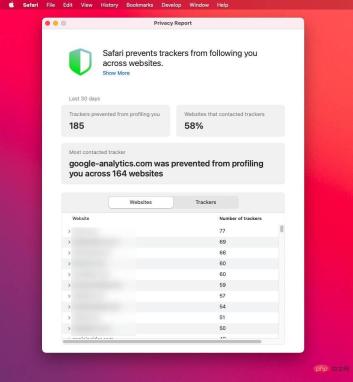 (Optional) Privacy Report can give you more information
(Optional) Privacy Report can give you more information30 days of usage means a lot. When Apple added Intelligent Tracking Protection to Safari in 2018, it included letting the browser count the time since you clicked "Yes" to allow a website to place a cookie on your Mac.
If you have granted this permission and continue to use the site, nothing will change. But after 30 days, your Mac will now delete the cookie if you stop using it.
So if you're concerned about a site, you can now turn on a privacy report. It will show you which websites have been trying to use trackers over the past 30 days.
You can't change any settings in the privacy report itself, and there's really nothing you can do about it anywhere. However, if you change your mind about website cookies, you may choose to opt out of a website's ability to track you.
How to delete cookies
- Open Safari and select Preferences
- Select Privacy
- Click Manage Site Data...
- After a moment, your Mac will list all the sites you agree to use cookies
- Scroll to select the one you care about and click to select it
- Click the Delete button
- Alternatively, click the Delete All button
- Click Finish
When you select a site and click Remove, Apple won't ask you if you're sure. However, before you press Remove All, it will remind you not to delete any cookie data at will.
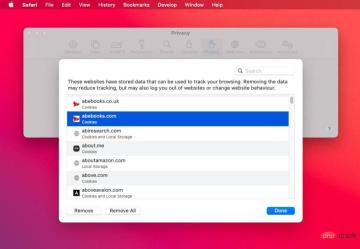 Safari's preferences section lets you view and delete any sites that you agree to have cookies
Safari's preferences section lets you view and delete any sites that you agree to have cookies "These sites store data that can be used to track your browsing," it says of the list. "Deleting data may reduce tracking, but may also exit you from the site or change site behavior."
How to Get the Most out of Privacy Report
Let Privacy Report do its thing. If you have a reason to dislike Apple doing this, you can go to Safari, Preferences, Privacy and uncheck Block Cross-Site Tracking.
Alternatively, you can use another browser. Note, however, that Google is not expected to implement this similar blocking of third-party cookies by 2022.
The above is the detailed content of How to use Safari's Privacy Report in macOS Monterey. For more information, please follow other related articles on the PHP Chinese website!

Hot AI Tools

Undresser.AI Undress
AI-powered app for creating realistic nude photos

AI Clothes Remover
Online AI tool for removing clothes from photos.

Undress AI Tool
Undress images for free

Clothoff.io
AI clothes remover

Video Face Swap
Swap faces in any video effortlessly with our completely free AI face swap tool!

Hot Article

Hot Tools

MantisBT
Mantis is an easy-to-deploy web-based defect tracking tool designed to aid in product defect tracking. It requires PHP, MySQL and a web server. Check out our demo and hosting services.

Dreamweaver Mac version
Visual web development tools

SublimeText3 Mac version
God-level code editing software (SublimeText3)

PhpStorm Mac version
The latest (2018.2.1) professional PHP integrated development tool

WebStorm Mac version
Useful JavaScript development tools





