 Common Problem
Common Problem How to enable clarity boost in Microsoft Edge to improve Xbox cloud gaming performance
How to enable clarity boost in Microsoft Edge to improve Xbox cloud gaming performanceWhat is the clarity improvement in Microsoft Edge?
Clarity Boost is a new feature built into Microsoft Edge. Clarity Boost uses machine learning and complex algorithms to enhance your cloud gaming experience. This improves color and perceived resolution when using Xbox Cloud Gaming in Microsoft Edge.
Clarity Boost uses a variety of upscaling and color enhancement techniques under the hood to improve the overall image quality of your stream, providing a better visual gaming experience when using Xbox Cloud Gaming in Edge.
How to enable clarity enhancement in Microsoft Edge
You will need the latest version of Microsoft Edge, which is: v103.0 or higher version to use this new feature. If you're running an older version of Edge, you can use the following tutorial to update to the latest version.
You can then follow the next step to enable sharpness boost in Edge for your desired game. let's start.
Requirements
- Microsoft Edge v103.0 or later
- Xbox Cloud Gaming Subscription
Step 1: If your The current version is earlier than 103, please update Microsoft Edge
Open Microsoft Edge and visit the following URL.
edge://settings/help

Check the Microsoft Edge version at the top. Edge will automatically check for any available updates and display them at the top. If you have a metered connection, click to download and install. If not, the update will automatically download and start installing on your PC.

After installation, click Restart.
This will restart Edge, which should now be updated to the latest stable version available.
Step 2: Enable Clarity Boost
Here's how to enable Clarity Boost in Microsoft Edge.
Open Edge and launch the game in Xbox Cloud Gaming where you want to enable Clarity Boost.
After the game starts, click the menu icon (  ) in the upper left corner.
) in the upper left corner.
Now click on the Ellipsis (  ) icon.
) icon.
You will now see all customizable options for your current game. Click Enable Clarity Boost to enable the same functionality for your current game.
That's it! You will now enable clarity boost for the selected game.
How to Disable Clarity Boost in Microsoft Edge
You can easily disable Clarity Boost using the same steps we used above to enable it in selected games. Click the Menu (  ) icon , and then click the Ellipsis (
) icon , and then click the Ellipsis (  ) icon . Now simply click DISABLE CLARITY BOOST to disable features for the current game.
) icon . Now simply click DISABLE CLARITY BOOST to disable features for the current game.
The above is the detailed content of How to enable clarity boost in Microsoft Edge to improve Xbox cloud gaming performance. For more information, please follow other related articles on the PHP Chinese website!
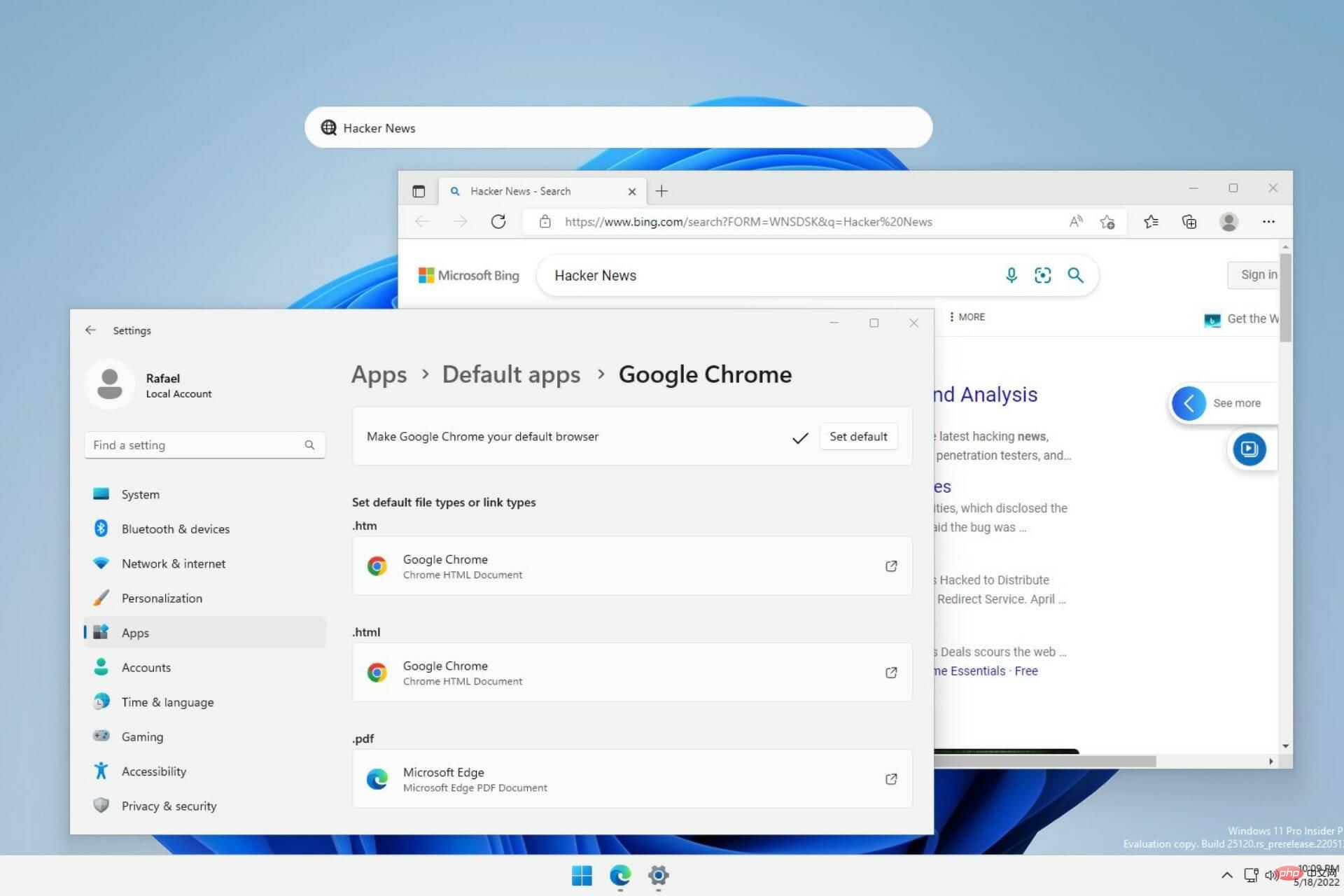 新的 Windows 11 桌面搜索栏将让你使用 EdgeApr 13, 2023 pm 07:34 PM
新的 Windows 11 桌面搜索栏将让你使用 EdgeApr 13, 2023 pm 07:34 PM有些你可能已经忘记了,但微软肯定没有忽视其积极的 Edge 采用活动。您可能有一段时间没有注意到它,但这家总部位于雷德蒙德的科技公司仍在努力推动尽可能多的用户在浏览器方面默认使用 Edge。现在,通过最新的 Dev Channel Insider Preview 以桌面搜索栏的形式提供了一种新的巧妙方法。新的桌面搜索栏已添加到开发频道未经训练的眼睛会说这是一个很好的补充,没有任何问题。但是,知道的人肯定会发现问题。当然,一个新的桌面搜索栏会让事情变得更容易和更快。但是如果人们真的不想使用 Edg
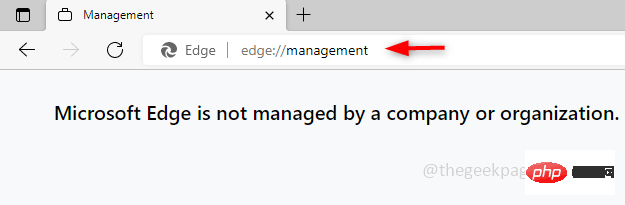 修复:您的浏览器由 Edge 浏览器中的组织消息管理Apr 15, 2023 pm 07:52 PM
修复:您的浏览器由 Edge 浏览器中的组织消息管理Apr 15, 2023 pm 07:52 PM一些Edge浏览器用户可能会遇到此消息。当他们打开Edge浏览器时,他们会在顶部的搜索栏下方看到一条消息,上面写着“您的浏览器由您的组织管理”。如果您使用的是组织提供的系统,请勿进行任何修改,这可能违反规则。如果您在个人计算机上注意到此消息并且正在考虑如何删除它,那么请阅读这篇文章,其中有不同的方法来解释如何删除“您的浏览器由您的组织管理”消息。方法1:检查ActiveEdge策略通知此消息是因为用户或管理员可能应用了一些策略来配置边缘。如果您删除这些策略,该消息将消失。让我们看看如何做到
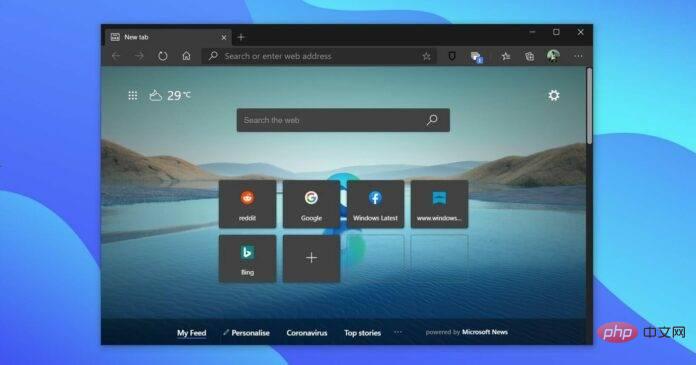 Microsoft Edge 在 Windows 上获得新的侧边栏菜单Apr 13, 2023 pm 06:43 PM
Microsoft Edge 在 Windows 上获得新的侧边栏菜单Apr 13, 2023 pm 06:43 PM微软正试图通过将一些快速操作移动到新的可选右侧边栏菜单来减少 Edge 浏览器中的混乱。这个新的侧边栏将包含游戏面板和发现选项卡等功能,这些功能以前可以通过工具栏中自己的专用菜单访问。Microsoft Edge 最初于 2020 年发布,并且已经更新了垂直选项卡、集合等功能。为了让更多用户从 Chrome 切换,微软现在推出了一个新的侧边栏,它可能是玩游戏、监控互联网连接等的
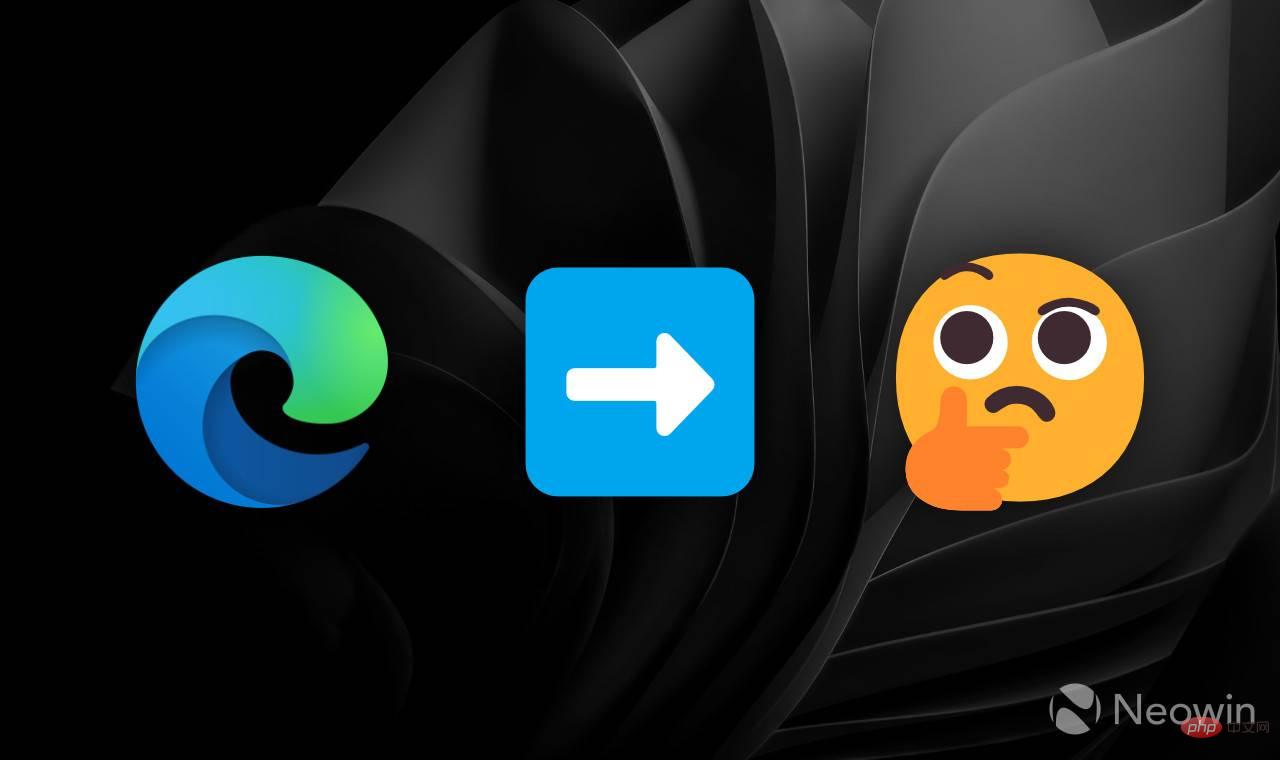 如何在 Microsoft Edge 中启用转发按钮Apr 13, 2023 pm 08:43 PM
如何在 Microsoft Edge 中启用转发按钮Apr 13, 2023 pm 08:43 PM最近发布的 Microsoft Edge 108没有提供很多令人兴奋的功能或改进。此外,一项未经宣布的更改可能会使某些用户感到困惑甚至不安。最新版本自动隐藏前进按钮,默认只留下后退和重新加载。并不是每个人都会对微软改变标准导航控件的工作方式感到满意,因此这里有一个小教程,展示了如何恢复 Microsoft Edge 108 中的前进按钮。值得注意的是,Microsoft Edg
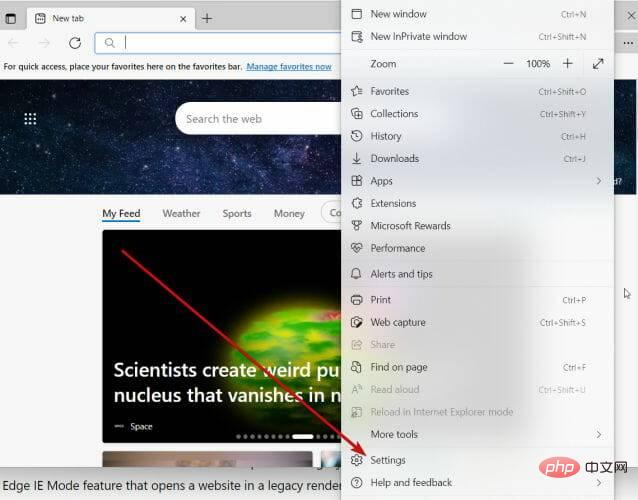 Internet Explorer 打开 Edge:如何停止 MS Edge 重定向Apr 14, 2023 pm 06:13 PM
Internet Explorer 打开 Edge:如何停止 MS Edge 重定向Apr 14, 2023 pm 06:13 PM长期以来,InternetExplorer的失宠一直不是秘密,但随着Windows11的到来,现实开始了。Edge将来不再有时取代IE,它现在是微软最新操作系统中的默认浏览器。目前,您仍然可以在Windows11中启用InternetExplorer。但是,IE11(最新版本)已经有了一个正式的退役日期,即2022年6月15日,时间在流逝。考虑到这一点,您可能已经注意到InternetExplorer有时会打开Edge,而您可能不喜欢它。那么为什么会这样呢?在
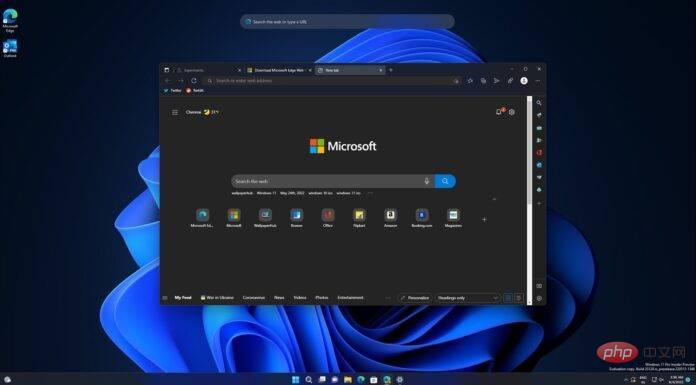 Microsoft Edge 的新 Windows 11 设计发布——这是启用它的方法Apr 13, 2023 pm 05:04 PM
Microsoft Edge 的新 Windows 11 设计发布——这是启用它的方法Apr 13, 2023 pm 05:04 PM最新的更新意味着 Windows 11 将受益于更多的视觉效果,因为Microsoft Edge 102显然将实验性的“云母”效果带到了网络浏览器的更多区域。虽然在 Chrome 中看不到云母或 Fluent Design,但 Microsoft Edge 继续从中受益。对于初学者来说,Windows 11 的 Mica 主题是一种应用于窗口或标题栏的不透明效果。您可以通过使用
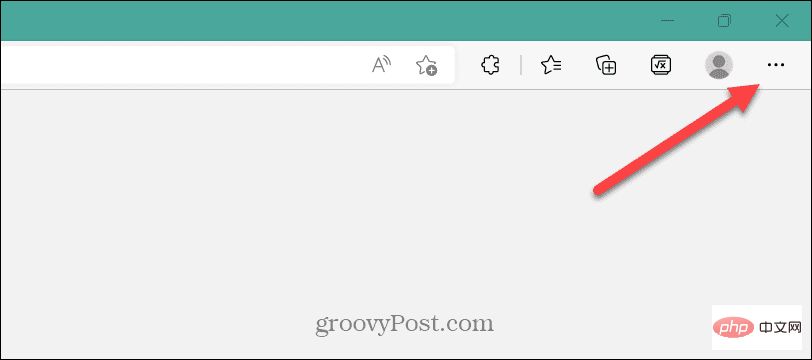 如何在 Microsoft Edge 中开启节能模式?Apr 20, 2023 pm 08:22 PM
如何在 Microsoft Edge 中开启节能模式?Apr 20, 2023 pm 08:22 PMEdge等基于Chromium的浏览器会占用很多资源,但您可以在MicrosoftEdge中启用效率模式以提高性能。MicrosoftEdge网络浏览器自其不起眼的开始以来已经走过了漫长的道路。最近,微软为浏览器添加了一种新的效率模式,旨在提高浏览器在PC上的整体性能。效率模式有助于延长电池寿命并减少系统资源使用。例如,使用Chromium构建的浏览器(如GoogleChrome和MicrosoftEdge)因占用RAM和CPU周期而臭名昭著。因此,为了
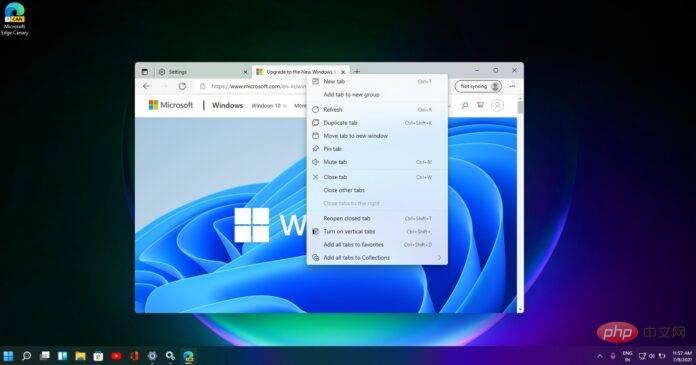 Workspaces 是 Microsoft Edge 对 Chrome 选项卡组的采用,它可能很快就会回归Apr 18, 2023 pm 04:10 PM
Workspaces 是 Microsoft Edge 对 Chrome 选项卡组的采用,它可能很快就会回归Apr 18, 2023 pm 04:10 PMMicrosoftEdge的Canary版本是您倾向于尝试新功能的地方。EdgeCanary更新了实验性功能,并且某些功能会在没有任何官方确认的情况下悄悄地从浏览器中消失。这正是Edge于2021年出现的实验性“工作区”功能所发生的事情。自2021年初以来,微软开发人员一直在为MicrosoftEdge开发新功能“工作区”。与谷歌的标签组一样,MicrosoftEdge的工作区是维护工作、娱乐或个人浏览器标签组的好方法。它旨在消除浏览器中的混乱并帮助试图平衡工作和个人计算

Hot AI Tools

Undresser.AI Undress
AI-powered app for creating realistic nude photos

AI Clothes Remover
Online AI tool for removing clothes from photos.

Undress AI Tool
Undress images for free

Clothoff.io
AI clothes remover

AI Hentai Generator
Generate AI Hentai for free.

Hot Article

Hot Tools

mPDF
mPDF is a PHP library that can generate PDF files from UTF-8 encoded HTML. The original author, Ian Back, wrote mPDF to output PDF files "on the fly" from his website and handle different languages. It is slower than original scripts like HTML2FPDF and produces larger files when using Unicode fonts, but supports CSS styles etc. and has a lot of enhancements. Supports almost all languages, including RTL (Arabic and Hebrew) and CJK (Chinese, Japanese and Korean). Supports nested block-level elements (such as P, DIV),

ZendStudio 13.5.1 Mac
Powerful PHP integrated development environment

Zend Studio 13.0.1
Powerful PHP integrated development environment

SublimeText3 Chinese version
Chinese version, very easy to use

Safe Exam Browser
Safe Exam Browser is a secure browser environment for taking online exams securely. This software turns any computer into a secure workstation. It controls access to any utility and prevents students from using unauthorized resources.






