In macOS Sonoma 14.2, Apple has given some additional controls for Shazam music recognition, now more integrated into the Mac operating system than ever. Here's how to add the feature to your Mac's menu bar and Control Center.

For those who are not familiar with Shazam, it is a popular service owned by Apple that allows you to identify songs, music videos, Titles and lyrics of TV shows, etc.
After years of Siri integration, Apple acquired Shazam in 2018 and integrated it into iOS and iPadOS as a system-level song recognition feature. In macOS 14.2, Mac finally has the same level of integration. 
Previously, you needed to use the Shazam app for macOS to add Shazam to your Mac's menu bar, or you could ask Siri to recognize the song. Now, there are two other ways to access Shazam built into the system.
The Shazam menu bar item and Control Center button can be used to prompt Shazam to start listening to the currently playing song. The drop-down menu also includes a history of any songs you've previously identified using the feature.
To open a song in Shazam on the web, tap its title. To open a song in the Music app, tap the music icon. To delete an entry, click the trash can icon and select "Delete Song" to confirm the action. This will remove the song from your Shazam history on all devices that have the "Music Recognition" option enabled in iCloud's sync settings.
How to add Shazam to your Mac’s menu bar
- Click the Apple symbol in your Mac’s menu bar and select System Settings….
- Select "Control Center" in the sidebar.
- In the Music Recognition section, turn on the switches next to "Show in menu bar" and/or "Show in Control Center."

Don’t forget, on iPhone, iPad, Apple Watch, HomePod, and Mac, you can ask Siri what song is playing, and the results of those requests will be Appears in your Music Identification listening history.
The above is the detailed content of How to start Shazam music playback on your Mac menu bar. For more information, please follow other related articles on the PHP Chinese website!
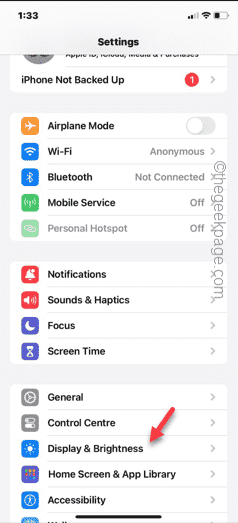 Shazam应用程序在iPhone中无法运行:修复Jun 08, 2024 pm 12:36 PM
Shazam应用程序在iPhone中无法运行:修复Jun 08, 2024 pm 12:36 PMiPhone上的Shazam应用程序有问题?Shazam可帮助您通过聆听歌曲找到歌曲。但是,如果Shazam无法正常工作或无法识别歌曲,则必须手动对其进行故障排除。修复Shazam应用程序不会花费很长时间。因此,无需再浪费时间,请按照以下步骤解决Shazam应用程序的问题。修复1–禁用粗体文本功能iPhone上的粗体文本可能是Shazam无法正常运行的原因。步骤1–您只能从iPhone设置中执行此操作。所以,打开它。步骤2–接下来,打开其中的“显示和亮度”设置。步骤3–如果您发现启用了“粗体文本
 qq音乐的歌曲怎么导入本地Feb 20, 2024 am 08:36 AM
qq音乐的歌曲怎么导入本地Feb 20, 2024 am 08:36 AMqq音乐是中国最流行的音乐播放软件之一,拥有丰富的音乐库和许多用户喜爱的歌曲。然而,有时候我们也会希望将一些喜欢的歌曲导入到本地,以便在没有网络连接的环境下也能随时欣赏到自己喜爱的音乐。本文将介绍如何将qq音乐的歌曲导入到本地。方法一:QQ音乐内置导出功能qq音乐的最新版本,内置了歌曲导出功能,可以方便地将歌曲导出到本地。具体步骤如下:步骤一:打开qq音乐,
 如何在watchOS 10中打开Apple Watch上的控制中心Sep 20, 2023 pm 02:17 PM
如何在watchOS 10中打开Apple Watch上的控制中心Sep 20, 2023 pm 02:17 PM如何在watchOS10中访问控制中心自从苹果推出第一款AppleWatch以来,我们与手表互动的方式或多或少保持不变。即使在添加了如此多的新功能之后,整体用户界面也保持一致。但是watchOS10带来了重大变化!在執行watchOS9或更低版本的AppleWatch上,您可以通過在螢幕上向上轻歚來快速開啟控制中心。但是,随着watchOS10的更新,向上滑动手势会拉起全新的小部件智能堆栈,而不是控制中心。所以最大的问题是如何在WatchOS10中打开AppleWatch上的控制中心。答案如下:
 如何在iPhone的控制中心中使用iOS 17来ping你的Apple WatchSep 21, 2023 pm 10:33 PM
如何在iPhone的控制中心中使用iOS 17来ping你的Apple WatchSep 21, 2023 pm 10:33 PM什么是iPhone上的Ping我的手表?过去,AppleWatch具有通过从手腕上ping来帮助您找到iPhone的功能。随着iOS17或更高版本的更新,Apple允许您使用控制中心从iPhone找到AppleWatch。与AppleWatch的PingiPhone功能类似,如果两个设备都连接到互联网或在彼此的蓝牙范围内,此选项将响铃您的手表。Ping我的手表功能对于习惯性在家中随机位置丢失手表的人非常有用。使用此功能,您可以使用iPhone使AppleWatch发出铃声,以便手动确定其在附近的
 在 iPhone 上播放环境背景声音以保持专注Nov 29, 2023 pm 11:27 PM
在 iPhone 上播放环境背景声音以保持专注Nov 29, 2023 pm 11:27 PM在iPhone和iPad上,Apple包含的多项辅助功能之一是背景声音。这些声音旨在帮助您保持专注、保持冷静,并帮助您在忙于某事时尽量减少分心。提供的背景声音包括平衡、明亮和黑暗的噪音,以及海洋、雨水和溪流等自然声音。所有声音都可以设置为在后台播放,以掩盖不需要的环境或外部噪音,并且声音混合到其他音频和系统声音中或隐藏在其他音频和系统声音下。在iPhone和iPad上启用背景声音以下步骤介绍如何在运行iOS15/iPadOS15及更高版本的iPhone和iPad上启用背景声音。在iPhone或i
 被泄露的信息揭示了Microsoft正将一些UWP的UI shell迁移到Win32Nov 06, 2023 pm 08:13 PM
被泄露的信息揭示了Microsoft正将一些UWP的UI shell迁移到Win32Nov 06, 2023 pm 08:13 PMMicrosoft可能会在Windows32中将一些shell体验(用户界面元素)(如控制中心)从UWP移动到Win11+XAML。最初,其中许多shell元素是使用UWP(通用Windows平台)构建的,它允许Windows11开发人员创建可以在多种外形规格上运行的“通用”应用。虽然UWP暂时保留下来,但Windows某些部分的构建方式似乎发生了战略转变。以前,许多shell体验或用户元素都是使用“UWP”或通用Windows平台创建的,但预览版中的新引用表明,这家科技巨头正在放弃将UWP用于
 AI 绘制版《漠河舞厅》MV 火了,网友:感觉 AI 读懂了歌词Apr 08, 2023 pm 03:41 PM
AI 绘制版《漠河舞厅》MV 火了,网友:感觉 AI 读懂了歌词Apr 08, 2023 pm 03:41 PMAI作画真的太强悍了!简直让不会画画的手残党平地起飞,变身“新海诚”!就在国庆假期,B站上有名叫“拯救世界的狗子”的Up主,使用AI生成图画工具Midjourney给《漠河舞厅》整首歌配了一条MV。因为这些由AI绘制的画作与歌词的文本内容高度吻合,不少网友纷纷表示,AI画出了他们听这首歌脑海中的景象,直呼画中漠河夜晚的极光太美了!AI作画是AIGC(AI-Generated Content 人工智能生成内容)其中一个研究方向Vision-Language,即视觉-文本,输入文字描述然后生成图像,
 网易云八级需要听多少首歌Feb 23, 2024 pm 02:40 PM
网易云八级需要听多少首歌Feb 23, 2024 pm 02:40 PM网易云中用户可以通过听很多的歌曲来升级,那么八级需要听多少首歌呢?用户们一共需要听不少于3000首歌,就能够升级到8级。这篇八级需要听歌曲数量介绍就能够告诉大家具体的听歌数量,下面就是详细的介绍,不清楚的朋友们赶紧看看吧!网易云音乐使用教程网易云八级需要听多少首歌答:3000首歌查看方法:1、首先在网易云里搜索8级,点击第一个活动。2、点击下面的箭头来进入报告。3、根据操作来点击,之后就能够看到自己还有多少歌到8级。

Hot AI Tools

Undresser.AI Undress
AI-powered app for creating realistic nude photos

AI Clothes Remover
Online AI tool for removing clothes from photos.

Undress AI Tool
Undress images for free

Clothoff.io
AI clothes remover

AI Hentai Generator
Generate AI Hentai for free.

Hot Article

Hot Tools

SublimeText3 Mac version
God-level code editing software (SublimeText3)

SAP NetWeaver Server Adapter for Eclipse
Integrate Eclipse with SAP NetWeaver application server.

Atom editor mac version download
The most popular open source editor

mPDF
mPDF is a PHP library that can generate PDF files from UTF-8 encoded HTML. The original author, Ian Back, wrote mPDF to output PDF files "on the fly" from his website and handle different languages. It is slower than original scripts like HTML2FPDF and produces larger files when using Unicode fonts, but supports CSS styles etc. and has a lot of enhancements. Supports almost all languages, including RTL (Arabic and Hebrew) and CJK (Chinese, Japanese and Korean). Supports nested block-level elements (such as P, DIV),

SecLists
SecLists is the ultimate security tester's companion. It is a collection of various types of lists that are frequently used during security assessments, all in one place. SecLists helps make security testing more efficient and productive by conveniently providing all the lists a security tester might need. List types include usernames, passwords, URLs, fuzzing payloads, sensitive data patterns, web shells, and more. The tester can simply pull this repository onto a new test machine and he will have access to every type of list he needs.







