Not all pop-ups are malicious spam, some of them are still genuinely useful. Here's how to make Safari on macOS Monterey show you what you really want while still protecting you from everything else.
There are still some websites that use pop-ups, and just like in the early 2000s, we haven't really heard of spam. Safari on macOS Monterey will protect you from them, and so well that you'll almost certainly not notice.
But take a site like social media scheduling site Buffer.com. You can use Buffer to write tweets when it suits you, but publish when it suits your audience.
You can't do this unless you tell Buffer what your Twitter account is and allow it access. As of this writing, you can't tell Buffer any of this because it asks via a popup.
When this happens to any website, it can be very frustrating because you don't seem to know what's wrong. All you see is that something isn't working and hopefully you just missed clicking the button on the right so you keep clicking.
Unsurprisingly, Safari did not notify the site that it blocked pop-ups. But this means the website has no way of knowing it didn't appear.
However, there is a way for you to identify what is happening - and take steps to fix the problem.
How to tell when a website is using the pop-ups you want
Check your Apple Watch and make sure it's not 2007. Then click the button or link you're trying to use and look at the Safari address bar.
You may have to be very quick, though. You may also need to click and view it multiple times because not only does it appear very fleeting, sometimes Safari doesn't seem to display it at all.
But you will see the site's address replaced by a short message at some point. "Pop-up blocked," it will say for a while.
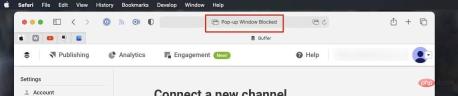 Click and you'll miss it.
Click and you'll miss it. You know what's going on when you see it. And since it happens because you just clicked the button you wanted, chances are it's the popup you wanted.
This is far from certain. But there's no way to find out other than enabling popups on this site and seeing what happens.
When Safari shows you a pop-up window
When you click to open a pop-up window, you may receive a different message. Apple doesn't detail this anywhere, but Safari may display a message that says "Show blocked pop-ups" instead of telling you that the window has been blocked.
Again, it's there and fleeting, but that means you can click the message once to open the popup. If so, it may be down to how the site is coded, as it doesn't seem to work reliably.
For example, for Buffer's site, catching a message in time and clicking on it obviously doesn't do anything. But after a while, a pop-up window appeared. So it may depend on what the website chooses to show you in response to you clicking "Show blocked pop-ups."
Unfortunately, this may mean that if the website doesn't do this correctly, you will indeed see a pop-up window - it will be completely blank. Sometimes when you close it, you will find a second identical and identical blank pop-up window behind it.
This is enough to remind you how annoying pop-ups can be. But needs have to, so if you have to see one and you have to see what it says, you need to change the settings in Safari.
How to enable pop-ups for only one site in Safari
- From the Safari menu, select Preferences
- ClickWebsite
- Scroll down the Generallist on the left
- ClickPopup
- From the list on the right, find the site you want
- Click Block and Notify and select Allow
So You are making an exception for this particular website. You would think that this would be an option under the site's Safari menu settings...but it's not.
This is also a broad and comprehensive environment, both good and bad. The bad thing is, that's it, you now have pop-ups enabled on your site and there's no way to block just a few of them. It's all or nothing.
On the plus side, there's an option to make your choices apply to sites you visit from there. If you decide you like pop-ups now and have always wanted them, or at least if you've accepted how the makers of this particular website use them everywhere, you can tell Safari.
By default, sites are marked Block and Notify. If you click through to another site, Safari treats it as if you're starting over and won't assume you want to allow pop-ups.
Unless you tell it that you do this before you leave the Preferences, Pop-up Window dialog box. There is an option in the lower right corner titled When visiting other websites.
It also has options that default to Block and Notify, but also include Block and Allow.
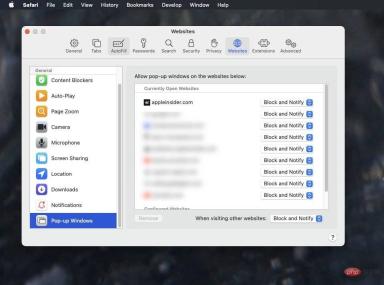 Safari displays a list of all sites you are currently open and allows you to block or allow their pop-ups
Safari displays a list of all sites you are currently open and allows you to block or allow their pop-ups Change back
Just because you can do something, doesn't mean You will want to do it. If you allow pop-ups and then visit a site that abuses the feature, you can return to Preferences and revert its settings to Blocking and Notifications.
Still, it's not obvious how site-specific settings are not in Safari's site-specific settings section, but there is anecdotal evidence that there may be a bug here.
It cannot be reproduced reliably, but with Block selected, this site testing did find a pop-up allowed once or twice. It depends on whether the popup was previously allowed and now blocked, but it's also inconsistent.
So, on one hand, if you find that you made changes to allow popups and nothing happens, go through these steps again.
If you've blocked something from coming through, go back to these steps again to repeat them.
The above is the detailed content of How to make a website use pop-ups in Safari on macOS Monterey. For more information, please follow other related articles on the PHP Chinese website!

Hot AI Tools

Undresser.AI Undress
AI-powered app for creating realistic nude photos

AI Clothes Remover
Online AI tool for removing clothes from photos.

Undress AI Tool
Undress images for free

Clothoff.io
AI clothes remover

Video Face Swap
Swap faces in any video effortlessly with our completely free AI face swap tool!

Hot Article

Hot Tools

Dreamweaver CS6
Visual web development tools

SAP NetWeaver Server Adapter for Eclipse
Integrate Eclipse with SAP NetWeaver application server.

MantisBT
Mantis is an easy-to-deploy web-based defect tracking tool designed to aid in product defect tracking. It requires PHP, MySQL and a web server. Check out our demo and hosting services.

Zend Studio 13.0.1
Powerful PHP integrated development environment

PhpStorm Mac version
The latest (2018.2.1) professional PHP integrated development tool





