Home >Common Problem >How to restart your iPhone using your voice
How to restart your iPhone using your voice
- 王林forward
- 2023-04-13 08:31:082467browse
In iOS 16, Apple has added a new voice command that allows you to use Siri to restart your iPhone. Here's how it works.

Normally, when you want to restart your iPhone for some reason, you have to perform a button combination to do so. However, in iOS 16, you can use Siri voice commands, which makes things easier if you don't have your hands.
For Siri commands to work without pressing any buttons, you need to make sure "Hey Siri" is actually enabled. You can do this by going to Settings -> Siri & Search and turning on the switch next to Listen to Hey Siri. Alternatively, you can press and hold the side button on your iPhone to activate Siri, but that does make the hands-free aspect of the command a bit redundant! When you know that Siri voice activation is enabled, follow the steps below to restart your iPhone.
Say "Hey Siri" to activate the digital assistant. Now say "Restart iPhone".- Finally, say "Yes" to confirm or click the " Restart
- " button that appears on the screen.
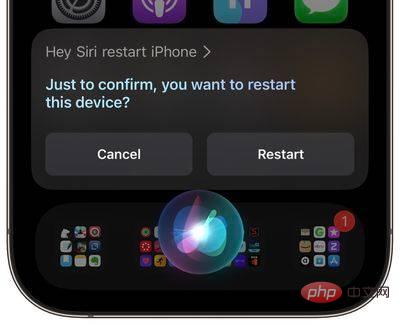 Your phone will then restart hands-free. When it appears, be ready to enter your passcode to unlock your iPhone again. Note that this Siri command also works on iPads running iPadOS 16.1 and later.
Your phone will then restart hands-free. When it appears, be ready to enter your passcode to unlock your iPhone again. Note that this Siri command also works on iPads running iPadOS 16.1 and later.
The above is the detailed content of How to restart your iPhone using your voice. For more information, please follow other related articles on the PHP Chinese website!

