As Golang applications become more and more popular, MacOS has become the development environment of choice for many Go developers. This article will walk you through the process of installing Golang on MacOS.
- Download Golang
First, you need to download the version of Golang for MacOS. You can download the latest version of Golang from the Golang official website. After the download is complete, you will get an installation package in .dmg format.
- Open the installation package
Double-click the .dmg installation package, a pop-up window will appear prompting you to install it, click the "Install" button to enter the installation process.
- Installing Golang
In the pop-up installation window, you need to drag Golang to the "Applications" folder. This process may take some time. After the installation is complete, you can find the Golang executable file under the "Applications" folder.
- Configuring environment variables
In order to use Golang’s command line tools, you need to add Golang’s binary file directory to the MacOS PATH environment variable. The specific steps are as follows:
Open the Terminal program and enter the following command to open the .bash_profile file:
nano ~/.bash_profile
Add the following code at the bottom of the opened .bash_profile file:
export PATH=$PATH:/usr/local/go/bin
Press the "Control X" key combination, then press the "Y" key to save your changes.
Close and open the Terminal program again, enter the following command to check whether the environment variables have been successfully configured:
echo $PATH
You will see that the output contains the Golang binary file directory .
- Verify installation
To ensure that Golang has been installed successfully, you can enter the following command in the Terminal:
go version
If you see A prompt message that will tell you the version number of Golang, which means that you have successfully installed Golang on MacOS.
Summary
Installing Golang is not difficult, just a few steps:
- Download the Golang installation package
- Double-click the installation package to install
- Configuring environment variables
- Check whether Golang is installed successfully
I hope this article can be helpful to you, and I wish you a happy use of Golang on MacOS.
The above is the detailed content of A brief analysis of how to install and configure Golang on MacOS. For more information, please follow other related articles on the PHP Chinese website!
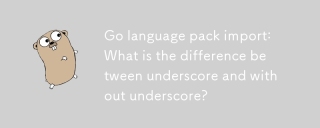 Go language pack import: What is the difference between underscore and without underscore?Mar 03, 2025 pm 05:17 PM
Go language pack import: What is the difference between underscore and without underscore?Mar 03, 2025 pm 05:17 PMThis article explains Go's package import mechanisms: named imports (e.g., import "fmt") and blank imports (e.g., import _ "fmt"). Named imports make package contents accessible, while blank imports only execute t
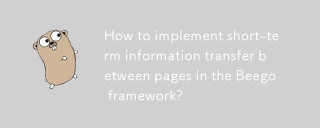 How to implement short-term information transfer between pages in the Beego framework?Mar 03, 2025 pm 05:22 PM
How to implement short-term information transfer between pages in the Beego framework?Mar 03, 2025 pm 05:22 PMThis article explains Beego's NewFlash() function for inter-page data transfer in web applications. It focuses on using NewFlash() to display temporary messages (success, error, warning) between controllers, leveraging the session mechanism. Limita
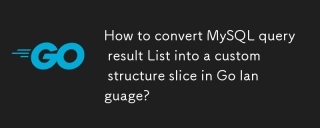 How to convert MySQL query result List into a custom structure slice in Go language?Mar 03, 2025 pm 05:18 PM
How to convert MySQL query result List into a custom structure slice in Go language?Mar 03, 2025 pm 05:18 PMThis article details efficient conversion of MySQL query results into Go struct slices. It emphasizes using database/sql's Scan method for optimal performance, avoiding manual parsing. Best practices for struct field mapping using db tags and robus
 How do I write mock objects and stubs for testing in Go?Mar 10, 2025 pm 05:38 PM
How do I write mock objects and stubs for testing in Go?Mar 10, 2025 pm 05:38 PMThis article demonstrates creating mocks and stubs in Go for unit testing. It emphasizes using interfaces, provides examples of mock implementations, and discusses best practices like keeping mocks focused and using assertion libraries. The articl
 How can I define custom type constraints for generics in Go?Mar 10, 2025 pm 03:20 PM
How can I define custom type constraints for generics in Go?Mar 10, 2025 pm 03:20 PMThis article explores Go's custom type constraints for generics. It details how interfaces define minimum type requirements for generic functions, improving type safety and code reusability. The article also discusses limitations and best practices
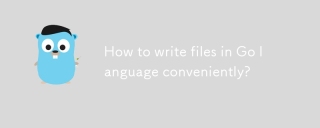 How to write files in Go language conveniently?Mar 03, 2025 pm 05:15 PM
How to write files in Go language conveniently?Mar 03, 2025 pm 05:15 PMThis article details efficient file writing in Go, comparing os.WriteFile (suitable for small files) with os.OpenFile and buffered writes (optimal for large files). It emphasizes robust error handling, using defer, and checking for specific errors.
 How do you write unit tests in Go?Mar 21, 2025 pm 06:34 PM
How do you write unit tests in Go?Mar 21, 2025 pm 06:34 PMThe article discusses writing unit tests in Go, covering best practices, mocking techniques, and tools for efficient test management.
 How can I use tracing tools to understand the execution flow of my Go applications?Mar 10, 2025 pm 05:36 PM
How can I use tracing tools to understand the execution flow of my Go applications?Mar 10, 2025 pm 05:36 PMThis article explores using tracing tools to analyze Go application execution flow. It discusses manual and automatic instrumentation techniques, comparing tools like Jaeger, Zipkin, and OpenTelemetry, and highlighting effective data visualization


Hot AI Tools

Undresser.AI Undress
AI-powered app for creating realistic nude photos

AI Clothes Remover
Online AI tool for removing clothes from photos.

Undress AI Tool
Undress images for free

Clothoff.io
AI clothes remover

AI Hentai Generator
Generate AI Hentai for free.

Hot Article

Hot Tools

Safe Exam Browser
Safe Exam Browser is a secure browser environment for taking online exams securely. This software turns any computer into a secure workstation. It controls access to any utility and prevents students from using unauthorized resources.

SublimeText3 Linux new version
SublimeText3 Linux latest version

VSCode Windows 64-bit Download
A free and powerful IDE editor launched by Microsoft

Atom editor mac version download
The most popular open source editor

SublimeText3 Mac version
God-level code editing software (SublimeText3)






