With the advancement of the IT industry, website construction and development have attracted more and more public attention. One of the popular development frameworks is thinkphp developed by PHP. It is widely used in the construction of various websites, such as official websites, e-commerce, gadgets, etc. Installing thinkphp requires a series of settings and configurations. This article will introduce you how to use the Pagoda panel to configure thinkphp.
1. Environment requirements
Before you start installing thinkphp, you need to make sure that the PHP environment and the following extensions have been installed on your server:
PHP version: 5.5 .0 or above;
PHP extension: PDO extension, PDO_Mysql extension, Curl extension.
2. Add a website to the Pagoda Panel
The first step is to log in to the Pagoda Panel and click on the website on the left to enter the website list page.
The second step is to click Add Site and start filling in the relevant website information. We take the thinkphp official demo as an example here:
Website directory: Point to the thinkphp installation directory
Default document: index.php
Secondary directory: empty
Bind domain name: fill in your domain name
SSL certificate: If you need https, you need to purchase the certificate in the pagoda panel first and choose to install
Website root directory: point to you The directory where the configured thinkphp project is located.
After adding the site according to the above process, click Save, and the site will be displayed in the pagoda panel.
3. Thinkphp basic settings
The first step is to upload the thinkphp source file to the corresponding directory. You can download the source code from thinkphp's official website and unzip it.
The second step is to create Runtime and Temp cache folders in the thinkphp directory. The cache folder requires read and write permissions, otherwise the system will not be able to run.
The third step is to configure the database configuration information in common/config.php. The following sample code:
return [ 'database' => [ // 数据库类型 'type' => 'mysql', // 数据库连接DSN配置 'dsn' => '', // 服务器地址 'hostname' => 'localhost', // 数据库名 'database' => '', // 数据库用户名 'username' => '', // 数据库密码 'password' => '', // 数据库连接端口 'hostport' => '3306', // 数据库连接参数 'params' => [], // 数据库编码默认采用utf8 'charset' => 'utf8', // 数据库表前缀 'prefix' => '', // 数据库调试模式 'debug' => false, ], ];
The fourth step is to initialize thinkphp in index.php, as shown in the following sample code:
// 定义thinkphp框架根目录常量,以便加载框架
define('THINK_PATH', __DIR__ . '/thinkphp/');
// 定义应用目录常量
define('APP_PATH', __DIR__ . '/application/');
// 加载thinkphp框架核心文件
require THINK_PATH . 'start.php';
4. Thinkphp operates the database
provided by thinkphp There are a variety of ways to connect to the database, including: PDO, mysqli, mysql, Oracle, SqlServer, etc.
Taking PDO as an example, the sample code is as follows:
namespace app\index\controller;
use think\Db;
class Index {
public function index() {
// 连接数据库
$db = Db::connect();
// 执行SQL查询
$result = $db->query('SELECT * FROM `user` WHERE `id` = 1;');
// 处理查询结果
var_dump($result);
}
}
The code uses the Db class provided by thinkphp to connect and operate the database. The advantage of using Db is that it automatically selects the appropriate driver and provides common database operation methods. It is convenient to use and easy to understand.
5. Summary
At this point, we have completed the installation and configuration of thinkphp. After the system runs successfully, you can start using thinkphp to develop your website. I hope everyone can successfully build a satisfactory website when using it. If you have any questions, you can seek help from the Pagoda official website.
The above is the detailed content of A brief analysis of how to configure thinkphp in the Pagoda panel. For more information, please follow other related articles on the PHP Chinese website!
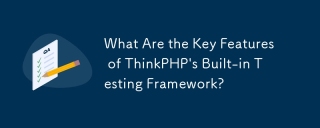 What Are the Key Features of ThinkPHP's Built-in Testing Framework?Mar 18, 2025 pm 05:01 PM
What Are the Key Features of ThinkPHP's Built-in Testing Framework?Mar 18, 2025 pm 05:01 PMThe article discusses ThinkPHP's built-in testing framework, highlighting its key features like unit and integration testing, and how it enhances application reliability through early bug detection and improved code quality.
 How to Use ThinkPHP for Building Real-Time Stock Market Data Feeds?Mar 18, 2025 pm 04:57 PM
How to Use ThinkPHP for Building Real-Time Stock Market Data Feeds?Mar 18, 2025 pm 04:57 PMArticle discusses using ThinkPHP for real-time stock market data feeds, focusing on setup, data accuracy, optimization, and security measures.
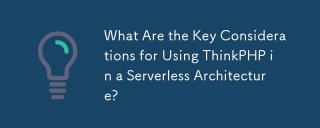 What Are the Key Considerations for Using ThinkPHP in a Serverless Architecture?Mar 18, 2025 pm 04:54 PM
What Are the Key Considerations for Using ThinkPHP in a Serverless Architecture?Mar 18, 2025 pm 04:54 PMThe article discusses key considerations for using ThinkPHP in serverless architectures, focusing on performance optimization, stateless design, and security. It highlights benefits like cost efficiency and scalability, but also addresses challenges
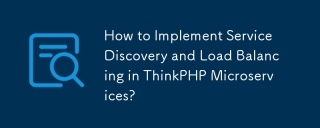 How to Implement Service Discovery and Load Balancing in ThinkPHP Microservices?Mar 18, 2025 pm 04:51 PM
How to Implement Service Discovery and Load Balancing in ThinkPHP Microservices?Mar 18, 2025 pm 04:51 PMThe article discusses implementing service discovery and load balancing in ThinkPHP microservices, focusing on setup, best practices, integration methods, and recommended tools.[159 characters]
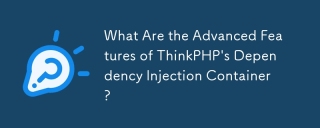 What Are the Advanced Features of ThinkPHP's Dependency Injection Container?Mar 18, 2025 pm 04:50 PM
What Are the Advanced Features of ThinkPHP's Dependency Injection Container?Mar 18, 2025 pm 04:50 PMThinkPHP's IoC container offers advanced features like lazy loading, contextual binding, and method injection for efficient dependency management in PHP apps.Character count: 159
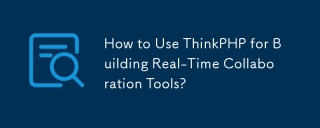 How to Use ThinkPHP for Building Real-Time Collaboration Tools?Mar 18, 2025 pm 04:49 PM
How to Use ThinkPHP for Building Real-Time Collaboration Tools?Mar 18, 2025 pm 04:49 PMThe article discusses using ThinkPHP to build real-time collaboration tools, focusing on setup, WebSocket integration, and security best practices.
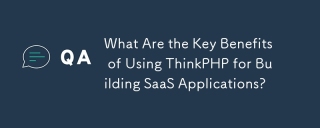 What Are the Key Benefits of Using ThinkPHP for Building SaaS Applications?Mar 18, 2025 pm 04:46 PM
What Are the Key Benefits of Using ThinkPHP for Building SaaS Applications?Mar 18, 2025 pm 04:46 PMThinkPHP benefits SaaS apps with its lightweight design, MVC architecture, and extensibility. It enhances scalability, speeds development, and improves security through various features.
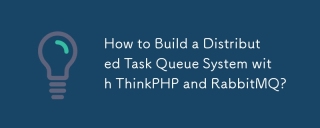 How to Build a Distributed Task Queue System with ThinkPHP and RabbitMQ?Mar 18, 2025 pm 04:45 PM
How to Build a Distributed Task Queue System with ThinkPHP and RabbitMQ?Mar 18, 2025 pm 04:45 PMThe article outlines building a distributed task queue system using ThinkPHP and RabbitMQ, focusing on installation, configuration, task management, and scalability. Key issues include ensuring high availability, avoiding common pitfalls like imprope


Hot AI Tools

Undresser.AI Undress
AI-powered app for creating realistic nude photos

AI Clothes Remover
Online AI tool for removing clothes from photos.

Undress AI Tool
Undress images for free

Clothoff.io
AI clothes remover

AI Hentai Generator
Generate AI Hentai for free.

Hot Article

Hot Tools

Dreamweaver CS6
Visual web development tools

Safe Exam Browser
Safe Exam Browser is a secure browser environment for taking online exams securely. This software turns any computer into a secure workstation. It controls access to any utility and prevents students from using unauthorized resources.

SublimeText3 Linux new version
SublimeText3 Linux latest version

MantisBT
Mantis is an easy-to-deploy web-based defect tracking tool designed to aid in product defect tracking. It requires PHP, MySQL and a web server. Check out our demo and hosting services.

WebStorm Mac version
Useful JavaScript development tools





