ThinkPHP is a popular PHP framework. Using ThinkPHP, you can quickly develop highly scalable web applications and APIs. If you are trying to run ThinkPHP locally for development and testing, please follow these steps:
Step 1: Download ThinkPHP
You can download the latest version of ThinkPHP from the official ThinkPHP website. Once the download is complete, extract the file to your local computer.
Step 2: Configure the Web server
ThinkPHP needs to run on the Web server. If you already have a web server installed, you can skip this step.
If you do not have a web server installed, please choose a web server that suits you based on your operating system and preferences. Popular choices include Apache and Nginx. Once installed, you need to configure the web server to work with your ThinkPHP application.
Step 3: Configure the database
ThinkPHP uses a database to store and retrieve data. Before running ThinkPHP, you need to set up a database connection. In the root directory of your ThinkPHP application, you will find a file called "database.php". Open this file and edit the database connection configuration within it. Make sure to use the correct credentials. If you don't have a database, install and configure MySQL first.
Step Four: Configure the Application
In the root directory of your ThinkPHP application, you will find a directory called "application". Open this directory and you will see many folders and files, many of which are used to configure your application.
In the "config" folder you will find a file called "app.php". Open this file and you will see some global configuration options such as application name, default controller and actions, etc. Configure your application in this file.
Step Five: Start the Web Server
Once you have completed the above steps, you can start the Web server and run your ThinkPHP application. Create a virtual host on your web server, set its root directory to the root directory of your ThinkPHP application, and start the web server. You should now be able to access your ThinkPHP application from your web browser.
Summary
The above are the steps to run ThinkPHP locally. When you have completed these steps, you can start developing and testing ThinkPHP applications locally. If you encounter any problems, it is recommended to find help in the official ThinkPHP community, or read the ThinkPHP documentation.
The above is the detailed content of How to run local thinkphp. For more information, please follow other related articles on the PHP Chinese website!
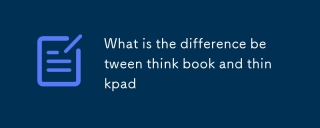 What is the difference between think book and thinkpadMar 06, 2025 pm 02:16 PM
What is the difference between think book and thinkpadMar 06, 2025 pm 02:16 PMThis article compares Lenovo's ThinkBook and ThinkPad laptop lines. ThinkPads prioritize durability and performance for professionals, while ThinkBooks offer a stylish, affordable option for everyday use. The key differences lie in build quality, p
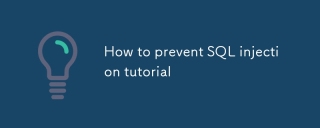 How to prevent SQL injection tutorialMar 06, 2025 pm 02:10 PM
How to prevent SQL injection tutorialMar 06, 2025 pm 02:10 PMThis article explains how to prevent SQL injection in ThinkPHP applications. It emphasizes using parameterized queries via ThinkPHP's query builder, avoiding direct SQL concatenation, and implementing robust input validation & sanitization. Ad
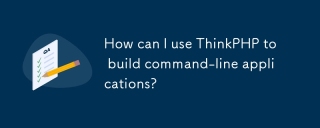 How can I use ThinkPHP to build command-line applications?Mar 12, 2025 pm 05:48 PM
How can I use ThinkPHP to build command-line applications?Mar 12, 2025 pm 05:48 PMThis article demonstrates building command-line applications (CLIs) using ThinkPHP's CLI capabilities. It emphasizes best practices like modular design, dependency injection, and robust error handling, while highlighting common pitfalls such as insu
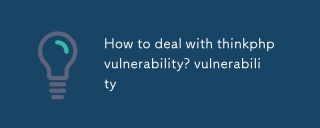 How to deal with thinkphp vulnerability? How to deal with thinkphp vulnerabilityMar 06, 2025 pm 02:08 PM
How to deal with thinkphp vulnerability? How to deal with thinkphp vulnerabilityMar 06, 2025 pm 02:08 PMThis article addresses ThinkPHP vulnerabilities, emphasizing patching, prevention, and monitoring. It details handling specific vulnerabilities via updates, security patches, and code remediation. Proactive measures like secure configuration, input
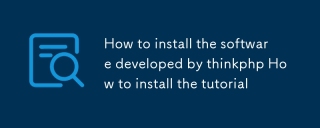 How to install the software developed by thinkphp How to install the tutorialMar 06, 2025 pm 02:09 PM
How to install the software developed by thinkphp How to install the tutorialMar 06, 2025 pm 02:09 PMThis article details ThinkPHP software installation, covering steps like downloading, extraction, database configuration, and permission verification. It addresses system requirements (PHP version, web server, database, extensions), common installat
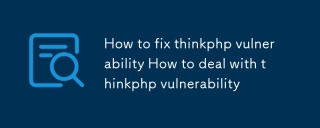 How to fix thinkphp vulnerability How to deal with thinkphp vulnerabilityMar 06, 2025 pm 02:04 PM
How to fix thinkphp vulnerability How to deal with thinkphp vulnerabilityMar 06, 2025 pm 02:04 PMThis tutorial addresses common ThinkPHP vulnerabilities. It emphasizes regular updates, security scanners (RIPS, SonarQube, Snyk), manual code review, and penetration testing for identification and remediation. Preventative measures include secure
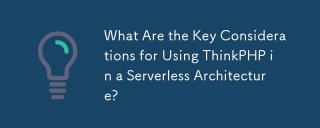 What Are the Key Considerations for Using ThinkPHP in a Serverless Architecture?Mar 18, 2025 pm 04:54 PM
What Are the Key Considerations for Using ThinkPHP in a Serverless Architecture?Mar 18, 2025 pm 04:54 PMThe article discusses key considerations for using ThinkPHP in serverless architectures, focusing on performance optimization, stateless design, and security. It highlights benefits like cost efficiency and scalability, but also addresses challenges
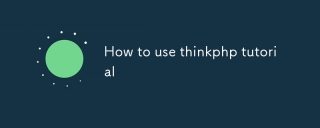 How to use thinkphp tutorialMar 06, 2025 pm 02:11 PM
How to use thinkphp tutorialMar 06, 2025 pm 02:11 PMThis article introduces ThinkPHP, a free, open-source PHP framework. It details ThinkPHP's MVC architecture, features (routing, database interaction), advantages (rapid development, ease of use), and disadvantages (potential over-engineering, commun


Hot AI Tools

Undresser.AI Undress
AI-powered app for creating realistic nude photos

AI Clothes Remover
Online AI tool for removing clothes from photos.

Undress AI Tool
Undress images for free

Clothoff.io
AI clothes remover

AI Hentai Generator
Generate AI Hentai for free.

Hot Article

Hot Tools

MantisBT
Mantis is an easy-to-deploy web-based defect tracking tool designed to aid in product defect tracking. It requires PHP, MySQL and a web server. Check out our demo and hosting services.

mPDF
mPDF is a PHP library that can generate PDF files from UTF-8 encoded HTML. The original author, Ian Back, wrote mPDF to output PDF files "on the fly" from his website and handle different languages. It is slower than original scripts like HTML2FPDF and produces larger files when using Unicode fonts, but supports CSS styles etc. and has a lot of enhancements. Supports almost all languages, including RTL (Arabic and Hebrew) and CJK (Chinese, Japanese and Korean). Supports nested block-level elements (such as P, DIV),

Zend Studio 13.0.1
Powerful PHP integrated development environment

Dreamweaver CS6
Visual web development tools

Safe Exam Browser
Safe Exam Browser is a secure browser environment for taking online exams securely. This software turns any computer into a secure workstation. It controls access to any utility and prevents students from using unauthorized resources.






