In recent years, the Go language has attracted much attention in the programmer community and has become an increasingly popular programming language. As developers, we need to understand how to set up the Golang environment in the Atom editor so that we can better write, debug and run Golang code. This article will show you how to set up a Golang environment in Atom along with other useful plugins.
First, we need to make sure that Golang is installed on our computer. If you haven't installed it yet, please download and install the latest version of Golang on the official website. After the installation is complete, we need to add the Golang environment variables to the computer. In Windows systems, you can add Golang environment variables in "Control Panel" > "System" > "Advanced System Settings" > "Environment Variables". In Linux systems, you need to edit the .bashrc or .zshrc file in the terminal.
Once we have installed and set the Golang environment variables, we can start setting up the Golang environment in Atom. We need to install some plug-ins to complete this operation. For the Go language, we recommend using the following three plug-ins:
- go-plus: This plug-in is a full-featured environment for Golang development, which can provide various code automatic completion, building, debugging and testing function.
- go-debug: This plug-in is a Golang debugger, which can help us find errors and problems in the code.
- linter-golint: This plugin can help us check whether our Golang code complies with best practices and style guidelines.
Installing these plugins is very simple. In the Atom editor, you simply open the Settings menu and click on the Installation tab. In the search bar, enter the plugin name and press enter. Select the "Install" button and the plug-in will automatically be installed on your computer.
After setting up the plugin, we can easily start writing Golang code. In the Atom editor you can open any Golang source file and start editing directly. The go-plus plugin will automatically complete your code and provide real-time code inspection and error prompts as you write your code.
If you need to debug in your code, you can use the go-debug plugin. Just put a breakpoint on the line of code you want to inspect and press the "F5" key to start debugging mode. go-debug will automatically stop at the breakpoint you set and display the variables and return values on the right.
If you need to check your code for compliance with best practices and style guidelines, you can use the linter-golint plugin. This plugin will check your code and find any problems in it.
Using the Golang environment in the Atom editor can greatly improve the efficiency of our code editing and debugging. By installing go-plus, go-debug and linter-golint plug-ins, you can get a complete Golang development environment. Now that you have these tutorials, you can start writing elegant Golang code with confidence!
The above is the detailed content of How to set up Golang environment in Atom. For more information, please follow other related articles on the PHP Chinese website!
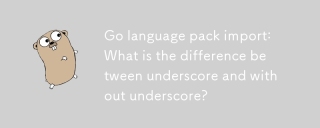 Go language pack import: What is the difference between underscore and without underscore?Mar 03, 2025 pm 05:17 PM
Go language pack import: What is the difference between underscore and without underscore?Mar 03, 2025 pm 05:17 PMThis article explains Go's package import mechanisms: named imports (e.g., import "fmt") and blank imports (e.g., import _ "fmt"). Named imports make package contents accessible, while blank imports only execute t
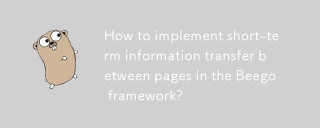 How to implement short-term information transfer between pages in the Beego framework?Mar 03, 2025 pm 05:22 PM
How to implement short-term information transfer between pages in the Beego framework?Mar 03, 2025 pm 05:22 PMThis article explains Beego's NewFlash() function for inter-page data transfer in web applications. It focuses on using NewFlash() to display temporary messages (success, error, warning) between controllers, leveraging the session mechanism. Limita
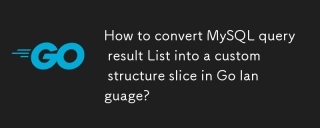 How to convert MySQL query result List into a custom structure slice in Go language?Mar 03, 2025 pm 05:18 PM
How to convert MySQL query result List into a custom structure slice in Go language?Mar 03, 2025 pm 05:18 PMThis article details efficient conversion of MySQL query results into Go struct slices. It emphasizes using database/sql's Scan method for optimal performance, avoiding manual parsing. Best practices for struct field mapping using db tags and robus
 How do I write mock objects and stubs for testing in Go?Mar 10, 2025 pm 05:38 PM
How do I write mock objects and stubs for testing in Go?Mar 10, 2025 pm 05:38 PMThis article demonstrates creating mocks and stubs in Go for unit testing. It emphasizes using interfaces, provides examples of mock implementations, and discusses best practices like keeping mocks focused and using assertion libraries. The articl
 How can I define custom type constraints for generics in Go?Mar 10, 2025 pm 03:20 PM
How can I define custom type constraints for generics in Go?Mar 10, 2025 pm 03:20 PMThis article explores Go's custom type constraints for generics. It details how interfaces define minimum type requirements for generic functions, improving type safety and code reusability. The article also discusses limitations and best practices
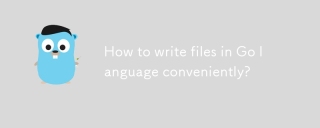 How to write files in Go language conveniently?Mar 03, 2025 pm 05:15 PM
How to write files in Go language conveniently?Mar 03, 2025 pm 05:15 PMThis article details efficient file writing in Go, comparing os.WriteFile (suitable for small files) with os.OpenFile and buffered writes (optimal for large files). It emphasizes robust error handling, using defer, and checking for specific errors.
 How do you write unit tests in Go?Mar 21, 2025 pm 06:34 PM
How do you write unit tests in Go?Mar 21, 2025 pm 06:34 PMThe article discusses writing unit tests in Go, covering best practices, mocking techniques, and tools for efficient test management.
 How can I use tracing tools to understand the execution flow of my Go applications?Mar 10, 2025 pm 05:36 PM
How can I use tracing tools to understand the execution flow of my Go applications?Mar 10, 2025 pm 05:36 PMThis article explores using tracing tools to analyze Go application execution flow. It discusses manual and automatic instrumentation techniques, comparing tools like Jaeger, Zipkin, and OpenTelemetry, and highlighting effective data visualization


Hot AI Tools

Undresser.AI Undress
AI-powered app for creating realistic nude photos

AI Clothes Remover
Online AI tool for removing clothes from photos.

Undress AI Tool
Undress images for free

Clothoff.io
AI clothes remover

AI Hentai Generator
Generate AI Hentai for free.

Hot Article

Hot Tools

Notepad++7.3.1
Easy-to-use and free code editor

SAP NetWeaver Server Adapter for Eclipse
Integrate Eclipse with SAP NetWeaver application server.

EditPlus Chinese cracked version
Small size, syntax highlighting, does not support code prompt function

PhpStorm Mac version
The latest (2018.2.1) professional PHP integrated development tool

SublimeText3 Chinese version
Chinese version, very easy to use






