With the continuous development of front-end technology, more and more front-end projects need to interact with the back-end to achieve more functions. As a lightweight front-end framework, Vue.js has been widely used in front-end development. Node.js is an open source back-end JavaScript environment that allows JavaScript to run on the server side. In this article, we will learn how to deploy a Vue.js project into a Node.js environment.
Step one: Create a Vue.js project
First, we need to create a Vue.js project. We can use the Vue CLI to quickly create a standard Vue.js project structure.
To create a Vue.js project, follow these steps:
- Install the Vue CLI using the following command in the terminal:
npm install -g @vue/cli
- Create a new Vue.js project using the following command:
vue create my-project
- Run the following command to start the Vue.js development server:
cd my-project npm run serve
Now, we create Created a Vue.js project and started it on the development server. We can use a browser to access this server and view our projects.
Step 2: Build the Vue.js project
Once we have completed the development of the Vue.js project, we need to build it into the files required for the production environment. Vue CLI has already helped us set up the build command, we only need to run the following command:
npm run build
This command will build our Vue.js project and save all generated files in "dist" folder. These files include HTML, CSS, JavaScript and other necessary resource files.
Step Three: Create Node.js Server
Now, we need to create a Node.js server for our Vue.js project. We can use Node.js’ express framework to create our server.
To create a Node.js server, follow these steps:
- Install the express framework using the following command:
npm install express --save
- In our Create a new folder in the root directory of the Vue.js project and name it "server".
- Create a new JavaScript file in the "server" folder and name it "index.js".
- In the "index.js" file, enter the following code to create a simple HTTP server:
const express = require('express')
const app = express()
app.use(express.static('dist'))
app.listen(3000, () => {
console.log('Listening on port 3000')
})
This code will start a simple HTTP server and " dist" folder are served as static files. We can access this server in a browser and view our Vue.js project.
Step 4: Deploy the Vue.js project to the Node.js server
Finally, we need to deploy our Vue.js project to our Node.js server.
To deploy a Vue.js project, follow these steps:
- Copy the "dist" folder of our Vue.js project into our Node.js server . You can use FTP or other file transfer tools to complete this process.
- In the Node.js server, go to the "dist" folder of our Vue.js project.
- Run the following command to start our Node.js server:
node server/index.js
Now, our Vue.js project has been successfully deployed to the Node.js server. We can access this server in a browser and view our Vue.js project.
Summary
This article introduces how to deploy the Vue.js project to the Node.js environment. We first created a Vue.js project using the Vue CLI and built the project using the npm run build command. We then created a simple Node.js server using the express framework and finally deployed our Vue.js project to this server. I hope this article will inspire Vue.js and Node.js developers and help realize more interesting projects.
The above is the detailed content of How to deploy Vue.js project to Node.js environment. For more information, please follow other related articles on the PHP Chinese website!
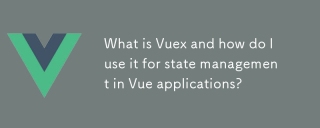 What is Vuex and how do I use it for state management in Vue applications?Mar 11, 2025 pm 07:23 PM
What is Vuex and how do I use it for state management in Vue applications?Mar 11, 2025 pm 07:23 PMThis article explains Vuex, a state management library for Vue.js. It details core concepts (state, getters, mutations, actions) and demonstrates usage, emphasizing its benefits for larger projects over simpler alternatives. Debugging and structuri
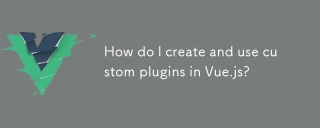 How do I create and use custom plugins in Vue.js?Mar 14, 2025 pm 07:07 PM
How do I create and use custom plugins in Vue.js?Mar 14, 2025 pm 07:07 PMArticle discusses creating and using custom Vue.js plugins, including development, integration, and maintenance best practices.
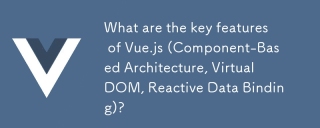 What are the key features of Vue.js (Component-Based Architecture, Virtual DOM, Reactive Data Binding)?Mar 14, 2025 pm 07:05 PM
What are the key features of Vue.js (Component-Based Architecture, Virtual DOM, Reactive Data Binding)?Mar 14, 2025 pm 07:05 PMVue.js enhances web development with its Component-Based Architecture, Virtual DOM for performance, and Reactive Data Binding for real-time UI updates.
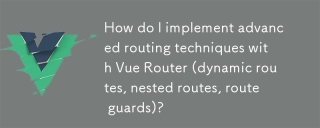 How do I implement advanced routing techniques with Vue Router (dynamic routes, nested routes, route guards)?Mar 11, 2025 pm 07:22 PM
How do I implement advanced routing techniques with Vue Router (dynamic routes, nested routes, route guards)?Mar 11, 2025 pm 07:22 PMThis article explores advanced Vue Router techniques. It covers dynamic routing (using parameters), nested routes for hierarchical navigation, and route guards for controlling access and data fetching. Best practices for managing complex route conf
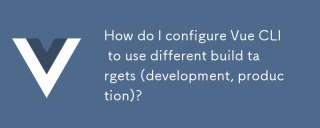 How do I configure Vue CLI to use different build targets (development, production)?Mar 18, 2025 pm 12:34 PM
How do I configure Vue CLI to use different build targets (development, production)?Mar 18, 2025 pm 12:34 PMThe article explains how to configure Vue CLI for different build targets, switch environments, optimize production builds, and ensure source maps in development for debugging.
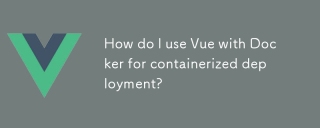 How do I use Vue with Docker for containerized deployment?Mar 14, 2025 pm 07:00 PM
How do I use Vue with Docker for containerized deployment?Mar 14, 2025 pm 07:00 PMThe article discusses using Vue with Docker for deployment, focusing on setup, optimization, management, and performance monitoring of Vue applications in containers.
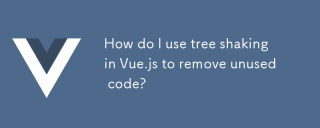 How do I use tree shaking in Vue.js to remove unused code?Mar 18, 2025 pm 12:45 PM
How do I use tree shaking in Vue.js to remove unused code?Mar 18, 2025 pm 12:45 PMThe article discusses using tree shaking in Vue.js to remove unused code, detailing setup with ES6 modules, Webpack configuration, and best practices for effective implementation.Character count: 159
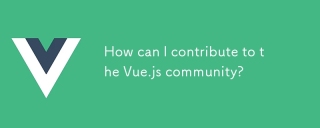 How can I contribute to the Vue.js community?Mar 14, 2025 pm 07:03 PM
How can I contribute to the Vue.js community?Mar 14, 2025 pm 07:03 PMThe article discusses various ways to contribute to the Vue.js community, including improving documentation, answering questions, coding, creating content, organizing events, and financial support. It also covers getting involved in open-source proje


Hot AI Tools

Undresser.AI Undress
AI-powered app for creating realistic nude photos

AI Clothes Remover
Online AI tool for removing clothes from photos.

Undress AI Tool
Undress images for free

Clothoff.io
AI clothes remover

AI Hentai Generator
Generate AI Hentai for free.

Hot Article

Hot Tools

EditPlus Chinese cracked version
Small size, syntax highlighting, does not support code prompt function

Dreamweaver CS6
Visual web development tools

WebStorm Mac version
Useful JavaScript development tools

SublimeText3 Mac version
God-level code editing software (SublimeText3)

DVWA
Damn Vulnerable Web App (DVWA) is a PHP/MySQL web application that is very vulnerable. Its main goals are to be an aid for security professionals to test their skills and tools in a legal environment, to help web developers better understand the process of securing web applications, and to help teachers/students teach/learn in a classroom environment Web application security. The goal of DVWA is to practice some of the most common web vulnerabilities through a simple and straightforward interface, with varying degrees of difficulty. Please note that this software






