As a developer, it is very important to install the correct development environment. If you plan to use the Windows operating system for Golang development, then this article will introduce how to install Golang on Windows.
1. Download the Golang installation package
First, you need to download the Golang installation package corresponding to the Windows platform on the official website https://golang.google.cn/dl/. The official website provides two different installation packages, namely MSI installation package and ZIP package. Both installation methods are available. Here we take the MSI installation package as an example.
2. Install Golang
After downloading, double-click the MSI installation package to start installing Golang. The installation wizard will prompt you to agree to the license agreement, select the default installation path (default is C:\Go), and choose whether to add the PATH environment variable and other options. If you don’t understand the meaning of these options, or if you have no objection to the default configuration, you can just click Next to install.
After the installation is completed, you can enter the following command in the command line to verify whether the installation is successful:
go version
If the version information is returned, then Golang has been successfully installed.
3. Configure environment variables
Next, we need to add Golang’s bin directory to the PATH environment variable. This way we can use Golang tools from the command line at any time.
- First, right-click the "My Computer" icon and select "Properties".
- Select "Advanced System Settings" in the left menu bar, and select "Environment Variables" in the pop-up window.
- In the list of environment variables for user variables (not system variables), find the variable named PATH and click Edit.
- Add a semicolon (;) at the end of the editing window, and then add the absolute path to Golang’s bin directory (for example, C:\Go\bin).
- Click OK to save changes.
Now, we have completed the installation and configuration of the Golang environment. You can enter the following command on the command line to verify whether the configuration is successful:
go env
This command will return information containing Golang environment variables. If the correct information is returned, it means that Golang has been successfully installed and configured on Windows. alright.
Summary
This article introduces the detailed process of installing Golang on Windows, including downloading the Golang installation package, installing Golang and configuring environment variables. Although the installation and configuration of Golang is not too complicated, environment configuration is still the first difficulty that a large number of people encounter in the process of learning Golang. I hope this article can help you and help you quickly get started with Golang development.
The above is the detailed content of How to install Golang on Windows. For more information, please follow other related articles on the PHP Chinese website!
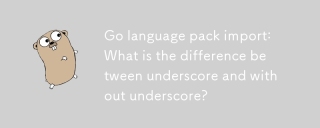 Go language pack import: What is the difference between underscore and without underscore?Mar 03, 2025 pm 05:17 PM
Go language pack import: What is the difference between underscore and without underscore?Mar 03, 2025 pm 05:17 PMThis article explains Go's package import mechanisms: named imports (e.g., import "fmt") and blank imports (e.g., import _ "fmt"). Named imports make package contents accessible, while blank imports only execute t
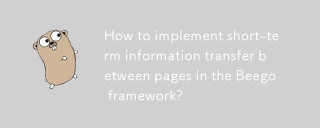 How to implement short-term information transfer between pages in the Beego framework?Mar 03, 2025 pm 05:22 PM
How to implement short-term information transfer between pages in the Beego framework?Mar 03, 2025 pm 05:22 PMThis article explains Beego's NewFlash() function for inter-page data transfer in web applications. It focuses on using NewFlash() to display temporary messages (success, error, warning) between controllers, leveraging the session mechanism. Limita
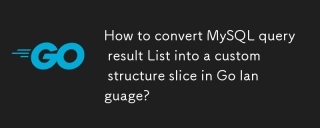 How to convert MySQL query result List into a custom structure slice in Go language?Mar 03, 2025 pm 05:18 PM
How to convert MySQL query result List into a custom structure slice in Go language?Mar 03, 2025 pm 05:18 PMThis article details efficient conversion of MySQL query results into Go struct slices. It emphasizes using database/sql's Scan method for optimal performance, avoiding manual parsing. Best practices for struct field mapping using db tags and robus
 How do I write mock objects and stubs for testing in Go?Mar 10, 2025 pm 05:38 PM
How do I write mock objects and stubs for testing in Go?Mar 10, 2025 pm 05:38 PMThis article demonstrates creating mocks and stubs in Go for unit testing. It emphasizes using interfaces, provides examples of mock implementations, and discusses best practices like keeping mocks focused and using assertion libraries. The articl
 How can I define custom type constraints for generics in Go?Mar 10, 2025 pm 03:20 PM
How can I define custom type constraints for generics in Go?Mar 10, 2025 pm 03:20 PMThis article explores Go's custom type constraints for generics. It details how interfaces define minimum type requirements for generic functions, improving type safety and code reusability. The article also discusses limitations and best practices
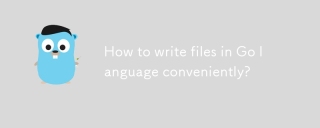 How to write files in Go language conveniently?Mar 03, 2025 pm 05:15 PM
How to write files in Go language conveniently?Mar 03, 2025 pm 05:15 PMThis article details efficient file writing in Go, comparing os.WriteFile (suitable for small files) with os.OpenFile and buffered writes (optimal for large files). It emphasizes robust error handling, using defer, and checking for specific errors.
 How do you write unit tests in Go?Mar 21, 2025 pm 06:34 PM
How do you write unit tests in Go?Mar 21, 2025 pm 06:34 PMThe article discusses writing unit tests in Go, covering best practices, mocking techniques, and tools for efficient test management.
 How can I use tracing tools to understand the execution flow of my Go applications?Mar 10, 2025 pm 05:36 PM
How can I use tracing tools to understand the execution flow of my Go applications?Mar 10, 2025 pm 05:36 PMThis article explores using tracing tools to analyze Go application execution flow. It discusses manual and automatic instrumentation techniques, comparing tools like Jaeger, Zipkin, and OpenTelemetry, and highlighting effective data visualization


Hot AI Tools

Undresser.AI Undress
AI-powered app for creating realistic nude photos

AI Clothes Remover
Online AI tool for removing clothes from photos.

Undress AI Tool
Undress images for free

Clothoff.io
AI clothes remover

AI Hentai Generator
Generate AI Hentai for free.

Hot Article

Hot Tools

Safe Exam Browser
Safe Exam Browser is a secure browser environment for taking online exams securely. This software turns any computer into a secure workstation. It controls access to any utility and prevents students from using unauthorized resources.

SublimeText3 Linux new version
SublimeText3 Linux latest version

VSCode Windows 64-bit Download
A free and powerful IDE editor launched by Microsoft

Atom editor mac version download
The most popular open source editor

SublimeText3 Mac version
God-level code editing software (SublimeText3)






