 Backend Development
Backend Development Golang
Golang Let's talk about how to install Golang's development environment offline
Let's talk about how to install Golang's development environment offlineWith the expansion of business and the increasing number and scale of servers, automation and standardization have become the key to today's development and operation. Against this background, Golang (Go) is increasingly used in server development and operation and maintenance. In addition to its efficient code processing capabilities, Golang's built-in "cross-compilation" feature makes installation and deployment easier and faster, and can manage binary files of multiple platforms and systems in a unified way.
So, how to build a Golang development environment? This article will introduce how to install the Golang development environment offline without a network connection. (The following operations are all implemented on Ubuntu 18.04 LTS)
1. Prepare the Golang installation package
Since the process of installing Golang this time is without a network connection, it needs to be prepared in advance Golang installation package. You can download the Golang installation package on other connected machines. The Golang installation package can be downloaded from the official website https://golang.google.cn/dl/ or from the Golang community.
This article sets the version of Golang as 1.16.3, so download it from the official website https://golang.google.cn/dl/go1.16.3.linux-amd64.tar.gz. After the download is completed , copy it to the offline machine.
2. Install Golang
After obtaining the Golang installation package, you need to install it. Since the Golang installation package has executable permissions, it can be directly extracted to the installation directory.
First, create an installation directory to store the Golang folder, as shown below:
sudo mkdir /usr/local/go
Then, unzip the downloaded installation package into the directory, as shown below:
sudo tar -C /usr/local -zxvf go1.16.3.linux-amd64.tar.gz
After decompression is completed, the Golang installation directory needs to be added to the system environment variable. Add as follows:
export PATH=$PATH:/usr/local/go/bin
Finally, after the above environment variables are modified, you can use the following command to check:
go version
If the following information is output, it means that Golang has been successfully installed:
go version go1.16.3 linux/amd64
3. Create a working directory
In order to conveniently store project files, we need to create a directory in the system to store our Golang project. The directories here can be named according to your own habits. It is recommended to ensure that the directories are clear and readable and easy to manage.
Here we create a directory named "gowork":
mkdir gowork cd gowork
4. Create a Golang project
Next, we will create a simple Golang program Check that the Golang development environment has been installed correctly.
Create a file named hello.go in the gowork directory and enter the following code:
package main
import "fmt"
func main() {
fmt.Println("hello, world")
}
This is a simple Golang program that mainly outputs a message and then exits. Compile it using the following command:
go build
The compilation process is quick, and then you can run it using the following command:
./hello
You will see the following in the console:
hello, world
At this point, you have successfully installed the Golang development environment and checked whether it is working properly. In future development, you can create and manage new Golang projects in the same way.
Summary: This article introduces how to install Golang offline. If you need to install without an internet connection, the above steps should help you complete it smoothly. At the same time, by reading this article, you can also gain the basic knowledge and skills to create and run Golang programs.
The above is the detailed content of Let's talk about how to install Golang's development environment offline. For more information, please follow other related articles on the PHP Chinese website!
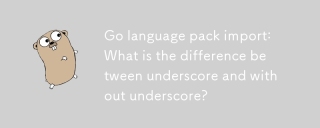 Go language pack import: What is the difference between underscore and without underscore?Mar 03, 2025 pm 05:17 PM
Go language pack import: What is the difference between underscore and without underscore?Mar 03, 2025 pm 05:17 PMThis article explains Go's package import mechanisms: named imports (e.g., import "fmt") and blank imports (e.g., import _ "fmt"). Named imports make package contents accessible, while blank imports only execute t
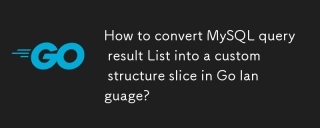 How to convert MySQL query result List into a custom structure slice in Go language?Mar 03, 2025 pm 05:18 PM
How to convert MySQL query result List into a custom structure slice in Go language?Mar 03, 2025 pm 05:18 PMThis article details efficient conversion of MySQL query results into Go struct slices. It emphasizes using database/sql's Scan method for optimal performance, avoiding manual parsing. Best practices for struct field mapping using db tags and robus
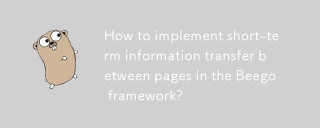 How to implement short-term information transfer between pages in the Beego framework?Mar 03, 2025 pm 05:22 PM
How to implement short-term information transfer between pages in the Beego framework?Mar 03, 2025 pm 05:22 PMThis article explains Beego's NewFlash() function for inter-page data transfer in web applications. It focuses on using NewFlash() to display temporary messages (success, error, warning) between controllers, leveraging the session mechanism. Limita
 How can I define custom type constraints for generics in Go?Mar 10, 2025 pm 03:20 PM
How can I define custom type constraints for generics in Go?Mar 10, 2025 pm 03:20 PMThis article explores Go's custom type constraints for generics. It details how interfaces define minimum type requirements for generic functions, improving type safety and code reusability. The article also discusses limitations and best practices
 How do I write mock objects and stubs for testing in Go?Mar 10, 2025 pm 05:38 PM
How do I write mock objects and stubs for testing in Go?Mar 10, 2025 pm 05:38 PMThis article demonstrates creating mocks and stubs in Go for unit testing. It emphasizes using interfaces, provides examples of mock implementations, and discusses best practices like keeping mocks focused and using assertion libraries. The articl
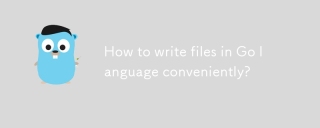 How to write files in Go language conveniently?Mar 03, 2025 pm 05:15 PM
How to write files in Go language conveniently?Mar 03, 2025 pm 05:15 PMThis article details efficient file writing in Go, comparing os.WriteFile (suitable for small files) with os.OpenFile and buffered writes (optimal for large files). It emphasizes robust error handling, using defer, and checking for specific errors.
 How do you write unit tests in Go?Mar 21, 2025 pm 06:34 PM
How do you write unit tests in Go?Mar 21, 2025 pm 06:34 PMThe article discusses writing unit tests in Go, covering best practices, mocking techniques, and tools for efficient test management.
 How can I use tracing tools to understand the execution flow of my Go applications?Mar 10, 2025 pm 05:36 PM
How can I use tracing tools to understand the execution flow of my Go applications?Mar 10, 2025 pm 05:36 PMThis article explores using tracing tools to analyze Go application execution flow. It discusses manual and automatic instrumentation techniques, comparing tools like Jaeger, Zipkin, and OpenTelemetry, and highlighting effective data visualization


Hot AI Tools

Undresser.AI Undress
AI-powered app for creating realistic nude photos

AI Clothes Remover
Online AI tool for removing clothes from photos.

Undress AI Tool
Undress images for free

Clothoff.io
AI clothes remover

AI Hentai Generator
Generate AI Hentai for free.

Hot Article

Hot Tools

SublimeText3 Linux new version
SublimeText3 Linux latest version

Notepad++7.3.1
Easy-to-use and free code editor

Atom editor mac version download
The most popular open source editor

WebStorm Mac version
Useful JavaScript development tools

ZendStudio 13.5.1 Mac
Powerful PHP integrated development environment





