Installing Linux and Golang
Linux has always been known as one of programmers’ favorite operating systems. Linux is not only very stable, but also has good scalability. At the same time, the Golang language is also attracting more and more programmers because of its rapid development and high performance. In Linux systems, we can install Golang in a few simple steps.
Install the Linux system
First, we need to install the Linux operating system. Here, we take Ubuntu 20.04 as an example. Ubuntu is one of the most commonly used Linux operating systems currently. If you are using another Linux distribution, make sure the installation command is the same as below.
Step 1: Open the terminal
In Ubuntu, we can open the terminal by pressing Ctrl Alt T.
Step 2: Update the software package list
Before performing any installation operation, we should first update the software package list. Enter the following command in the terminal:
sudo apt-get update
Step 3: Install Golang
In the Ubuntu system, we can install Golang in two ways. The first is to install it through the installation package manager, and the second is to install it yourself from the source code.
Install Golang through the package manager
Enter the following command in the terminal:
sudo apt-get install golang
This will install the latest version of Golang. If you want to install a specific version, you can use the following command:
sudo apt-get install golang-1.x
where x refers to the version number you want to install.
Installing Golang through source code
If you want to install a specific version of Golang, you can install it yourself through source code. On the Go official website, we can download the source code compressed package of a specific version.
wget https://dl.google.com/go/go1.16.3.linux-amd64.tar.gz
After the download is completed, extract it to the /usr/local directory.
sudo tar -C /usr/local -xzf go1.16.3.linux-amd64.tar.gz
Next, we need to add Golang to the system’s environment variables.
sudo nano /etc/profile
Add the following to the end of the file:
export PATH=$PATH:/usr/local/go/bin
Save and exit the file. Refresh environment variables.
source /etc/profile
Check whether Golang has been installed correctly:
go version
If you see the output Golang version number, it means it has been installed successfully.
Summary
Through the above steps, we can install Golang in the Linux system. Whether you choose to install the source code through a package manager or yourself, you can provide a good environment for your Golang development.
The above is the detailed content of Introduction to linux golang installation steps. For more information, please follow other related articles on the PHP Chinese website!
 Understanding Goroutines: A Deep Dive into Go's ConcurrencyMay 01, 2025 am 12:18 AM
Understanding Goroutines: A Deep Dive into Go's ConcurrencyMay 01, 2025 am 12:18 AMGoroutinesarefunctionsormethodsthatrunconcurrentlyinGo,enablingefficientandlightweightconcurrency.1)TheyaremanagedbyGo'sruntimeusingmultiplexing,allowingthousandstorunonfewerOSthreads.2)Goroutinesimproveperformancethrougheasytaskparallelizationandeff
 Understanding the init Function in Go: Purpose and UsageMay 01, 2025 am 12:16 AM
Understanding the init Function in Go: Purpose and UsageMay 01, 2025 am 12:16 AMThepurposeoftheinitfunctioninGoistoinitializevariables,setupconfigurations,orperformnecessarysetupbeforethemainfunctionexecutes.Useinitby:1)Placingitinyourcodetorunautomaticallybeforemain,2)Keepingitshortandfocusedonsimpletasks,3)Consideringusingexpl
 Understanding Go Interfaces: A Comprehensive GuideMay 01, 2025 am 12:13 AM
Understanding Go Interfaces: A Comprehensive GuideMay 01, 2025 am 12:13 AMGointerfacesaremethodsignaturesetsthattypesmustimplement,enablingpolymorphismwithoutinheritanceforcleaner,modularcode.Theyareimplicitlysatisfied,usefulforflexibleAPIsanddecoupling,butrequirecarefulusetoavoidruntimeerrorsandmaintaintypesafety.
 Recovering from Panics in Go: When and How to Use recover()May 01, 2025 am 12:04 AM
Recovering from Panics in Go: When and How to Use recover()May 01, 2025 am 12:04 AMUse the recover() function in Go to recover from panic. The specific methods are: 1) Use recover() to capture panic in the defer function to avoid program crashes; 2) Record detailed error information for debugging; 3) Decide whether to resume program execution based on the specific situation; 4) Use with caution to avoid affecting performance.
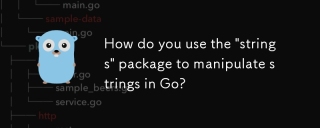 How do you use the "strings" package to manipulate strings in Go?Apr 30, 2025 pm 02:34 PM
How do you use the "strings" package to manipulate strings in Go?Apr 30, 2025 pm 02:34 PMThe article discusses using Go's "strings" package for string manipulation, detailing common functions and best practices to enhance efficiency and handle Unicode effectively.
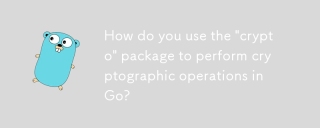 How do you use the "crypto" package to perform cryptographic operations in Go?Apr 30, 2025 pm 02:33 PM
How do you use the "crypto" package to perform cryptographic operations in Go?Apr 30, 2025 pm 02:33 PMThe article details using Go's "crypto" package for cryptographic operations, discussing key generation, management, and best practices for secure implementation.Character count: 159
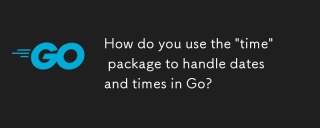 How do you use the "time" package to handle dates and times in Go?Apr 30, 2025 pm 02:32 PM
How do you use the "time" package to handle dates and times in Go?Apr 30, 2025 pm 02:32 PMThe article details the use of Go's "time" package for handling dates, times, and time zones, including getting current time, creating specific times, parsing strings, and measuring elapsed time.
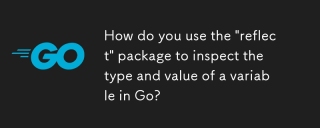 How do you use the "reflect" package to inspect the type and value of a variable in Go?Apr 30, 2025 pm 02:29 PM
How do you use the "reflect" package to inspect the type and value of a variable in Go?Apr 30, 2025 pm 02:29 PMArticle discusses using Go's "reflect" package for variable inspection and modification, highlighting methods and performance considerations.


Hot AI Tools

Undresser.AI Undress
AI-powered app for creating realistic nude photos

AI Clothes Remover
Online AI tool for removing clothes from photos.

Undress AI Tool
Undress images for free

Clothoff.io
AI clothes remover

Video Face Swap
Swap faces in any video effortlessly with our completely free AI face swap tool!

Hot Article

Hot Tools

SecLists
SecLists is the ultimate security tester's companion. It is a collection of various types of lists that are frequently used during security assessments, all in one place. SecLists helps make security testing more efficient and productive by conveniently providing all the lists a security tester might need. List types include usernames, passwords, URLs, fuzzing payloads, sensitive data patterns, web shells, and more. The tester can simply pull this repository onto a new test machine and he will have access to every type of list he needs.

SublimeText3 Mac version
God-level code editing software (SublimeText3)

EditPlus Chinese cracked version
Small size, syntax highlighting, does not support code prompt function

SublimeText3 Linux new version
SublimeText3 Linux latest version

Zend Studio 13.0.1
Powerful PHP integrated development environment






