Home >Common Problem >What to do if there is an error when compiling a video in PR
What to do if there is an error when compiling a video in PR
- 藏色散人Original
- 2023-03-22 13:59:3621910browse
prThe solution to the error when compiling the video: 1. Open the Premiere post-editing software on the computer, and then select "General" in the right menu bar of the project settings; 2. Enter the general settings of Premiere window, select "Mercury Playback Engine software only"; 3. Click "Confirm" to solve the error when compiling the video.
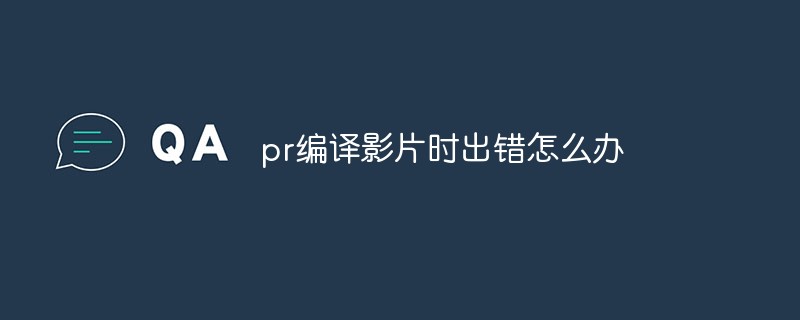
#The operating environment of this tutorial: Windows 10 system, Adobe Premiere Pro CC 2018, Dell G3 computer.
prWhat should I do if there is an error when compiling the video?
Completely solve the error when compiling the video in PR, accelerate the renderer: Error code: -1609629695
The rendering output was fine yesterday, I modified it a little early this morning and then rendered the output An error window pops up: "Error while compiling the video, accelerated renderer error" (as shown in the picture below)
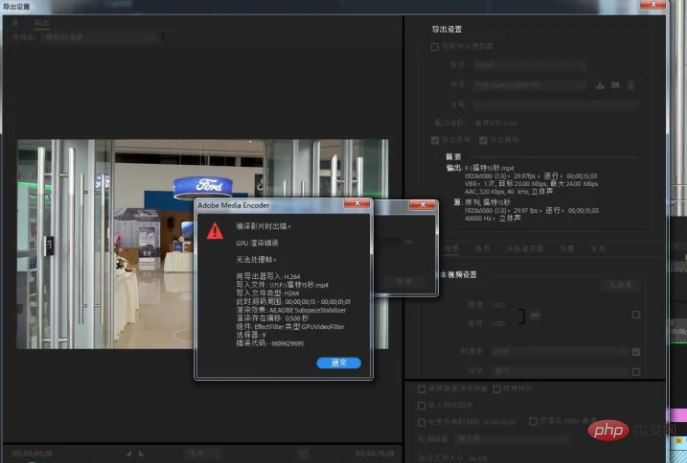
The software version I use is: Adobe Premiere Pro CC 2018, search I tried many methods and found that the problem was caused by not performing regular settings. If you also encounter such a problem, you can try this method.
1. Open the premiere editing software on the computer and go to the work interface Above, click [File], in the drop-down menu of the file, select [Project Settings], in the right menu bar of the project settings, select [General]
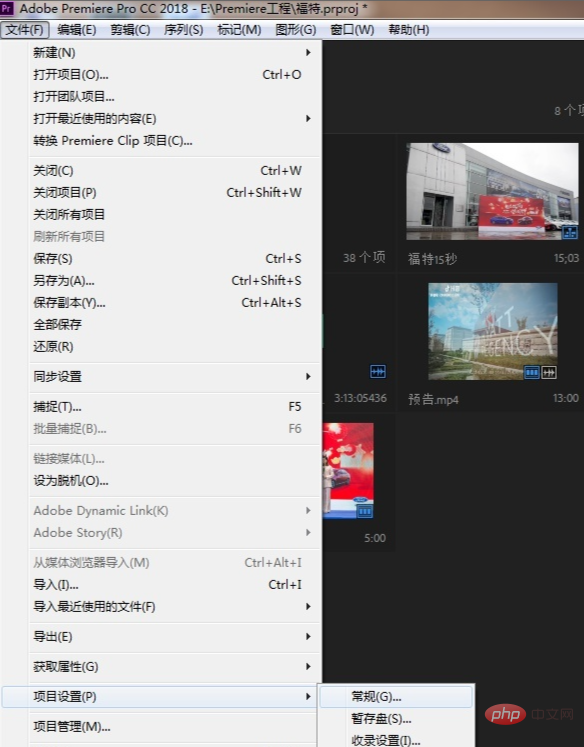
2 , enter the general settings window of Premiere. At this time, you can see that the rendering program is displayed as [Mercury Playback Engine GPU acceleration (OpenCL)]. We select [Mercury Playback Engine software only] in the drop-down menu
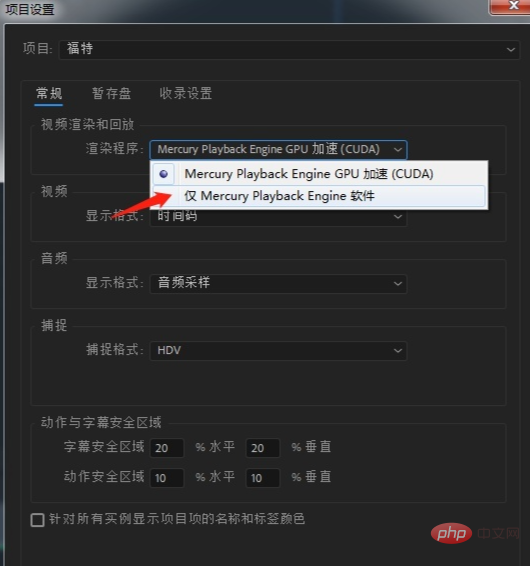
After selecting, click [Confirm] below to solve the problem of errors when compiling videos in PR and acceleration renderer errors.
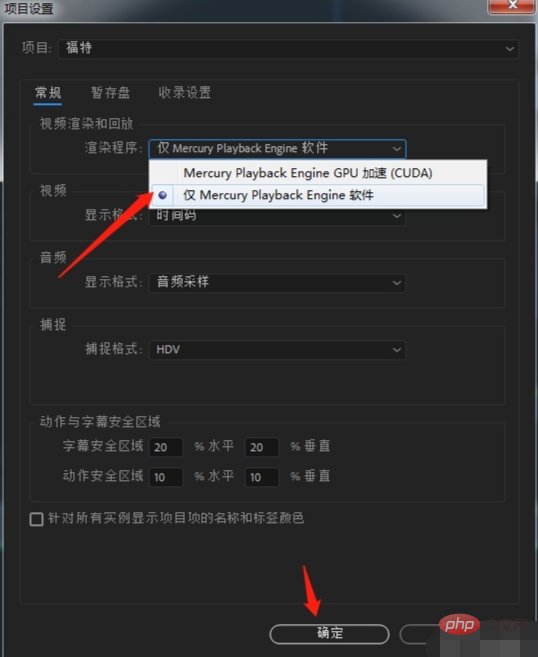
OK, You can render and output happily again.
For more related knowledge, please visit the FAQ column!
The above is the detailed content of What to do if there is an error when compiling a video in PR. For more information, please follow other related articles on the PHP Chinese website!

