How to set paper orientation in word
- 青灯夜游Original
- 2023-03-17 15:10:0216626browse
How to set the paper orientation in word: 1. Open the Word document and click "Page Layout" on the top navigation bar; 2. Click the "Paper Orientation" option in the page layout ribbon; 3. In the open option In the menu, select the paper orientation and click "Landscape" or "Portrait".

The operating environment of this tutorial: Windows 10 system, Microsoft Office word 2019 version, Lenovo GeekPro 2020 computer.
By default, the paper orientation of the pages in the Word document is portrait, but sometimes what should I do if I need to change the paper orientation? Let’s find out below.
How to set the paper direction in word
1. Click Page Layout
to open the Word document , click "Page Layout" in the top navigation bar.
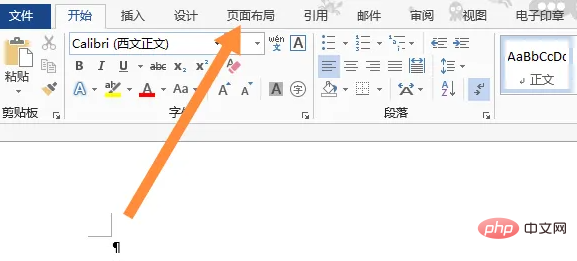
2. Click Paper Orientation
Click the "Paper Orientation" option in the page layout ribbon.
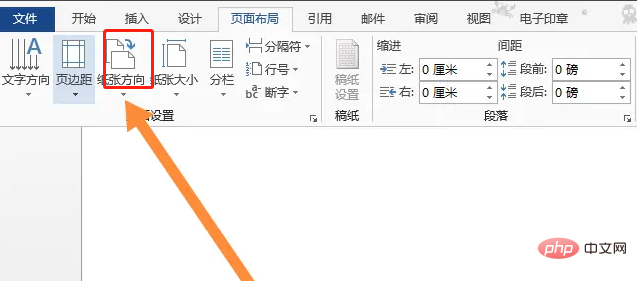
3. Select the paper orientation
In the options menu that opens, select the paper orientation and click "Landscape" or "Portrait" "That's it.
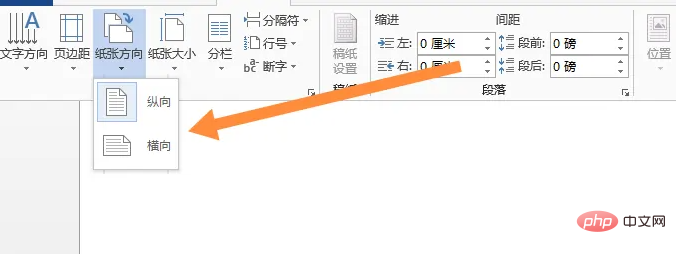
Extended knowledge: How to set different paper orientations for pages in the same document
We are here During the process of editing a document, you may need to set different paper directions for different pages. Let's take a look at the solution.
Application Scenario
The document shown below has two pages in total. We want to set the paper orientation of the first page to "Portrait" and the paper orientation of the second page. for "horizontal".
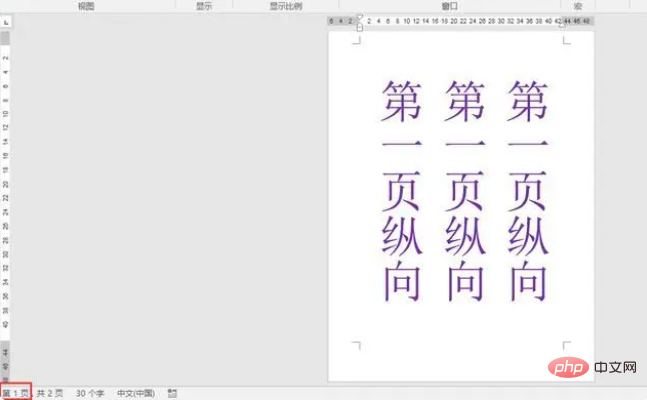
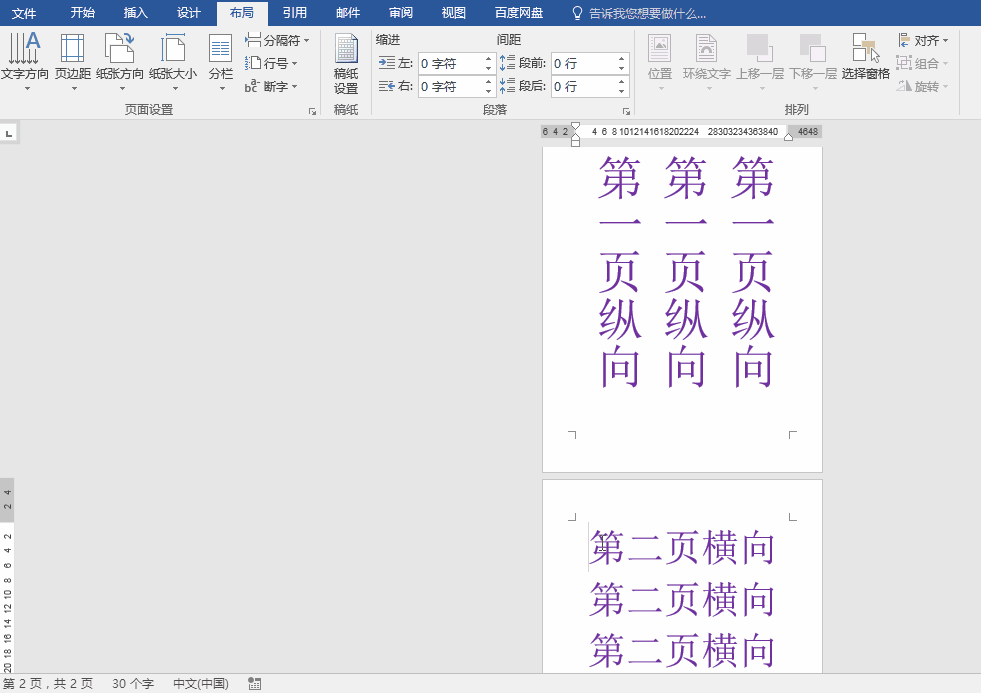
Operation method
1. Position the mouse cursor on the second page of the document From the starting position, click the "Separator" button in the "Page Setup" functional group of the "Layout" tab, and select "Next Page" in "Section Break" in the drop-down list.
(After inserting "next page" and "section break", the pages before and after the "section break" can be set independently.)
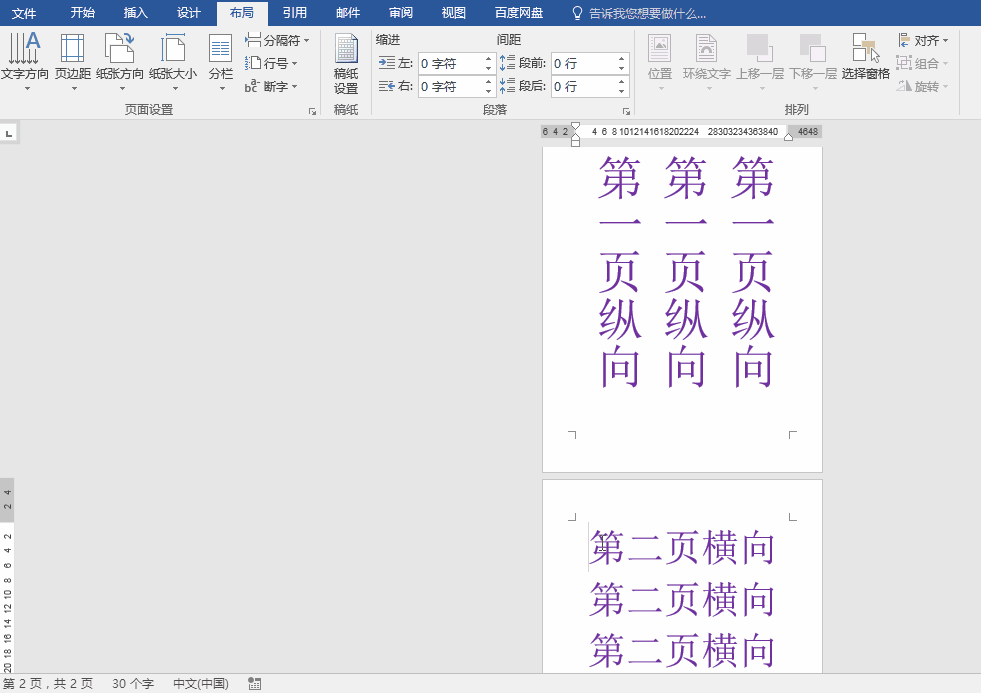
2. Continue to click the "Paper Orientation" button in the "Layout" tab, "Page Setup" function group, and select "Landscape" in the drop-down list, so that the second page becomes landscape orientation.
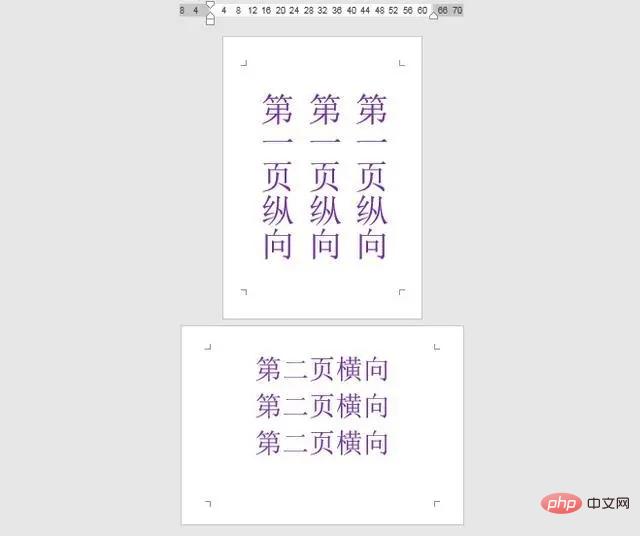
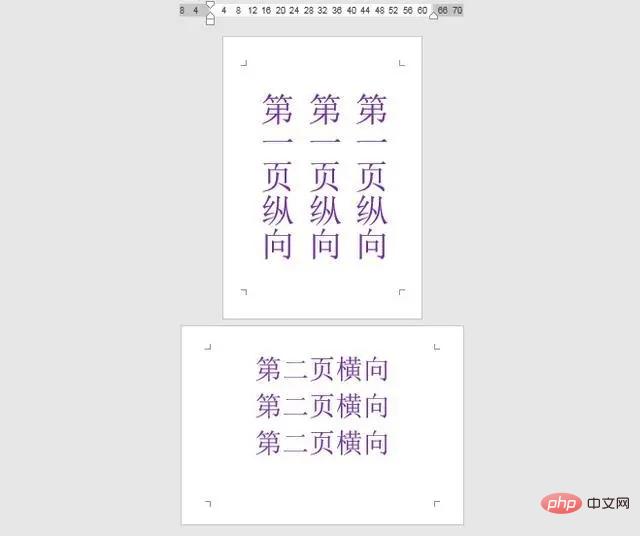
For more related knowledge, please visit the FAQ column!
The above is the detailed content of How to set paper orientation in word. For more information, please follow other related articles on the PHP Chinese website!

