Home >Common Problem >What should I do if the win10 win key is locked?
What should I do if the win10 win key is locked?
- 青灯夜游Original
- 2023-03-17 11:25:3010864browse
Solution: 1. On the system desktop, right-click the "Start" button and select the "Run" menu item in the pop-up menu; 2. In the opened "Run" window, enter the command "gpedit. msc", click the "OK" button; 3. Click the "User Configuration/Administrative Templates/Windows Components" menu item in turn; 4. Find and click the "File Explorer" menu item, find and double-click the "Close Windows Key Hotkey" Setting item; 5. In the editing window, select the "Enabled" setting item and click the "OK" button.

The operating environment of this tutorial: Windows 10 system, Lenovo Xiaoxin Air14 computer.
What is the win key
The Windows key, referred to as "Winkey" or "Win key", is the Ctrl and There is often one between the Alt keys in the lower right corner of the main keyboard area of a full-size desktop keyboard (usually together with a shortcut menu button that functions as the right mouse button). The pattern is the Microsoft Windows window logo.

What to do if the win key of win10 computer is locked
1. On the Windows 10 system desktop, Right-click the start button in the lower left corner and select the "Run" menu item in the pop-up menu.
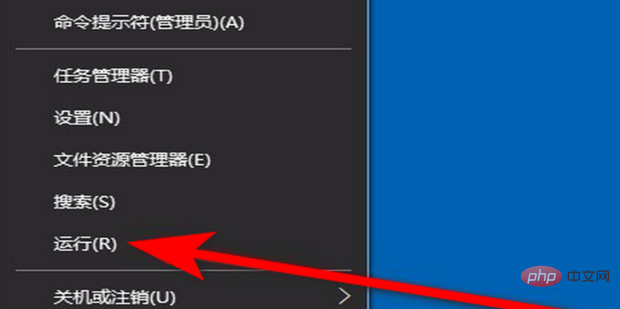
#2. In the opened Windows run window, enter the command gpedit.msc, and then click the OK button.
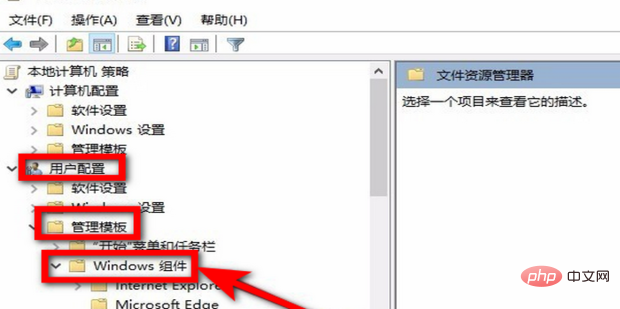
3. In the opened Local Group Policy Editor window, click the "User Configuration/Administrative Templates/Windows Components" menu item in the left sidebar.
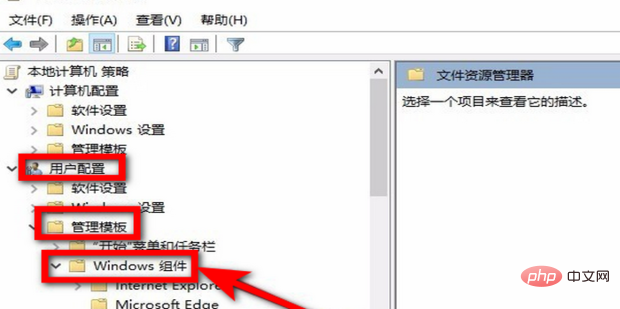
4. Find the "File Explorer" menu item in the expanded menu, click on it and find "Close Windows Key Hotkey" in the window on the right. Setting items.
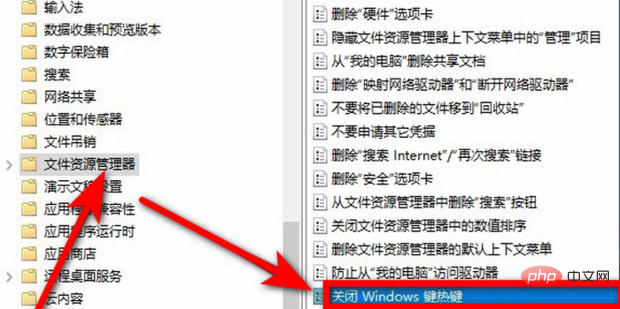
#6. Double-click to open the editing window of the item, select the "Enabled" setting item here, and finally click the OK button.
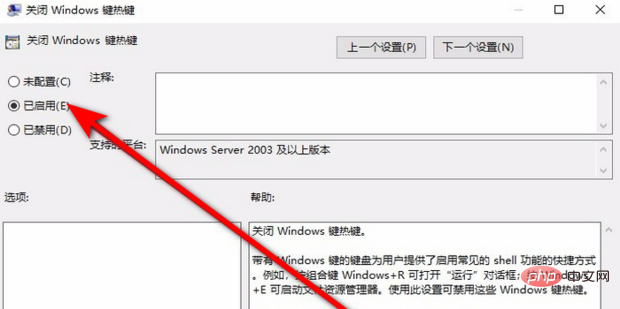
Extended knowledge: Key combination functions related to the Windows key
Windows key letters Key "D"
Minimizes all windows and takes a quick look at the desktop. This set of shortcut keys can help users immediately minimize all windows on the current desktop in order to view the desktop; when this shortcut key is pressed again, all the windows that have just been minimized will appear again.
Windows key Numeric keys
Open the corresponding programs in order. Corresponding to the programs in the quick launch bar, if you can remember the order of the programs in the quick launch bar, you can call them immediately by pressing this set of shortcut keys.
Windows key letter key "T"
View the preview images of the open programs in sequence. Using this set of shortcut keys, users can easily preview the thumbnails of open programs from left to right; at the same time, if you use the Windows key Shift key "T", you can view them in the opposite direction from right to left.
Windows key letter key "G"
Display desktop gadgets in sequence. If there are too many gadgets on your desktop, it will be inconvenient to view them; using this set of keys can quickly display the gadgets in front of you in order, making it very convenient to find which one you want.
Windows key letter key "P"
Open the settings panel of "External Display". Of course, this function can only come in handy after some external devices are connected.
Windows key letter key "X"
Open the "Windows Mobility Center" settings panel (this function is mainly for laptop users). The Mobility Center in Windows 7 provides multiple functions such as monitor brightness control, volume control, laptop battery status monitoring, Mobile phone synchronization settings, external monitor management, etc.
Windows key symbol key " " / Windows key symbol key "-"
Open the magnifying glass. Windows 7 has a new magnifying glass function, which is a very useful feature for users with poor eyesight. By pressing this set of keys, Windows 7 will automatically turn on the zoom in/out feature.
Windows key Arrow key "↑"
Maximize the currently used window.
Windows key arrow key "↓"
Return the currently used maximized window to normal display; or if the current window is not maximized, it will be minimize.
Windows key “←” / Windows key “→” (Aero Snap)
Make the window in use snap to the left/right side of the screen, and It only takes up 50% of the monitor area. It will be very convenient to use this function skillfully to edit and proofread two documents at the same time.
Windows Key Home Key (Aero Shake)
Displays only the current window and minimizes other windows to highlight the window currently in use.
Windows key “L” key
Lock the system and return to the system login interface.
Windows key Spacebar
Switch input method. (This function is only valid for WINDOW 8.1 and WINDOWS 10)
Windows key Tab key
Use 3D preview mode to switch between programs. (This feature is only valid for Windows 7 Home Premium, Professional and Ultimate editions)
For more related knowledge, please visit the FAQ column!
The above is the detailed content of What should I do if the win10 win key is locked?. For more information, please follow other related articles on the PHP Chinese website!
Related articles
See more- What should I do if the MAC installation of win10 always prompts for a higher version?
- What should I do if win7 is stuck at startup manager and cannot be accessed?
- What to do if win7 computer speaker displays red cross
- In which folder are win10 fonts located?
- Is linux more stable than windows?
- What should I do if win7 cannot detect the second monitor?

