Home >Common Problem >What to do if win7 computer speaker displays red cross
What to do if win7 computer speaker displays red cross
- 藏色散人Original
- 2023-03-07 11:54:459749browse
Solution to the red cross displayed on the win7 computer speaker: 1. Find the "Computer" icon on the computer desktop, right-click the mouse and select "Manage"; 2. Click and select "Devices" in the system tools on the left Manager" option; 3. In the Intermediate Device Manager option, click to expand the "Sound, Video, and Game Controllers" option; 4. Select "Realtek High Definition Audio", right-click the mouse and select "Enable".

The operating environment of this tutorial: Windows 7 system, DELL G3 computer
What should I do if the win7 computer speaker displays a red cross?
Step one: When there is no sound when playing audio on our computer, a small red cross as shown below will appear at the sound icon. The following steps are mainly for this situation.
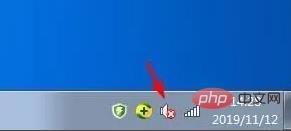
Step 2: Find the "Computer" icon on the computer desktop, right-click the mouse and select "Manage", as shown in the figure below, the "Computer Management" dialog box will pop up .
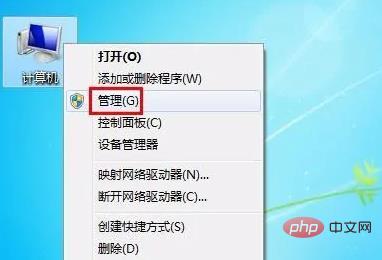
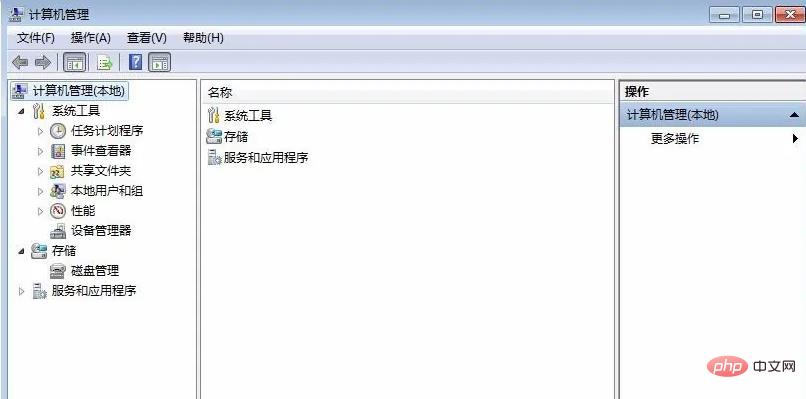
Step 3: Click to select the "Device Manager" option in the system tools on the left.
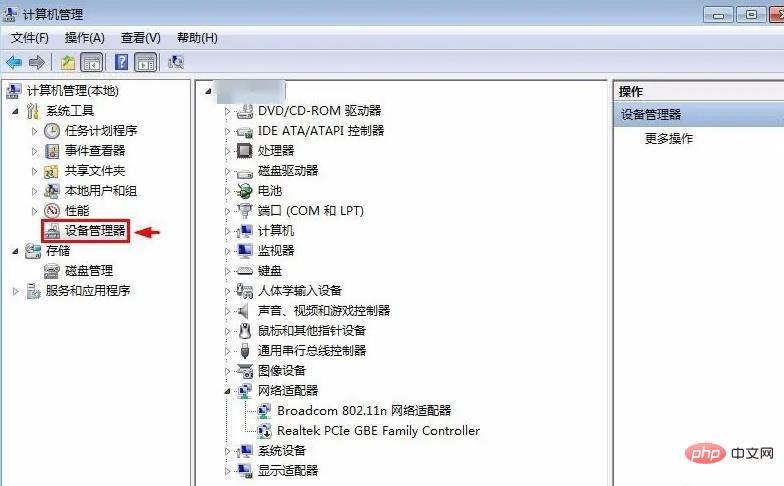
Step 4: In the Intermediate Device Manager options, click to expand the "Sound, Video, and Game Controllers" option.
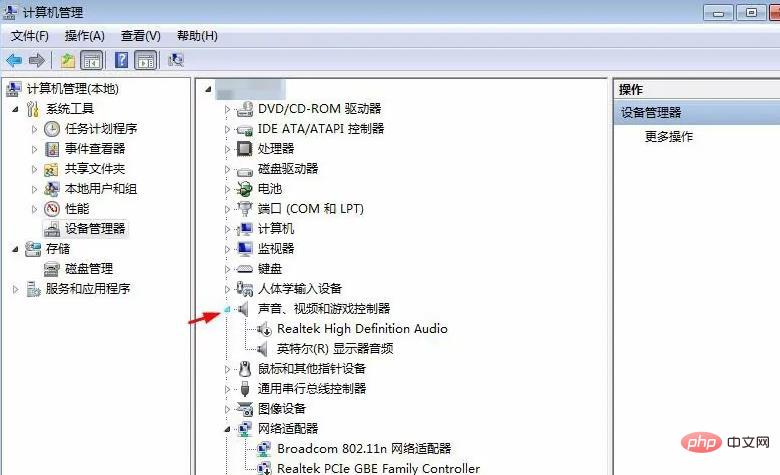
Step 5: Select Realtek High Definition Audio, right-click and select "Enable".
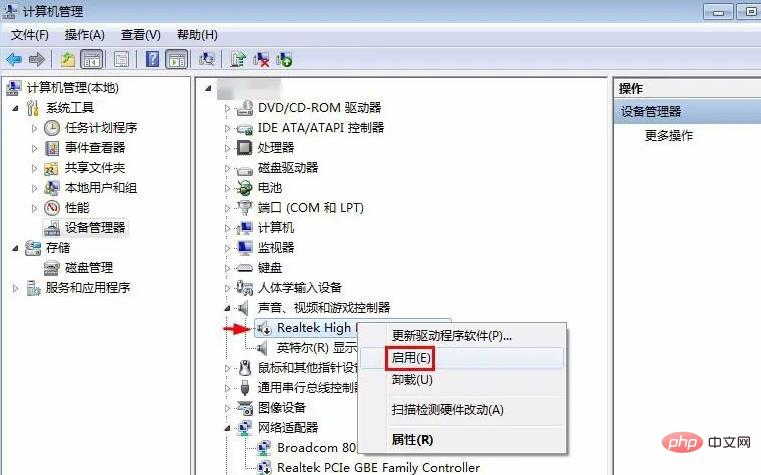
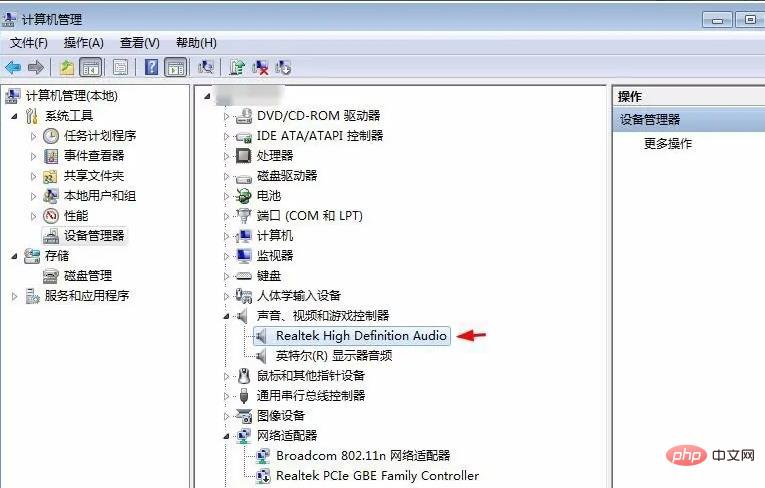
As shown in the picture below, the little red cross on the sound icon is gone and the computer can make sounds normally.
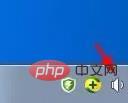
For more related knowledge, please visit the FAQ column!
The above is the detailed content of What to do if win7 computer speaker displays red cross. For more information, please follow other related articles on the PHP Chinese website!

