How to change a single page from portrait to landscape orientation
- 藏色散人Original
- 2023-03-14 15:27:4728584browse
How to change a single page from portrait to landscape orientation: 1. In the separator tool under the page layout toolbar above the document, click "Next Page Section Break"; 2. Position the cursor to the next page in front of the first word on the page; 3. Click "Page Layout->Paper Orientation->Landscape".

The operating environment of this tutorial: Windows 10 system, WPS Office2019, Dell G3 computer.
How to change a single page from portrait to landscape orientation?
Separately set the paper orientation of a certain page in the document to landscape/portrait
In the separator tool under the page layout toolbar above the document, it should be noted that you need to move the mouse cursor Place the cursor at the top of the page where you want to change the settings. For example, if you want to start the settings from the third page, place the cursor at the end of the second page.
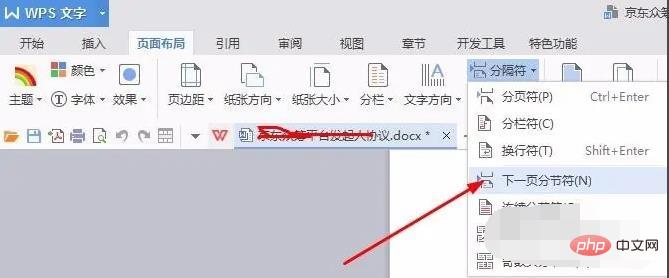
At this time, the content will automatically move to the next page, forcing a page change, and then use the paper direction in the page layout to adjust the paper direction settings.
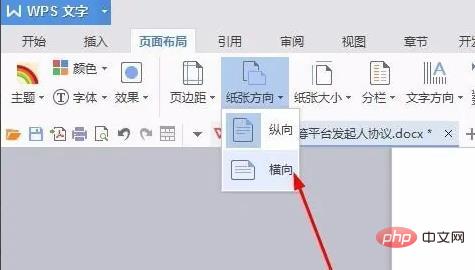
But at this time, all the documents below have changed the direction of the paper. You need to repeat the operation and adjust the ones that do not need to be changed, as shown in the picture.
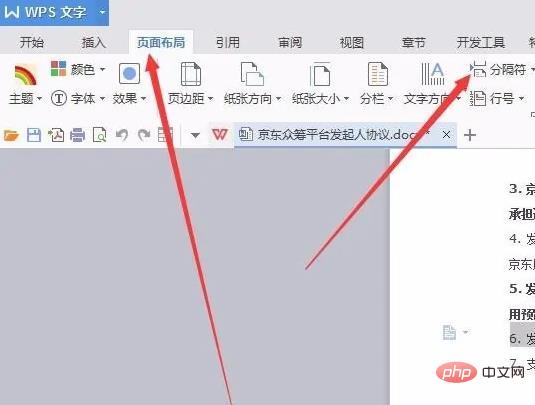
Repeat the first and second steps to make adjustments, just like segmenting, and really set different page paper directions for different pages.
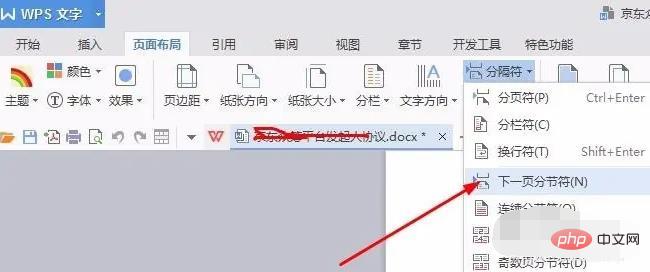
The final effect, as shown in the picture, is different in length because the selection point for forced paging is not set. Of course, it must be operated according to the specific content and specific problems will be analyzed in detail. .
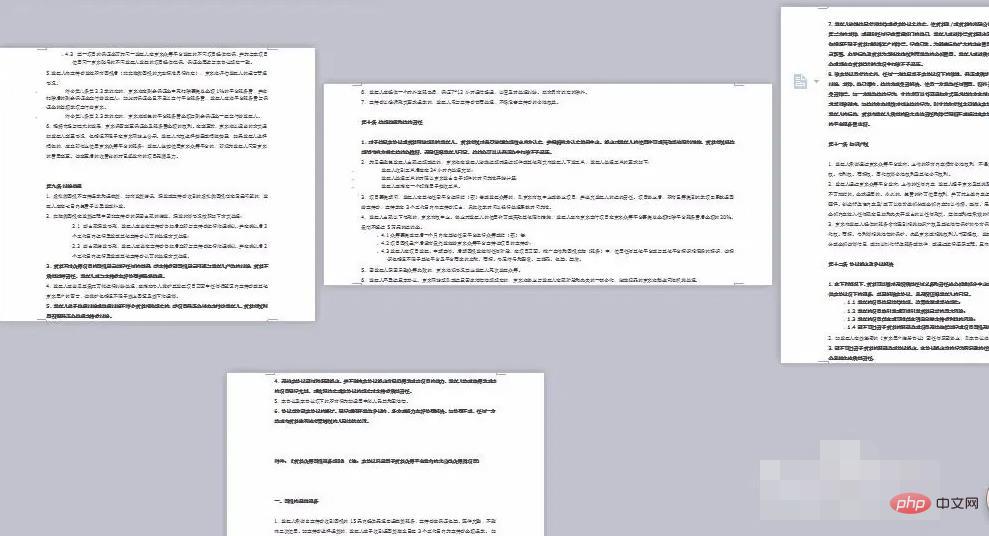
Recommended tutorial: "Word Tutorial"
The above is the detailed content of How to change a single page from portrait to landscape orientation. For more information, please follow other related articles on the PHP Chinese website!

