Home >Common Problem >What should I do if the page numbers on the slide cannot be seen?
What should I do if the page numbers on the slide cannot be seen?
- 藏色散人Original
- 2023-03-07 13:41:3318730browse
Solution to invisible page numbers in slides: 1. Open the PPT slide that needs to be edited and enter the editing page; 2. Click to open the "Slide Master" in the view; 3. In the pop-up In the window that comes, click to open the "Slide Number" in the insert; 4. In the pop-up window, check "Slide Number" and click "Apply to All"; 5. Click the lower right corner of the first slide and enter "1 ” and then close the slide master.

The operating environment of this tutorial: Windows 10 system, Microsoft Office PowerPoint 2019 version, DELL G3 computer
How to add page numbers to the slide but not see it manage?
The solution is as follows:
1. First open the PPT slide that needs to be edited. Enter the editing page.
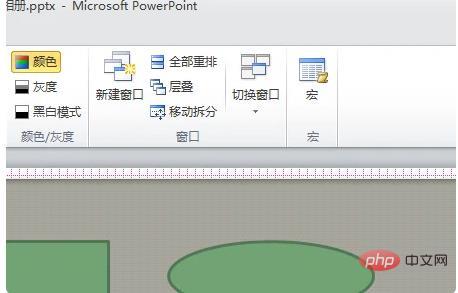
#2. Then click to open the "Slide Master" in the view.
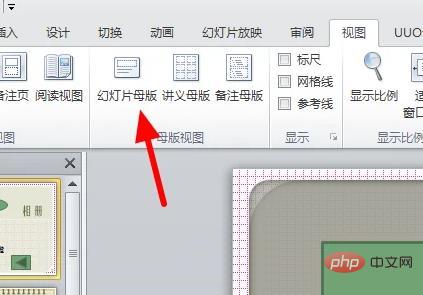
#3. Then click to open the "Slide Number" in the pop-up window.

#4. Then check "Slide Number" in the pop-up window and click "Apply to All".
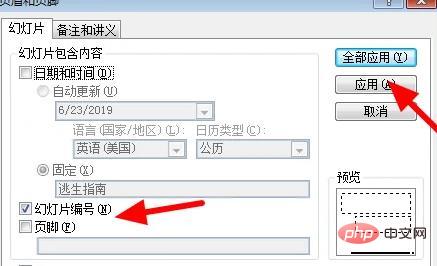
#5. Then click on the lower right corner of the first slide and enter "1".
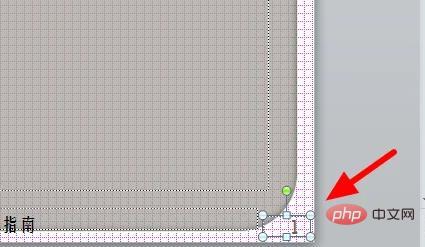
#6. Then close the slide master and you can see it.
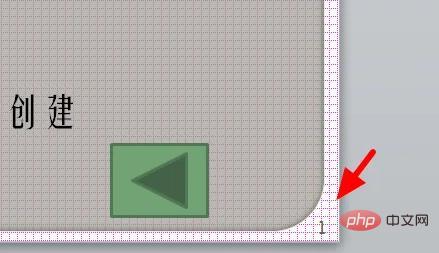
For more related knowledge, please visit the FAQ column!
The above is the detailed content of What should I do if the page numbers on the slide cannot be seen?. For more information, please follow other related articles on the PHP Chinese website!

