Mysql method to connect to the database: 1. Execute the "net start mysql" command through computer management or through the command line to start the MySQL service; 2. In the cmd command line prompt interface, use the cd command to enter mysql In the bin directory of the installation directory; 3. Execute the "mysql -h 127.0.0.1 -u root -p" or "mysql -h localhost -u root -p" command and enter the password to log in to the database.

The operating environment of this tutorial: windows10 system, mysql8 version, Dell G3 computer.
Before operating the database, you need to connect to it.
Mysql connects to the database in two steps:
Start the MySQL service
Log in to the MySQL database
Let’s take a closer look.
Step 1: Start the MySQL service
The MySQL service is different from the MySQL database. The MySQL service is a series of background processes, while the MySQL database It is a series of data directories and data files. The MySQL database can only be accessed after the MySQL service is started.
There are two main ways to start and stop the MySQL service under Windows system:
Through computer management
Through Command line method
#1. Through computer management method
View the modification through Windows Service Manager, the steps are as follows:
Step 1): Right-click "This Computer" → "Manage" command on the desktop, as shown in the figure.
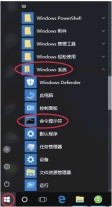
Step 2): Pop up the "Computer Management" dialog box, double-click "Services and Applications", the user can view the service status of the computer, the status of MySQL is "Running" ”, indicating that the service has been started, as shown in the figure.
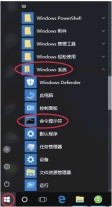
As you can see in the picture, the service has been started and the startup type is automatic. If there is no "Running" word, the MySQL service is not started.
You can right-click here and select Properties to enter the "MySQL Properties" interface, as shown in the figure.
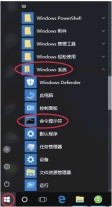
The service status can be set in the MySQL property interface. Service status can be set to Start, Stop, Pause, and Resume commands.
You can also set the startup type. In the drop-down menu of the startup type, you can choose "Automatic", "Manual" and "Disabled". The descriptions of these 3 startup types are as follows:
Automatic: The MySQL service starts automatically, and the status can be manually changed to stop, pause, restart, etc.
Manual: The MySQL service needs to be started manually. After starting, the service status can be changed, such as stopping, pausing, etc.
Disabled: The MySQL service cannot be started, nor can the service status be changed.
If you need to practice the operation of the MySQL database frequently, you can set MySQL to start automatically, which can avoid manually starting the MySQL service every time. Of course, if the frequency of using the MySQL database is very low, you can consider setting the MySQL service to start manually. This can prevent the MySQL service from occupying system resources for a long time.
2. Through the command line method
You can start the MySQL service through the DOS command, click the "Start" menu, and enter "cmd" in the search box. Run as administrator and press Enter to bring up the command prompt interface. Then enter net start mysql and press Enter to start the MySQL service. The command to stop the MySQL service is net stop mysql, as shown in the figure.
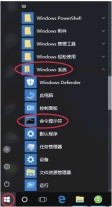
Note: net start mysql57 and net stop mysql57 mysql57 in the commands is the MySQL server name, if your MySQL service If the name is DB or other name, you should enter net start DB or other name, otherwise it will prompt that the service name is invalid.
Step 2: Log in to the MySQL database
When the MySQL service is started, you can log in to the MySQL database through the client. You can use DOS commands to log in to the database under the Windows operating system.
The specific steps to log in to the MySQL database are as follows:
Step 1): Click "Start" → "Windows System" → "Command Prompt", as shown in the figure shown.
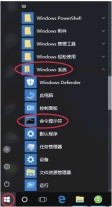
Step 2): Open the command line prompt interface, enter the command cd C:\Program Files\MySQL\MySQL Server 5.7\bin\, and press the Enter key, as shown in the figure.
Step 3): In the command prompt interface, you can connect to the MySQL database through the login command mysql -h 127.0.0.1 -u root -p.
Press the Enter key and the system will prompt you to enter the password (Enter password). Here, enter the password set in the configuration wizard. After verification is correct, you can log in to the MySQL database, as shown in the figure.
Tip: mysql is the login command, the parameter after -h is the host address of the server, here the client and the server are on the same machine, so enter localhost or IP address; -u is followed by the user name to log in to the database, in this case root; -p is followed by the user login password.
After running this command in the DOS window, the system will prompt you to enter the password. After entering the correct password, you can log in to the MySQL database.
You can add the password directly to the mysql command, which is mysql -h localhost -u root -proot. The root after -p here is the password. Pay special attention here that there is no space between -p and the password. If spaces appear, the system will not treat the following string as a password.
Step 4): After successful login, enter the MySQL initial interface. The welcome message "Welcome to the MySQL monitor" will appear, and then there are some explanatory sentences below, as shown in the figure.
These descriptive statements are introduced as follows:
Commands end with; or\g: Explain that the command under the mysql command line is It ends with a semicolon (;) or "\g". When this terminator is encountered, the command starts to be executed.
Your MySQL connection id is 3: id represents the number of connections to the MySQL database.
Server version: 5. 7.29-log MySQL Community Server (GPL): Server version describes the database version later, this version is 5.7.29. Community means the version is a community version.
Type 'help;' or '\h' for help: Indicates that you can see help information by typing "help;" or "\h".
Type '\c' to clear the current input statement: means to clear the previous command when encountering "\c".
Tip: When the description message as shown in the figure above appears in the window and the command prompt changes to "mysql>", it indicates that you have successfully logged in to the MySQL server and you can start operating the database. .
【Related recommendations: mysql video tutorial】
The above is the detailed content of How to connect to the database with mysql. For more information, please follow other related articles on the PHP Chinese website!
 MySQL's Role: Databases in Web ApplicationsApr 17, 2025 am 12:23 AM
MySQL's Role: Databases in Web ApplicationsApr 17, 2025 am 12:23 AMThe main role of MySQL in web applications is to store and manage data. 1.MySQL efficiently processes user information, product catalogs, transaction records and other data. 2. Through SQL query, developers can extract information from the database to generate dynamic content. 3.MySQL works based on the client-server model to ensure acceptable query speed.
 MySQL: Building Your First DatabaseApr 17, 2025 am 12:22 AM
MySQL: Building Your First DatabaseApr 17, 2025 am 12:22 AMThe steps to build a MySQL database include: 1. Create a database and table, 2. Insert data, and 3. Conduct queries. First, use the CREATEDATABASE and CREATETABLE statements to create the database and table, then use the INSERTINTO statement to insert the data, and finally use the SELECT statement to query the data.
 MySQL: A Beginner-Friendly Approach to Data StorageApr 17, 2025 am 12:21 AM
MySQL: A Beginner-Friendly Approach to Data StorageApr 17, 2025 am 12:21 AMMySQL is suitable for beginners because it is easy to use and powerful. 1.MySQL is a relational database, and uses SQL for CRUD operations. 2. It is simple to install and requires the root user password to be configured. 3. Use INSERT, UPDATE, DELETE, and SELECT to perform data operations. 4. ORDERBY, WHERE and JOIN can be used for complex queries. 5. Debugging requires checking the syntax and use EXPLAIN to analyze the query. 6. Optimization suggestions include using indexes, choosing the right data type and good programming habits.
 Is MySQL Beginner-Friendly? Assessing the Learning CurveApr 17, 2025 am 12:19 AM
Is MySQL Beginner-Friendly? Assessing the Learning CurveApr 17, 2025 am 12:19 AMMySQL is suitable for beginners because: 1) easy to install and configure, 2) rich learning resources, 3) intuitive SQL syntax, 4) powerful tool support. Nevertheless, beginners need to overcome challenges such as database design, query optimization, security management, and data backup.
 Is SQL a Programming Language? Clarifying the TerminologyApr 17, 2025 am 12:17 AM
Is SQL a Programming Language? Clarifying the TerminologyApr 17, 2025 am 12:17 AMYes,SQLisaprogramminglanguagespecializedfordatamanagement.1)It'sdeclarative,focusingonwhattoachieveratherthanhow.2)SQLisessentialforquerying,inserting,updating,anddeletingdatainrelationaldatabases.3)Whileuser-friendly,itrequiresoptimizationtoavoidper
 Explain the ACID properties (Atomicity, Consistency, Isolation, Durability).Apr 16, 2025 am 12:20 AM
Explain the ACID properties (Atomicity, Consistency, Isolation, Durability).Apr 16, 2025 am 12:20 AMACID attributes include atomicity, consistency, isolation and durability, and are the cornerstone of database design. 1. Atomicity ensures that the transaction is either completely successful or completely failed. 2. Consistency ensures that the database remains consistent before and after a transaction. 3. Isolation ensures that transactions do not interfere with each other. 4. Persistence ensures that data is permanently saved after transaction submission.
 MySQL: Database Management System vs. Programming LanguageApr 16, 2025 am 12:19 AM
MySQL: Database Management System vs. Programming LanguageApr 16, 2025 am 12:19 AMMySQL is not only a database management system (DBMS) but also closely related to programming languages. 1) As a DBMS, MySQL is used to store, organize and retrieve data, and optimizing indexes can improve query performance. 2) Combining SQL with programming languages, embedded in Python, using ORM tools such as SQLAlchemy can simplify operations. 3) Performance optimization includes indexing, querying, caching, library and table division and transaction management.
 MySQL: Managing Data with SQL CommandsApr 16, 2025 am 12:19 AM
MySQL: Managing Data with SQL CommandsApr 16, 2025 am 12:19 AMMySQL uses SQL commands to manage data. 1. Basic commands include SELECT, INSERT, UPDATE and DELETE. 2. Advanced usage involves JOIN, subquery and aggregate functions. 3. Common errors include syntax, logic and performance issues. 4. Optimization tips include using indexes, avoiding SELECT* and using LIMIT.


Hot AI Tools

Undresser.AI Undress
AI-powered app for creating realistic nude photos

AI Clothes Remover
Online AI tool for removing clothes from photos.

Undress AI Tool
Undress images for free

Clothoff.io
AI clothes remover

AI Hentai Generator
Generate AI Hentai for free.

Hot Article

Hot Tools

mPDF
mPDF is a PHP library that can generate PDF files from UTF-8 encoded HTML. The original author, Ian Back, wrote mPDF to output PDF files "on the fly" from his website and handle different languages. It is slower than original scripts like HTML2FPDF and produces larger files when using Unicode fonts, but supports CSS styles etc. and has a lot of enhancements. Supports almost all languages, including RTL (Arabic and Hebrew) and CJK (Chinese, Japanese and Korean). Supports nested block-level elements (such as P, DIV),

Safe Exam Browser
Safe Exam Browser is a secure browser environment for taking online exams securely. This software turns any computer into a secure workstation. It controls access to any utility and prevents students from using unauthorized resources.

ZendStudio 13.5.1 Mac
Powerful PHP integrated development environment

SublimeText3 Mac version
God-level code editing software (SublimeText3)

Dreamweaver Mac version
Visual web development tools








