Example code details the various ways of outputting data in JavaScript
This article brings you relevant knowledge about javascript. In JavaScript, unlike languages such as Java, it does not have any printing or output methods. There are 4 ways to use it in js To output data, this article will introduce it to you in detail through example code. I hope it will be helpful to you.
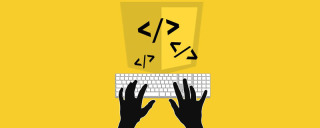
[Related recommendations: javascript video tutorial, web front-end】
Preface
In JavaScript, unlike languages such as Java, it does not have any printing or output methods. The following four methods are usually used to output data.
- Use
window.alert()to pop up the warning box - Use
document.write()to write the content to HTML In the document - Use
innerHTMLto write to the HTML element - Use
console.log()to write to the browser console
They are used below to show an example.
window.alert()
Create a new HTML file, and then use VSCode to write the following code.
<!DOCTYPE html>
<html>
<head>
<meta charset="utf-8" />
<meta name="viewport" content="width=device-width, initial-scale=1">
<title>window.alert()</title>
</head>
<body>
<p>弹窗显示</p>
<script type="text/javascript">
window.alert("这是一条弹窗测试!");
</script>
</body>
</html>Then open the above file with a browser. When it is opened, the following pop-up window will be displayed. After clicking OK, the pop-up window will close and the content will be displayed on the web page.

document.write()
<!DOCTYPE html>
<html>
<head>
<meta charset="utf-8" />
<meta name="viewport" content="width=device-width, initial-scale=1">
<title>document.write()</title>
</head>
<body>
<p>写入 HTML 文档</p>
<script type="text/javascript">
document.write(Date());
</script>
</body>
</html>After creating a new HTML file and writing the above content, the browser will open and the page will display the following content, as you can see Using document.write() to write the current time is successful. However, it should be noted that if document.write() is loaded at the same time as other content before the content is loaded, it can be displayed together with other content. However, if document.write() is executed after the page content has been loaded, all the previously loaded content will be overwritten by the written content.

<!DOCTYPE html>
<html>
<head>
<meta charset="utf-8" />
<meta name="viewport" content="width=device-width, initial-scale=1">
<title>document.write()</title>
</head>
<body>
<p>写入 HTML 文档</p>
<button onclick="showDate()">展示时间</button>
<script type="text/javascript">
function showDate() {
document.write(Date());
}
</script>
</body>
</html>The following is the execution of document.write() after the page is loaded. Comparison before and after, indicating that it is called after the page is loaded. document.write() will overwrite the previous page content.
before and after


document.getElementById(id) method, and then you can use innerHTML to get or insert element content.
<!DOCTYPE html>
<html>
<head>
<meta charset="utf-8" />
<meta name="viewport" content="width=device-width, initial-scale=1">
<title>innerHTML</title>
</head>
<body>
<p id="inner">操纵 HTML 元素</p>
<button onclick="changeContext()">点击修改上述内容</button>
<script type="text/javascript">
function changeContext() {
document.getElementById("inner").innerHTML = "修改后的内容";
}
</script>
</body>
</html>Before modification After modification

 ##console.log()
##console.log()
To use
console.log() method requires our browser to support debugging. Chrome is generally recommended. Then use the F12 shortcut key to open debugging mode and switch to the Console menu in the debugging window. Because I am using Edge here, the console is displayed. This choice of browser is mainly based on your own preferences, but Chrome is generally recommended. <pre class='brush:php;toolbar:false;'><!DOCTYPE html>
<html>
<head>
<meta charset="utf-8" />
<meta name="viewport" content="width=device-width, initial-scale=1">
<title>console.log</title>
</head>
<body>
<p>浏览器调试模式查看</p>
<script type="text/javascript">
var num1 = 11;
var num2 = 10;
console.log(num1 + num2);
</script>
</body>
</html></pre>
 Summary
Summary
The above is about the output in JavaScript, although it is not as similar as Java.
System.out.println( ) method to print and output, but using the above 4 methods can basically meet the needs of daily development. 【Related recommendations:
The above is the detailed content of Example code details the various ways of outputting data in JavaScript. For more information, please follow other related articles on the PHP Chinese website!
 From Websites to Apps: The Diverse Applications of JavaScriptApr 22, 2025 am 12:02 AM
From Websites to Apps: The Diverse Applications of JavaScriptApr 22, 2025 am 12:02 AMJavaScript is widely used in websites, mobile applications, desktop applications and server-side programming. 1) In website development, JavaScript operates DOM together with HTML and CSS to achieve dynamic effects and supports frameworks such as jQuery and React. 2) Through ReactNative and Ionic, JavaScript is used to develop cross-platform mobile applications. 3) The Electron framework enables JavaScript to build desktop applications. 4) Node.js allows JavaScript to run on the server side and supports high concurrent requests.
 Python vs. JavaScript: Use Cases and Applications ComparedApr 21, 2025 am 12:01 AM
Python vs. JavaScript: Use Cases and Applications ComparedApr 21, 2025 am 12:01 AMPython is more suitable for data science and automation, while JavaScript is more suitable for front-end and full-stack development. 1. Python performs well in data science and machine learning, using libraries such as NumPy and Pandas for data processing and modeling. 2. Python is concise and efficient in automation and scripting. 3. JavaScript is indispensable in front-end development and is used to build dynamic web pages and single-page applications. 4. JavaScript plays a role in back-end development through Node.js and supports full-stack development.
 The Role of C/C in JavaScript Interpreters and CompilersApr 20, 2025 am 12:01 AM
The Role of C/C in JavaScript Interpreters and CompilersApr 20, 2025 am 12:01 AMC and C play a vital role in the JavaScript engine, mainly used to implement interpreters and JIT compilers. 1) C is used to parse JavaScript source code and generate an abstract syntax tree. 2) C is responsible for generating and executing bytecode. 3) C implements the JIT compiler, optimizes and compiles hot-spot code at runtime, and significantly improves the execution efficiency of JavaScript.
 JavaScript in Action: Real-World Examples and ProjectsApr 19, 2025 am 12:13 AM
JavaScript in Action: Real-World Examples and ProjectsApr 19, 2025 am 12:13 AMJavaScript's application in the real world includes front-end and back-end development. 1) Display front-end applications by building a TODO list application, involving DOM operations and event processing. 2) Build RESTfulAPI through Node.js and Express to demonstrate back-end applications.
 JavaScript and the Web: Core Functionality and Use CasesApr 18, 2025 am 12:19 AM
JavaScript and the Web: Core Functionality and Use CasesApr 18, 2025 am 12:19 AMThe main uses of JavaScript in web development include client interaction, form verification and asynchronous communication. 1) Dynamic content update and user interaction through DOM operations; 2) Client verification is carried out before the user submits data to improve the user experience; 3) Refreshless communication with the server is achieved through AJAX technology.
 Understanding the JavaScript Engine: Implementation DetailsApr 17, 2025 am 12:05 AM
Understanding the JavaScript Engine: Implementation DetailsApr 17, 2025 am 12:05 AMUnderstanding how JavaScript engine works internally is important to developers because it helps write more efficient code and understand performance bottlenecks and optimization strategies. 1) The engine's workflow includes three stages: parsing, compiling and execution; 2) During the execution process, the engine will perform dynamic optimization, such as inline cache and hidden classes; 3) Best practices include avoiding global variables, optimizing loops, using const and lets, and avoiding excessive use of closures.
 Python vs. JavaScript: The Learning Curve and Ease of UseApr 16, 2025 am 12:12 AM
Python vs. JavaScript: The Learning Curve and Ease of UseApr 16, 2025 am 12:12 AMPython is more suitable for beginners, with a smooth learning curve and concise syntax; JavaScript is suitable for front-end development, with a steep learning curve and flexible syntax. 1. Python syntax is intuitive and suitable for data science and back-end development. 2. JavaScript is flexible and widely used in front-end and server-side programming.
 Python vs. JavaScript: Community, Libraries, and ResourcesApr 15, 2025 am 12:16 AM
Python vs. JavaScript: Community, Libraries, and ResourcesApr 15, 2025 am 12:16 AMPython and JavaScript have their own advantages and disadvantages in terms of community, libraries and resources. 1) The Python community is friendly and suitable for beginners, but the front-end development resources are not as rich as JavaScript. 2) Python is powerful in data science and machine learning libraries, while JavaScript is better in front-end development libraries and frameworks. 3) Both have rich learning resources, but Python is suitable for starting with official documents, while JavaScript is better with MDNWebDocs. The choice should be based on project needs and personal interests.


Hot AI Tools

Undresser.AI Undress
AI-powered app for creating realistic nude photos

AI Clothes Remover
Online AI tool for removing clothes from photos.

Undress AI Tool
Undress images for free

Clothoff.io
AI clothes remover

Video Face Swap
Swap faces in any video effortlessly with our completely free AI face swap tool!

Hot Article

Hot Tools

Dreamweaver CS6
Visual web development tools

SAP NetWeaver Server Adapter for Eclipse
Integrate Eclipse with SAP NetWeaver application server.

MantisBT
Mantis is an easy-to-deploy web-based defect tracking tool designed to aid in product defect tracking. It requires PHP, MySQL and a web server. Check out our demo and hosting services.

Zend Studio 13.0.1
Powerful PHP integrated development environment

PhpStorm Mac version
The latest (2018.2.1) professional PHP integrated development tool






