Home >Development Tools >VSCode >A brief analysis of how to turn off automatic updates in VSCode
A brief analysis of how to turn off automatic updates in VSCode
- 青灯夜游forward
- 2022-06-02 12:56:136745browse
VSCodeHow to turn off automatic updates? The following article will introduce to you how to turn off automatic updates in VSCode. I hope it will be helpful to you!

If the language of
VSCodeused is Chinese, then change thePreferencesbelow toPreferences,Serringscan be changed toSettings. [Recommended learning: "vscode Getting Started Tutorial"]
(1) Open VSCode, click the gear ⚙ in the lower left corner, in the pop-up window, Click Settings, the specific operation is as shown below:

Or, click the File menu bar and select in the drop-down box Preferences, click Settings in the pop-up list, the specific operation is as shown below:

(2) Click Settings After that, the following interface will open:
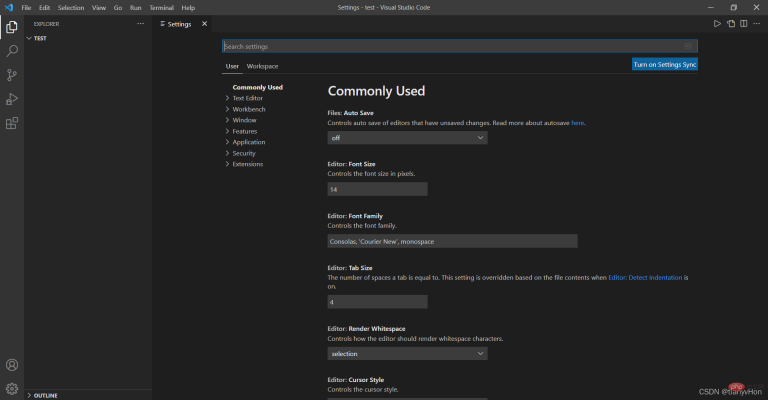
Search in the top column and enter update, Press the Enter key, and the interface programming is as follows:
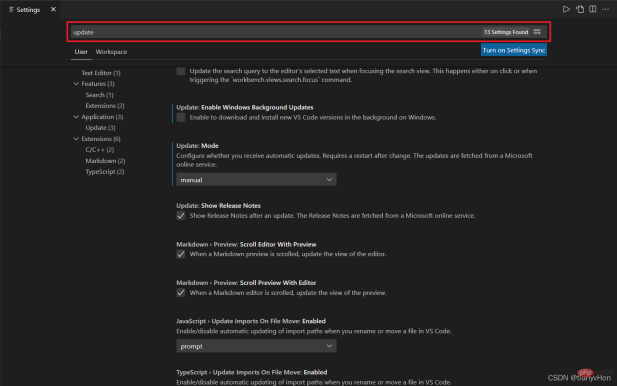
(3) Uncheck the automatic update settings. The specific operations are as follows:
-
Update:ChannelorUpdate:Mode(Configure whether to receive automatic updates from the update channel) This configuration has three drop-down options:none, manual, and default.nonemeans no automatic update,manualmeans manual update,defaultmeans automatic update. Here we choosenoneormanual, and restart the program to turn off automatic updates.

- ##Update:Enable Windows Background Updates
(Configure whether to update Vscode through Windows Update) Check the check box here Remove.

Update:Show Release Notes
(Whether to display updated version information after updating) It is recommended to check it.- It is recommended that you check the update settings starting with
Extensions
.
vscode tutorial!
The above is the detailed content of A brief analysis of how to turn off automatic updates in VSCode. For more information, please follow other related articles on the PHP Chinese website!
Related articles
See more- Take you step by step to configure Geant4 and Root in VSCode
- Let's talk about how to customize code snippets in vscode to make coding so fast!
- Take a look at the 16 practical attributes in the vscode Prettier option to make your code beautiful!
- [Summary of Vomiting Blood] The most comprehensive and practical plug-in for VSCode to help you improve development efficiency!
- A brief analysis of how to manually configure Git in VSCode (graphic tutorial)
- How to configure the 'auto-save' code function in VSCode (step sharing)

