 Development Tools
Development Tools VSCode
VSCode [Summary of Vomiting Blood] The most comprehensive and practical plug-in for VSCode to help you improve development efficiency!
[Summary of Vomiting Blood] The most comprehensive and practical plug-in for VSCode to help you improve development efficiency!This article summarizes some VSCode practical plug-ins for everyone, which can help developers improve development efficiency, aesthetics, etc. I hope it will be helpful to everyone!
![[Summary of Vomiting Blood] The most comprehensive and practical plug-in for VSCode to help you improve development efficiency!](https://img.php.cn/upload/article/000/000/024/6282495788df8240.jpg?x-oss-process=image/resize,p_40)
[Recommended study: "vscode introductory tutorial"]
1. Essential plug-ins
Chinese (中文)

After installation, press the shortcut key Ctrl Shift P and enter
configure language

Settings Sync (configuration synchronization to the cloud)
allows our vscode configuration to be synchronized to the cloud. When we change computers or install vscode again, we only need Log in to your account to configure it simultaneously
##wakatime (programming time and behavior tracking statistics)


HTML Snippets (code prompts)
 HTML code snippet, this plug-in can provide you with code tips for html tags without typing angle brackets
HTML code snippet, this plug-in can provide you with code tips for html tags without typing angle brackets
Automatically close HTML/XML tags
 ##Bracket Pair Colorizer (brackets are used for color distinction)
##Bracket Pair Colorizer (brackets are used for color distinction)
Brackets are used for color distinction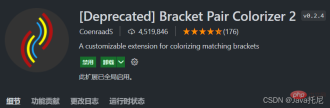
"workbench.colorCustomizations": {"editorIndentGuide.activeBackground": "#00ffea"}
Browser Preview (open the browser in VSCode)
can be done in vscode Open the browser and view while coding
 REST Client (interface debugging)
REST Client (interface debugging)
You can perform interface debugging in vscode, provided The rich api configuration method allows us to call the interface debugging at any time without leaving the editor
Create a new .http file, write the basic test code, click Send Request to view the interface return results in the right window. Very nice##CSS Peek (css style viewer)
##Partial Diff (file comparison)

Npm Intellisense (automatically complete the npm module in the import statement)
can automatically complete the import npm module in the statementopen in browser (quickly open html files to browser preview)
quickly open html files to browser previewPath Intellisense (quickly import files)
Automatically prompts file paths and supports various rapid import filesImage preview (preview image)
Hover the mouse over the link to preview the image in real time3. Git integration
GitHub Pull requests (View and manage GitHub pull requests and Issues)
View and manage GitHub pull requests and issues in Visual Studio CodeGit Graph(Git 图形化显示和操作)


GitLens(快速查看更改行或代码块的对象)
GitLens可以帮助您更好地理解代码。快速查看更改行或代码块的对象
GitHistory(可查看和搜索git日志以及图形和详细信息)
GitHistory可查看和搜索git日志以及图形和详细信息,同时还支持分支比较,分支管理等操作
四、美化
(黑白两款皮肤)

vscode-icons(漂亮的目录树图标主题)
提供了非常漂亮的目录树图标主题

Beautify(右键鼠标一键格式化)
在代码文件右键鼠标一键格式化 html,js,css
Vetur(官方钦定Vue插件)

VScode官方钦定Vue插件,Vue开发者必备。内含语法高亮,智能提示,emmet,错误提示,格式化,自动补全,debugger等实用功能
代码风格规范类插件
Better Align(代码优雅排版)
代码优雅排版
选中代码配合组合键[Ctrl+Shift+p],输入Align即可
Better Comments(丰富注释颜色)
丰富注释颜色
自定义样式,需要写入配置代码
配置代码
"better-comments.tags": [ {"tag": "*","color": "#98C379","strikethrough": false,"backgroundColor": "transparent" }]
使用// * 绿色的高亮注释复制代码TODO Tree
五、代码规范
change-case(变量命名规范)
变量命名规范
JavaScript Booster(代码改进)
会提示对应的不合理原因和改进方案
JavaScript (ES6) code snippets(智能提示与快速输入)
ES6语法智能提示,以及快速输入
ESlint(严谨的规范书写)
规范js代码书写规则,如果觉得太过严谨,可自定义规则
TSLint(书写规范)
ts的书写规范,这个插件是一个系列,同时还提供了TSLint (deprecated),TSLint Vue,TSLint Vue-TSX
Code Spell Checker(拼写检查程序)
是拼写检查程序,检查不常见的单词,如果单词拼写错误,会给出警告提示
koroFileHeader(生成文件头部注释和函数注释)
在vscode中用于生成文件头部注释和函数注释的插件,经过多版迭代后,插件:支持所有主流语言,功能强大,灵活方便,文档齐全,食用简单!
不光如此,还能生成一些特别有意思的注释,比如这一条喷火龙...
六、装X神器
Markdown All in One(书写Markdown)
可以在vscode里面快乐的书写Markdown,功能强大。丰富的快捷键,边写边看,轻松转化为html或pdf文件
vscode-drawio(画流程图)
可以在vscode里面快乐的画流程图,新建 .drawio 后缀文件并拖入vscode中
Polacode-2020(转化成一张逼格满满的图片)
可以将我们的代码转化成一张逼格满满的图片
Live Share(与他人实时进行协作式编辑和调试)
这款神器可以使您能够与他人实时进行协作式编辑和调试
更多关于VSCode的相关知识,请访问:vscode教程!
The above is the detailed content of [Summary of Vomiting Blood] The most comprehensive and practical plug-in for VSCode to help you improve development efficiency!. For more information, please follow other related articles on the PHP Chinese website!
 Visual Studio Professional and Enterprise: Paid Versions and FeaturesMay 10, 2025 am 12:20 AM
Visual Studio Professional and Enterprise: Paid Versions and FeaturesMay 10, 2025 am 12:20 AMThe difference between VisualStudioProfessional and Enterprise is in the functionality and target user groups. The Professional version is suitable for professional developers and provides functions such as code analysis; the Enterprise version is for large teams and has added advanced tools such as test management.
 Choosing Between Visual Studio and VS Code: The Right Tool for YouMay 09, 2025 am 12:21 AM
Choosing Between Visual Studio and VS Code: The Right Tool for YouMay 09, 2025 am 12:21 AMVisualStudio is suitable for large projects, VSCode is suitable for projects of all sizes. 1. VisualStudio provides comprehensive IDE functions, supports multiple languages, integrated debugging and testing tools. 2.VSCode is a lightweight editor that supports multiple languages through extension, has a simple interface and fast startup.
 Visual Studio: A Powerful Tool for DevelopersMay 08, 2025 am 12:19 AM
Visual Studio: A Powerful Tool for DevelopersMay 08, 2025 am 12:19 AMVisualStudio is a powerful IDE developed by Microsoft, supporting multiple programming languages and platforms. Its core advantages include: 1. Intelligent code prompts and debugging functions, 2. Integrated development, debugging, testing and version control, 3. Extended functions through plug-ins, 4. Provide performance optimization and best practice tools to help developers improve efficiency and code quality.
 Visual Studio vs. VS Code: Pricing, Licensing, and AvailabilityMay 07, 2025 am 12:11 AM
Visual Studio vs. VS Code: Pricing, Licensing, and AvailabilityMay 07, 2025 am 12:11 AMThe differences in pricing, licensing and availability of VisualStudio and VSCode are as follows: 1. Pricing: VSCode is completely free, while VisualStudio offers free community and paid enterprise versions. 2. License: VSCode uses a flexible MIT license, and the license of VisualStudio varies according to the version. 3. Usability: VSCode is supported across platforms, while VisualStudio performs best on Windows.
 Visual Studio: From Code to ProductionMay 06, 2025 am 12:10 AM
Visual Studio: From Code to ProductionMay 06, 2025 am 12:10 AMVisualStudio supports the entire process from code writing to production deployment. 1) Code writing: Provides intelligent code completion and reconstruction functions. 2) Debugging and testing: Integrate powerful debugging tools and unit testing framework. 3) Version control: seamlessly integrate with Git to simplify code management. 4) Deployment and Release: Supports multiple deployment options to simplify the application release process.
 Visual Studio: A Look at the Licensing LandscapeMay 05, 2025 am 12:17 AM
Visual Studio: A Look at the Licensing LandscapeMay 05, 2025 am 12:17 AMVisualStudio offers three license types: Community, Professional and Enterprise. The Community Edition is free, suitable for individual developers and small teams; the Professional Edition is annually subscribed, suitable for professional developers who need more functions; the Enterprise Edition is the highest price, suitable for large teams and enterprises. When selecting a license, project size, budget and teamwork needs should be considered.
 The Ultimate Showdown: Visual Studio vs. VS CodeMay 04, 2025 am 12:01 AM
The Ultimate Showdown: Visual Studio vs. VS CodeMay 04, 2025 am 12:01 AMVisualStudio is suitable for large-scale project development, while VSCode is suitable for projects of all sizes. 1. VisualStudio provides comprehensive development tools, such as integrated debugger, version control and testing tools. 2.VSCode is known for its scalability, cross-platform and fast launch, and is suitable for fast editing and small project development.
 Visual Studio vs. VS Code: Comparing the Two IDEsMay 03, 2025 am 12:04 AM
Visual Studio vs. VS Code: Comparing the Two IDEsMay 03, 2025 am 12:04 AMVisualStudio is suitable for large projects and Windows development, while VSCode is suitable for cross-platform and small projects. 1. VisualStudio provides a full-featured IDE, supports .NET framework and powerful debugging tools. 2.VSCode is a lightweight editor that emphasizes flexibility and extensibility, and is suitable for various development scenarios.


Hot AI Tools

Undresser.AI Undress
AI-powered app for creating realistic nude photos

AI Clothes Remover
Online AI tool for removing clothes from photos.

Undress AI Tool
Undress images for free

Clothoff.io
AI clothes remover

Video Face Swap
Swap faces in any video effortlessly with our completely free AI face swap tool!

Hot Article

Hot Tools

SublimeText3 Mac version
God-level code editing software (SublimeText3)

Dreamweaver CS6
Visual web development tools

WebStorm Mac version
Useful JavaScript development tools

PhpStorm Mac version
The latest (2018.2.1) professional PHP integrated development tool

mPDF
mPDF is a PHP library that can generate PDF files from UTF-8 encoded HTML. The original author, Ian Back, wrote mPDF to output PDF files "on the fly" from his website and handle different languages. It is slower than original scripts like HTML2FPDF and produces larger files when using Unicode fonts, but supports CSS styles etc. and has a lot of enhancements. Supports almost all languages, including RTL (Arabic and Hebrew) and CJK (Chinese, Japanese and Korean). Supports nested block-level elements (such as P, DIV),







