How to protect Excel cell formulas
- WBOYWBOYWBOYWBOYWBOYWBOYWBOYWBOYWBOYWBOYWBOYWBOYWBforward
- 2022-05-30 11:32:584855browse
This article brings you relevant knowledge about excel, which mainly introduces related issues about formula protection. Sometimes in a table, we just want the other party to see the numbers, but we don’t want the other party to see the numbers. Let them know how this number came from. Let’s take a look at it. I hope it will be helpful to everyone.
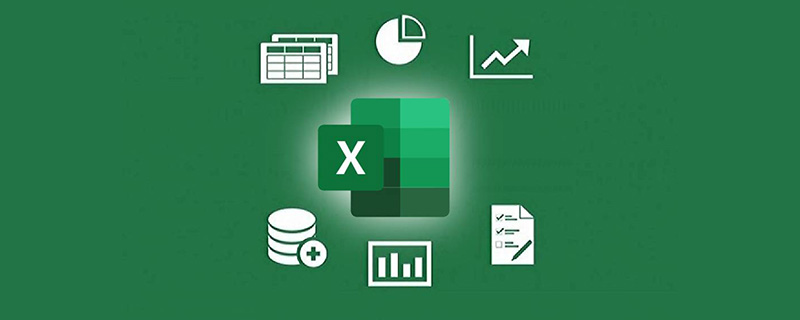
Related learning recommendations: excel tutorial
Today we will talk about formula protection issues in Excel.
Sometimes in a form we just want the other party to see the number and don’t want them to know where the number came from. The following trick is very useful.
Click the Select All button in the upper left corner of the worksheet to select the entire worksheet. Then open the [Format Cells] dialog box, switch to the [Protect] tab, remove the check before "Lock", and confirm.
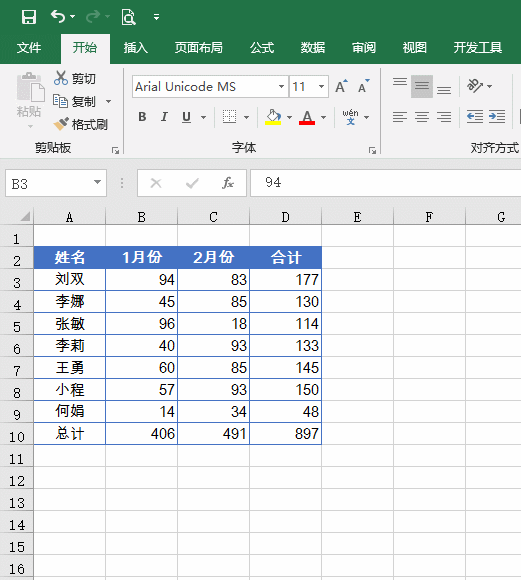
Next press F5 to bring up the positioning dialog box.
Select "Formula" as the positioning condition, so that all cells containing formulas can be selected.
Open the [Format Cells] dialog box again, switch to the [Protection] tab, check "Lock", and confirm.
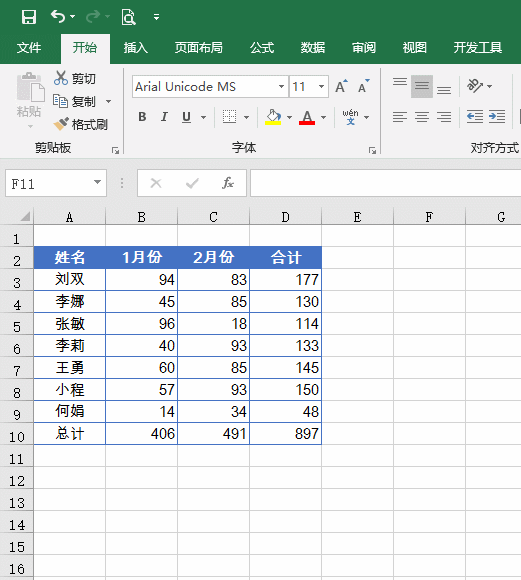
Click [Protect Worksheet] under the [Review] tab, and the [Protect Worksheet] dialog box will pop up.
Uncheck "Select locked cells", then set a password and click OK.
Excel will ask you to re-enter the password. After setting these steps, the worksheet is protected, and the cursor will not be able to click on cells with formulas.
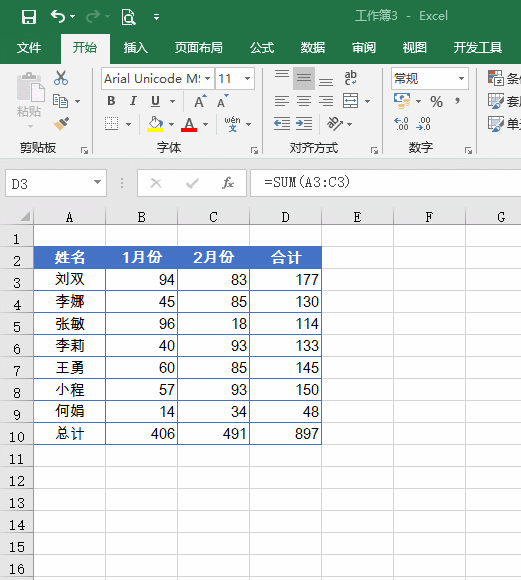
When you need to view the protected formula in column D, you need to click [Revoke Worksheet Protection] again under the [Review] tab, and in the pop-up [Revoke Worksheet Protection] 】Enter the preset password in the dialog box and click OK. If you don't know the preset password, you still won't be able to see the formula.
Related learning recommendations: excel tutorial
The above is the detailed content of How to protect Excel cell formulas. For more information, please follow other related articles on the PHP Chinese website!
Related articles
See more- Master the skills of dynamically merging worksheets in Excel in one article
- Practical Excel skills sharing: How to extract numbers?
- How to implement dynamic charts in Excel (detailed example)
- The omnipotent SUMPRODUCT for learning Excel functions!
- Detailed explanation of Excel examples to achieve multi-interval judgment

