Home >Development Tools >phpstorm >PhpStorm configures the php7.3 environment (graphic steps)
PhpStorm configures the php7.3 environment (graphic steps)
- 藏色散人forward
- 2021-12-29 17:06:366779browse
The following tutorial column will introduce to you how to configure the php7.3 environment in PhpStorm 2021. I hope it will be helpful to friends in need! The first step is to enter Settings
Open the PhpStorm software, click File and select the Settings option in the drop-down menuAs shown
The second step is to enter Languages&Frameworks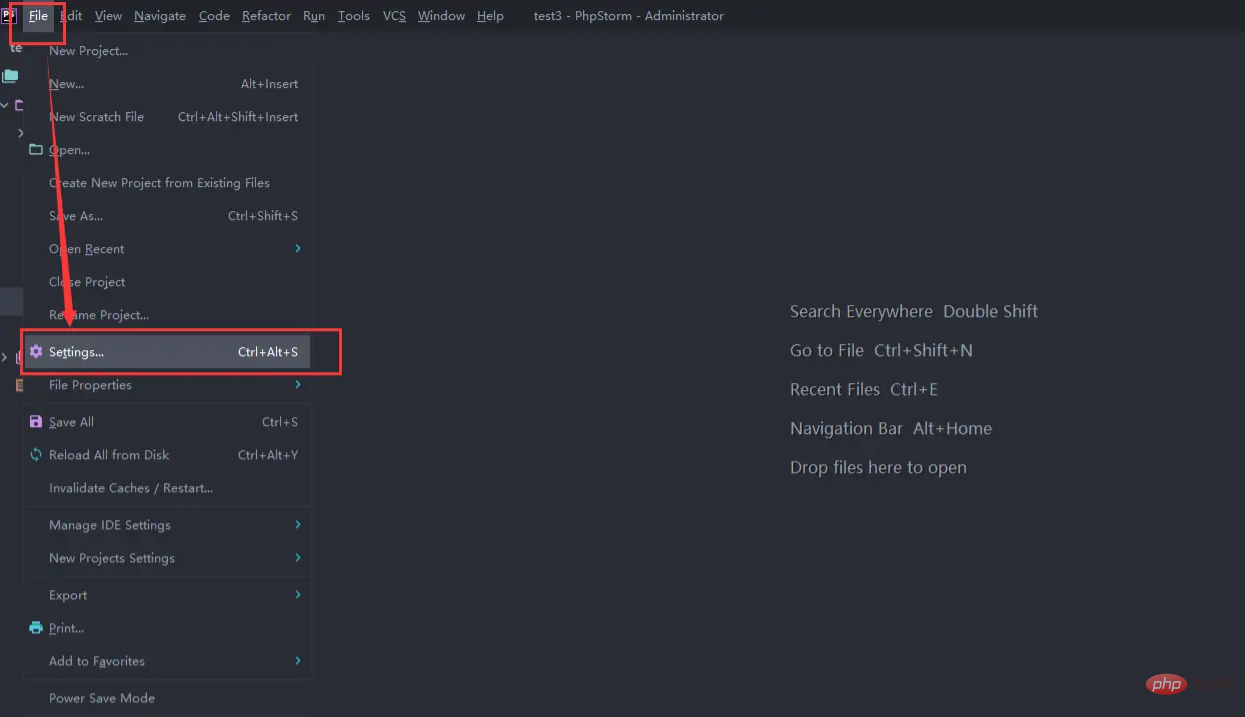
After entering Settings, find the Languages&Frameworks option and double-click to expand it, select the php option, and then continue to click after the CLI Interpreter selection item Three dot button
The third step is to add the php interpreter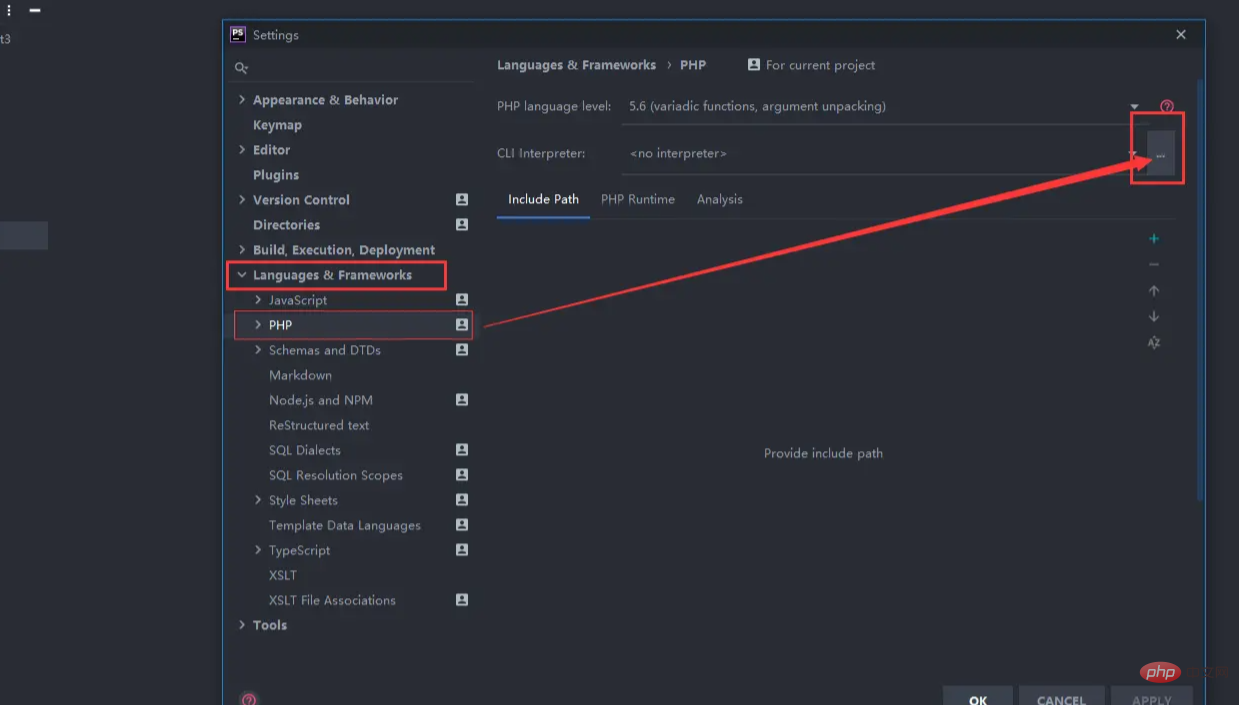
Continue to click the green plus button in the upper left corner to add the php interpreter tool, and select the Local Path to Interpreter... item
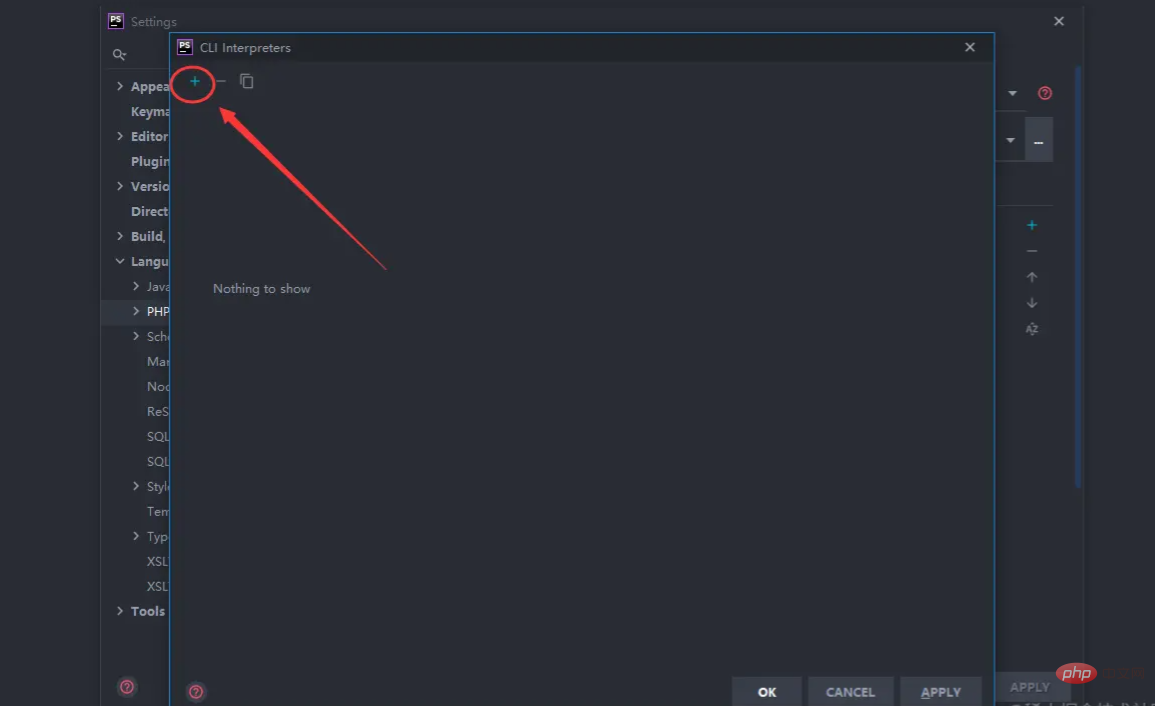
##Step 4 PHP explanation Interpreter configuration options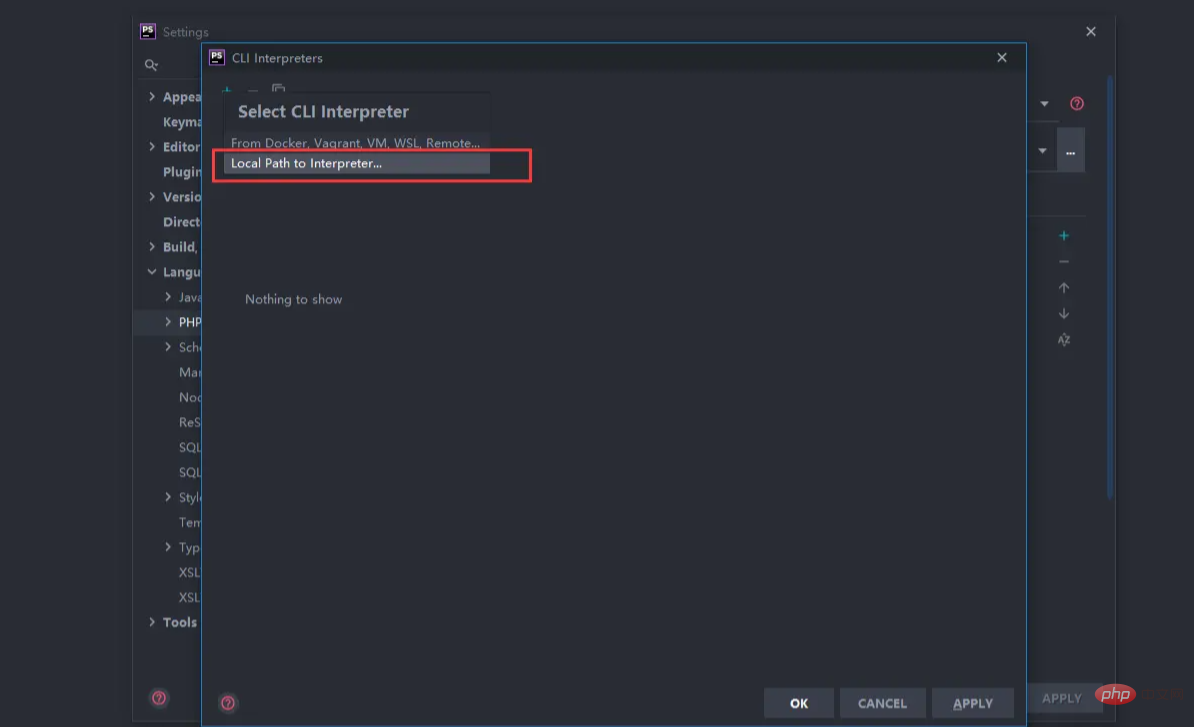
Find the General option here and click "" behind PHP executable The folder button selects the path where the php you installed is located, and selects the file php.exe
Finally the configuration is completed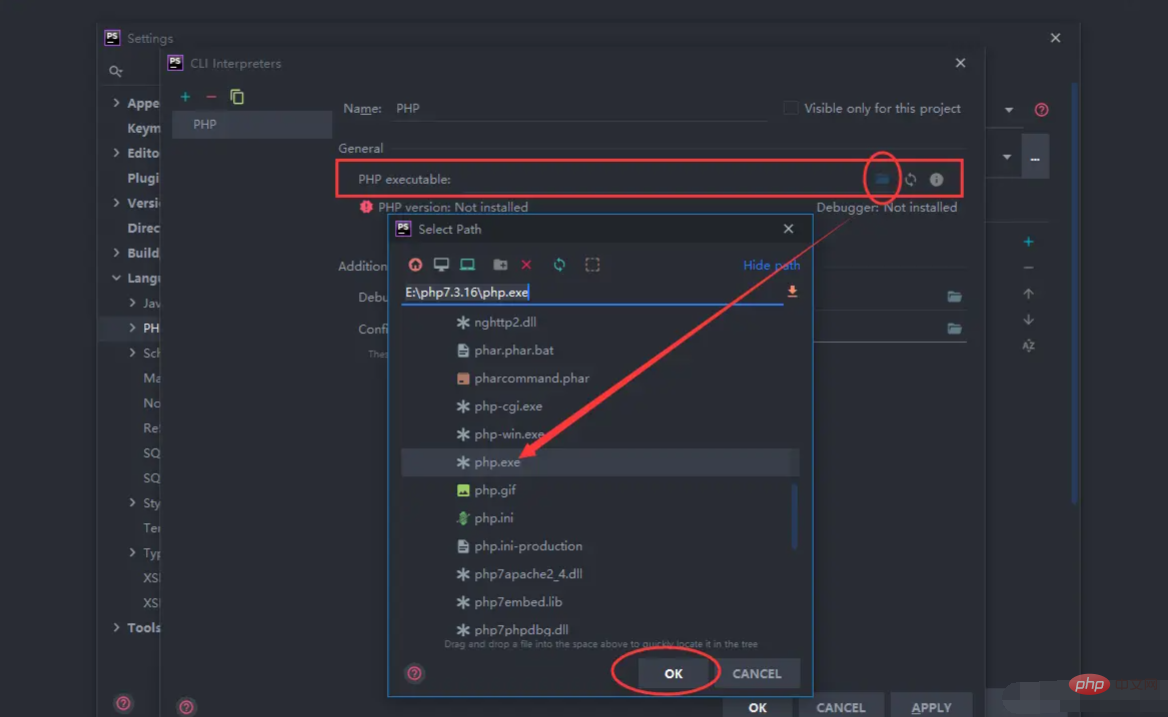
Create a new test.php file in PhpStorm and enter the following code
echo phpinfo();As shown
The following interface finally appears, indicating that PhpStorm successfully configured the php environment!
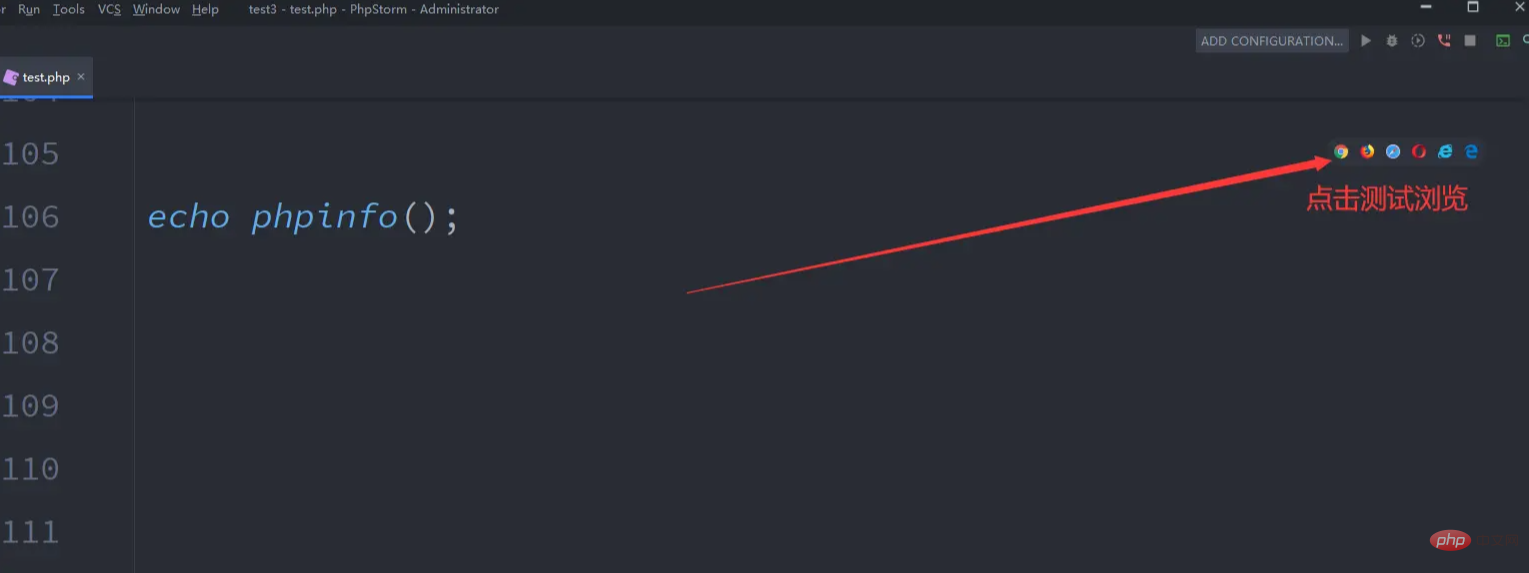
The above is the detailed content of PhpStorm configures the php7.3 environment (graphic steps). For more information, please follow other related articles on the PHP Chinese website!

