Home >Web Front-end >Vue.js >Learn about the three installation methods of vue.js in simple terms
Learn about the three installation methods of vue.js in simple terms
- WBOYWBOYWBOYWBOYWBOYWBOYWBOYWBOYWBOYWBOYWBOYWBOYWBforward
- 2021-12-20 16:35:392666browse
This article brings you three installation methods of vue.js. The goal of Vue.js is to implement responsive data binding and combined view components through the simplest API possible. It is not only easy to get started , it is also easy to integrate with third-party libraries or existing projects. I hope it will be helpful to everyone.
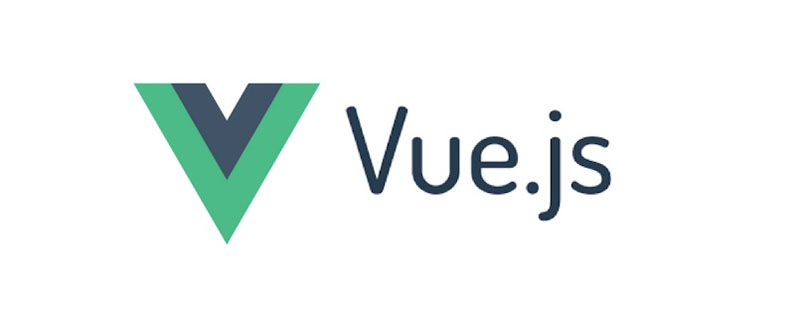
Vue.js (pronounced /vjuː/, similar to view) is a progressive framework for building data-driven web interfaces. The goal of Vue.js is to enable responsive data binding and composed view components with the simplest possible API. Not only is it easy to get started, it is also easy to integrate with third-party libraries or existing projects.
Here are three ways to install Vue.js:
1. Independent version
We can download vue.js directly from the official website of Vue.js and quote it in the <script> tag. -> <script src = ../vue.js> </script> Do not use the minimally compressed version in the development environment, otherwise there will be no error prompts and warnings!
2. Use CDN method
- BootCDN (domestic) : https://cdn.bootcss.com/vue/2.2.2/vue.min.js , (domestic instability)
- unpkg:https://unpkg.com/vue/dist/vue.js, will remain consistent with the latest version released by npm. (Recommended)
- cdnjs : https://cdnjs.cloudflare.com/ajax/libs/vue/2.1.8/ vue.min.js, such as ()
3.NPM method
It is recommended to use the NPM installation method when building large-scale applications with Vue.js , NPM can be used well with module packagers such as Webpack or Browserify . Vue.js also provides supporting tools to develop single file components.
First, let’s list what we need next:
- node.js environment (npm package manager)
- vue-cli Scaffolding construction tool
- cnpm npm Taobao image
1) Install node.js
From Download and install node from the node.js official website. The installation process is very simple. Just click Next and it will be ok. After installation, we open the command line tool (win R) and enter
Use the node -v command to check the node version. If the corresponding version number appears, it means your installation is successful.
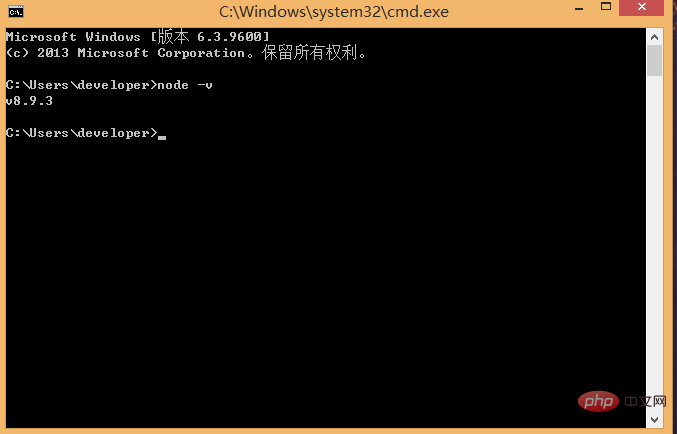
The npm package manager is integrated in node, so if you install node, you will have npm. Directly enter the npm -v command. Display npm version information.
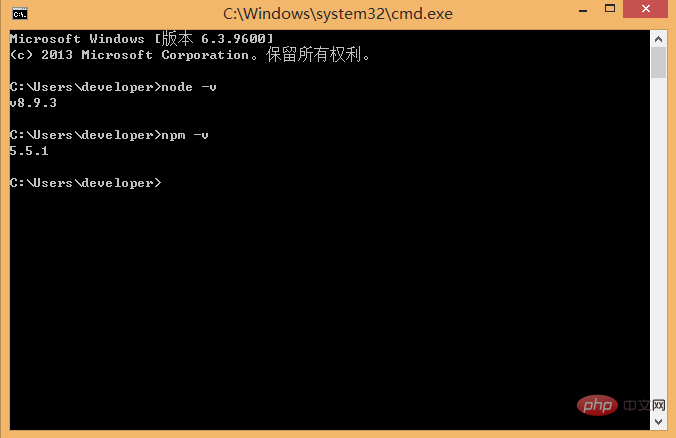
2) Install cnpm Enter npm install -g cnpm --registry=https://registry.npm.taobao.org in the command line, and then wait. If no error is reported, it means the installation is successful (I have already installed it It shows the successful update information), as shown in the figure below: # This is completed, and we can use CNPM instead of NPM to install a dependent package. If you want to know more about cnpm, check out Taobao npm mirror official website. 3) Install the vue-cli scaffolding building tool Run the command in the command line npm install -g vue-cli ,Then wait for the installation to complete. Through the above three steps, the environment and tools we need to prepare are ready, and then we will start using vue-cli to build the project. First we need to choose the location to store the project, and then use the command line to move the directory to the selected directory. Here, I choose to create a new directory under the c drive (NodeTest directory ), use cd to change the directory to this directory, as shown below: In the NodeTest directory Next, run the command vue init webpack firstApp on the command line. Explain this command. This command means to initialize a project, where webpack is the build tool, that is, the entire project is based on webpack. Where firstApp is the name of the entire project folder. This folder will be automatically generated in the directory you specify (in my example, the folder will be generated in the NodeTest directory), As shown below.
## This will allow users to enter a few basic configuration options when running the initialization command, such as the project name, project description, and project description, project description, and project description, and project description, project description, and project description, and project description, and project description, project description, and project description, and project description. For author information, if you don’t understand or don’t want to fill in the information, you can just press Enter to fill it in. After a while, it will show that the project has been created successfully, as shown below:
Next, we go to the NoteTest directory to see if the file has been created: Open the firstApp project. The directories in the project are as follows:
Introduce the directories and their functions: Build: The storage location of the final released code. config: Configure the path, port number and other information. When we first started learning, we chose the default configuration. node_modules: Project dependent modules loaded by npm. src: This is the main directory for our development. Basically everything we need to do is in this directory, which contains several directories and files: Assets: Place some pictures, such as logo and other # Components: Putting a component file in the directory, you can not use it. App.vue: Project entry file, we can also write components here instead of using the main.js: The core file of the project ## static: Static resource directory, such as pictures, fonts, etc. test: initial test directory, can be deleted .XXXX file: configuration file . index.html: Home page entry file, you can add some meta information or statistical code or something. package.json: Project configuration file. README.md: Project description file. This is the directory structure of the entire project. Among them, we mainly make changes in the src directory. This project is still just a structural framework, and all the dependent resources required for the entire project have not been installed yet. Dependencies required to install the project: execute cnpm install (cnpm can be used instead of npm here) ## After the installation is complete, we go to If you look in your own project, there will be an additional node_modules folder, which contains the dependency package resources we need. ## After installing the dependent package resources, we can run the entire project. Run the project ##In the project directory, run the command npm run dev , which will run our application using hot loading. Hot loading allows us to modify the code without manually refreshing it. The browser can see the modified effect in real time. 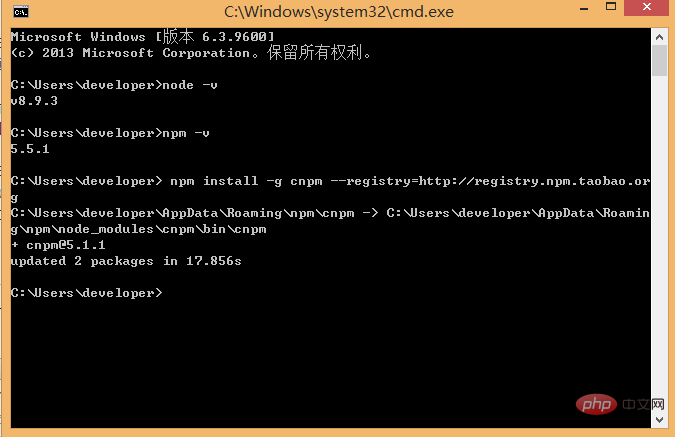
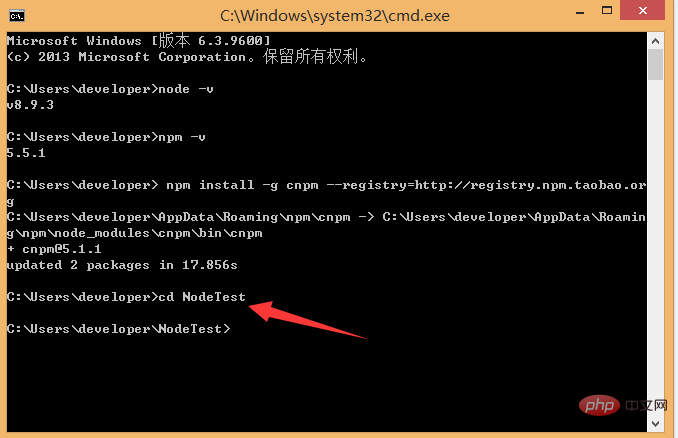
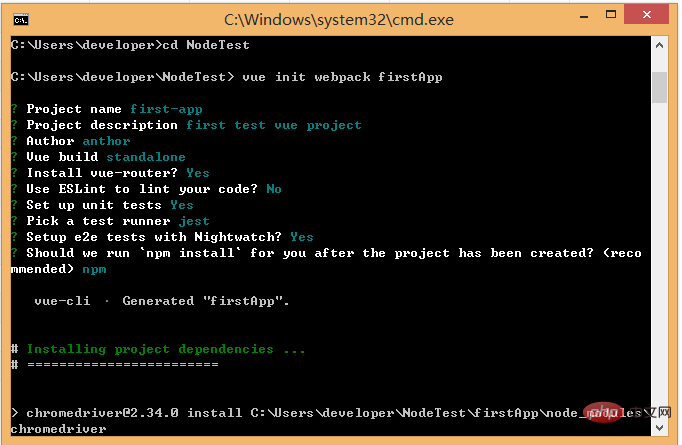
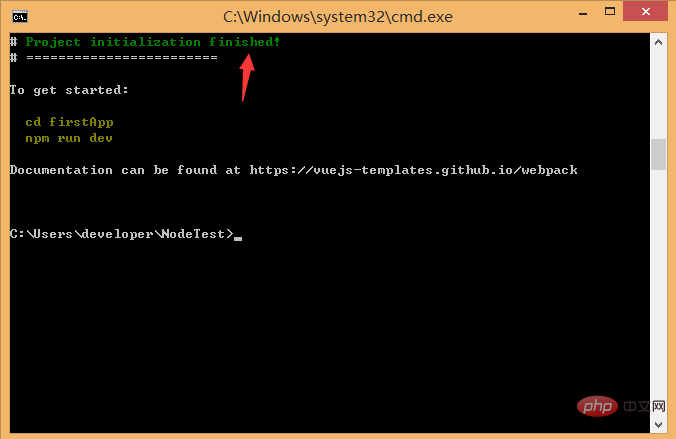
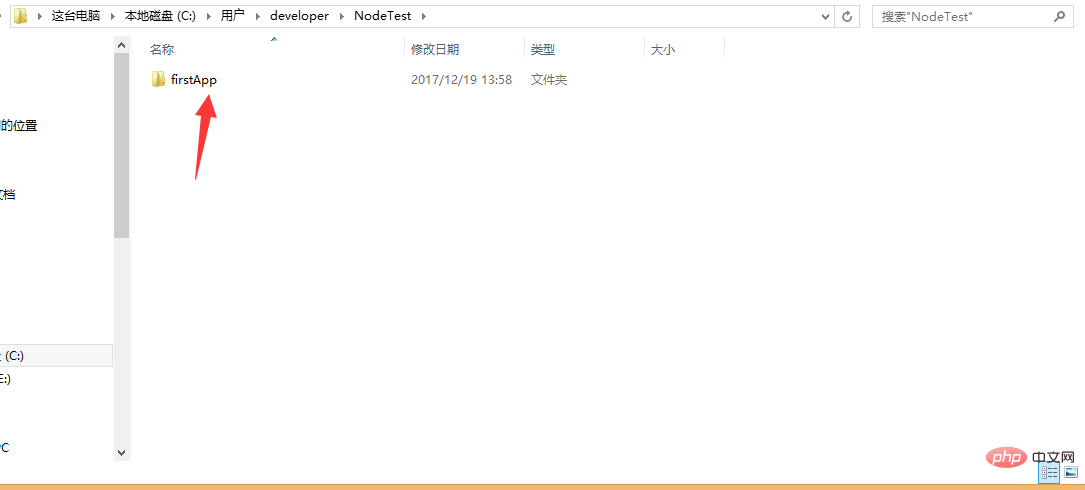

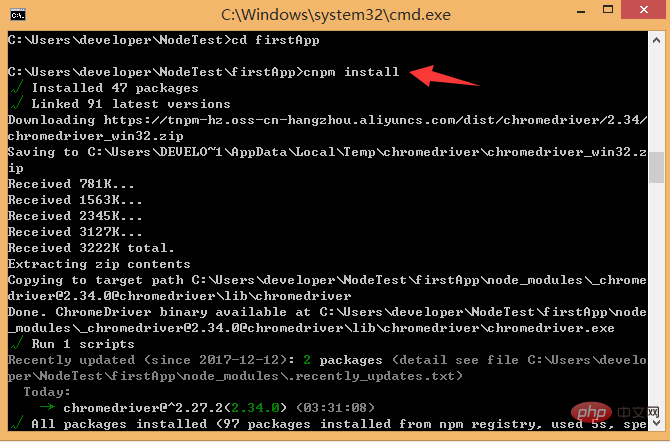

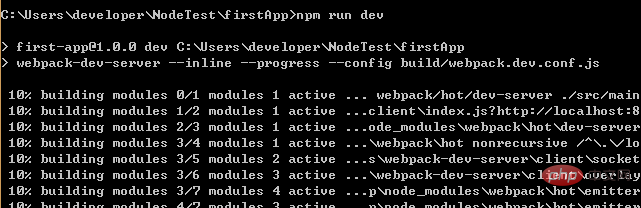
 The vue logo will appear in the browser:
The vue logo will appear in the browser: 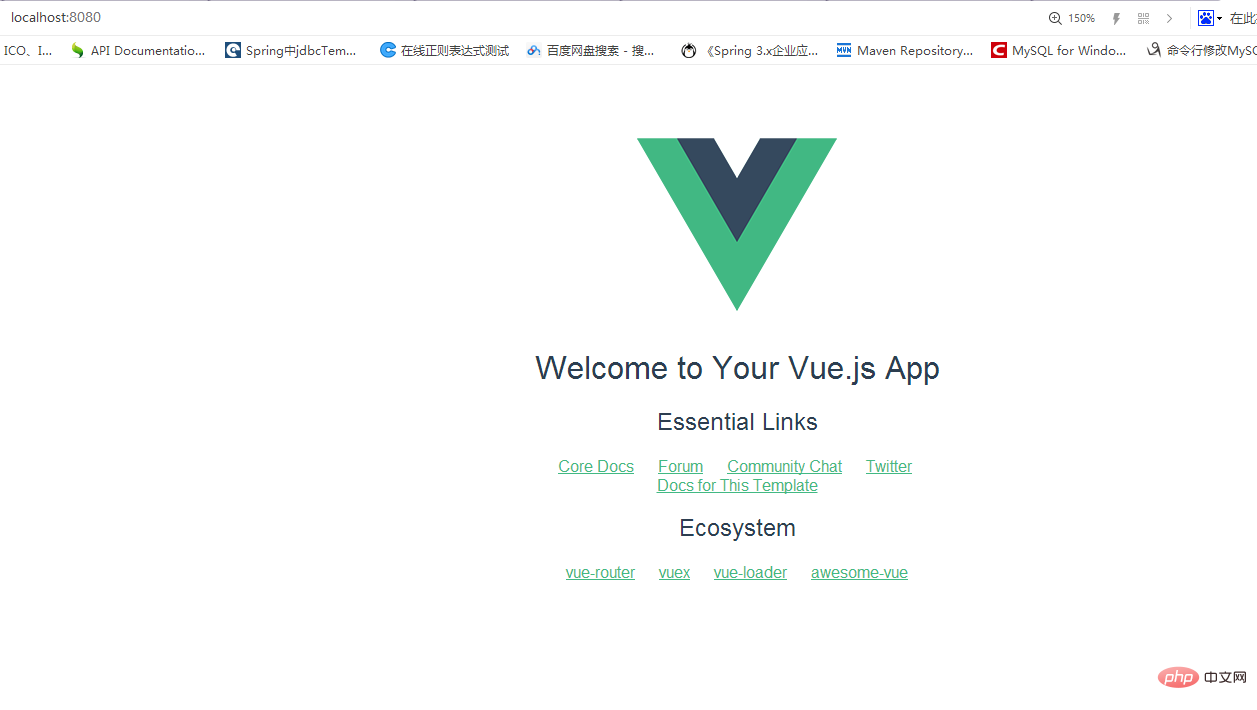 More For programming-related knowledge, please visit: Introduction to Programming! !
More For programming-related knowledge, please visit: Introduction to Programming! !
The above is the detailed content of Learn about the three installation methods of vue.js in simple terms. For more information, please follow other related articles on the PHP Chinese website!
Related articles
See more- Vue's most detailed knowledge and notes
- Let you briefly understand the usage of the Menu menu in AntDesign Vue
- Detailed explanation of Vue's life cycle functions in ten minutes
- What should I do if the table in AntDesign Vue cannot be edited? (record the solution)
- A brief analysis of how to automatically format vue files when saving in vscode

