 Operation and Maintenance
Operation and Maintenance Docker
Docker You can't help but know about such an awesome Docker visualization tool!
You can't help but know about such an awesome Docker visualization tool!You can't help but know about such an awesome Docker visualization tool!
docker tutorial column introduces you to an awesome Docker visualization tool. I hope it will be helpful to friends who need it!
Introducing an awesome Docker visualization tool
Friends who learn back-end must learn it One of the latest technologies is Docker, which is extremely convenient for deploying projects and environments! In the past, I used docker simply and crudely, just go to the command line, whatdocker ps,docker images...
, but today I accidentally saw something , a visualization tool for Docker!
Let’s introduce today’s protagonist: Portainer
## Introduction to Portainer
Official document: https://documentation.portainer.io/Portainer is a visual graphical management tool for container images. Portainer can be used to easily build, manage and maintain Docker environment. And it’s completely free. Based on the containerized installation method, it is very simple and convenient to install! The simple understanding is:
Docker operations that were originally based on the command line can now basically be done with just a click of the mouse on the web page!
Install Portainer
Installing Portainer requires us to open the command line terminal and your Docker has been started In this case, perform the following operations. In fact, it is the same as using Docker.docker search PortaineAfter that, download the first [Related recommendation:
docker video tutorial]
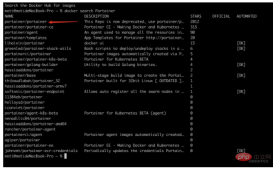
docker run -d -p 8000:8000 -p 9000:9000 -v /var/run/docker.sock:/var/run/docker.sock -v portainer_data:/data --restart=always portainer/portainerExplain these parameters
-d # 后台运行 -p # 映射端口,这里注意需要映射两个,其中9000端口就是Web页面访问的端口 -v # 映射数据卷,这里需要映射你宿主机的docker.sock到容器内部的文件 --restart=always # 自动重启容器Afterwards, Ps check whether it is started properly

Witness Miracle
Open the browser and enter the address: localhost:9000The appearance of this page means that you have been deployed successfully!

Create User
 ##Remote In fact, you can connect to remote Docker. We need to manage the local Docker, so select Local here, and then click
##Remote In fact, you can connect to remote Docker. We need to manage the local Docker, so select Local here, and then click and then the miracle will happen!
Homepage
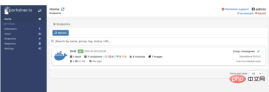




#Advanced gameplay

- logs can directly view the logs inside the container, and also supports search, view by day, etc.
- inspect is used View the details of the container, which is the same as
- docker inspect container ID/container name

App Templates on the left menu, which can be used to quickly build container applications!



55001


Perfect, call it a day!
.markdown-body pre,.markdown-body pre>code.hljs{color:#333;background:#f8f8f8}.hljs-comment,.hljs-quote {color:#998;font-style:italic}.hljs-keyword,.hljs-selector-tag,.hljs-subst{color:#333;font-weight:700}.hljs-literal,.hljs-number, .hljs-tag .hljs-attr,.hljs-template-variable,.hljs-variable{color:teal}.hljs-doctag,.hljs-string{color:#d14}.hljs-section,.hljs-selector- id,.hljs-title{color:#900;font-weight:700}.hljs-subst{font-weight:400}.hljs-class .hljs-title,.hljs-type{color:#458;font- weight:700}.hljs-attribute,.hljs-name,.hljs-tag{color:navy;font-weight:400}.hljs-link,.hljs-regexp{color:#009926}.hljs-bullet,. hljs-symbol{color:#990073}.hljs-built_in,.hljs-builtin-name{color:#0086b3}.hljs-meta{color:#999;font-weight:700}.hljs-deletion{background:# fdd}.hljs-addition{background:#dfd}.hljs-emphasis{font-style:italic}.hljs-strong{font-weight:700}The above is the detailed content of You can't help but know about such an awesome Docker visualization tool!. For more information, please follow other related articles on the PHP Chinese website!
 Docker and Kubernetes: Building Scalable ApplicationsApr 28, 2025 am 12:18 AM
Docker and Kubernetes: Building Scalable ApplicationsApr 28, 2025 am 12:18 AMUse Docker and Kubernetes to build scalable applications. 1) Create container images using Dockerfile, 2) Deployment and Service of Kubernetes through kubectl command, 3) Use HorizontalPodAutoscaler to achieve automatic scaling, thereby building an efficient and scalable application architecture.
 Kubernetes and Docker: A Comparative AnalysisApr 27, 2025 am 12:05 AM
Kubernetes and Docker: A Comparative AnalysisApr 27, 2025 am 12:05 AMThe main difference between Docker and Kubernetes is that Docker is used for containerization, while Kubernetes is used for container orchestration. 1.Docker provides a consistent environment to develop, test and deploy applications, and implement isolation and resource limitation through containers. 2. Kubernetes manages containerized applications, provides automated deployment, expansion and management functions, and supports load balancing and automatic scaling. The combination of the two can improve application deployment and management efficiency.
 Running Docker on Linux: Installation and ConfigurationApr 26, 2025 am 12:12 AM
Running Docker on Linux: Installation and ConfigurationApr 26, 2025 am 12:12 AMInstalling and configuring Docker on Linux requires ensuring that the system is 64-bit and kernel version 3.10 and above, use the command "sudoapt-getupdate" and install it with the command "sudoapt-getupdate" and verify it with "sudoapt-getupdate" and. Docker uses the namespace and control groups of the Linux kernel to achieve container isolation and resource limitation. The image is a read-only template, and the container can be modified. Examples of usage include running an Nginx server and creating images with custom Dockerfiles. common
 Why Use Docker? Benefits and Advantages ExplainedApr 25, 2025 am 12:05 AM
Why Use Docker? Benefits and Advantages ExplainedApr 25, 2025 am 12:05 AMThe reason for using Docker is that it provides an efficient, portable and consistent environment to package, distribute, and run applications. 1) Docker is a containerized platform that allows developers to package applications and their dependencies into lightweight, portable containers. 2) It is based on Linux container technology and joint file system to ensure fast startup and efficient operation. 3) Docker supports multi-stage construction, optimizes image size and deployment speed. 4) Using Docker can simplify development and deployment processes, improve efficiency and ensure consistency across environments.
 Docker in Action: Real-World Examples and Use CasesApr 24, 2025 am 12:10 AM
Docker in Action: Real-World Examples and Use CasesApr 24, 2025 am 12:10 AMDocker's application scenarios in actual projects include simplifying deployment, managing multi-container applications and performance optimization. 1.Docker simplifies application deployment, such as using Dockerfile to deploy Node.js applications. 2. DockerCompose manages multi-container applications, such as web and database services in microservice architecture. 3. Performance optimization uses multi-stage construction to reduce the image size and monitor the container status through health checks.
 Docker vs. Kubernetes: Use Cases and ScenariosApr 23, 2025 am 12:11 AM
Docker vs. Kubernetes: Use Cases and ScenariosApr 23, 2025 am 12:11 AMSelect Docker in a small project or development environment, and Kubernetes in a large project or production environment. 1.Docker is suitable for rapid iteration and testing, 2. Kubernetes provides powerful container orchestration capabilities, suitable for managing and expanding large applications.
 Docker on Linux: Containerization for Linux SystemsApr 22, 2025 am 12:03 AM
Docker on Linux: Containerization for Linux SystemsApr 22, 2025 am 12:03 AMDocker is important on Linux because Linux is its native platform that provides rich tools and community support. 1. Install Docker: Use sudoapt-getupdate and sudoapt-getinstalldocker-cedocker-ce-clicotainerd.io. 2. Create and manage containers: Use dockerrun commands, such as dockerrun-d--namemynginx-p80:80nginx. 3. Write Dockerfile: Optimize the image size and use multi-stage construction. 4. Optimization and debugging: Use dockerlogs and dockerex
 Docker: The Containerization Tool, Kubernetes: The OrchestratorApr 21, 2025 am 12:01 AM
Docker: The Containerization Tool, Kubernetes: The OrchestratorApr 21, 2025 am 12:01 AMDocker is a containerization tool, and Kubernetes is a container orchestration tool. 1. Docker packages applications and their dependencies into containers that can run in any Docker-enabled environment. 2. Kubernetes manages these containers, implementing automated deployment, scaling and management, and making applications run efficiently.


Hot AI Tools

Undresser.AI Undress
AI-powered app for creating realistic nude photos

AI Clothes Remover
Online AI tool for removing clothes from photos.

Undress AI Tool
Undress images for free

Clothoff.io
AI clothes remover

Video Face Swap
Swap faces in any video effortlessly with our completely free AI face swap tool!

Hot Article

Hot Tools

MantisBT
Mantis is an easy-to-deploy web-based defect tracking tool designed to aid in product defect tracking. It requires PHP, MySQL and a web server. Check out our demo and hosting services.

EditPlus Chinese cracked version
Small size, syntax highlighting, does not support code prompt function

SublimeText3 Chinese version
Chinese version, very easy to use

ZendStudio 13.5.1 Mac
Powerful PHP integrated development environment

SecLists
SecLists is the ultimate security tester's companion. It is a collection of various types of lists that are frequently used during security assessments, all in one place. SecLists helps make security testing more efficient and productive by conveniently providing all the lists a security tester might need. List types include usernames, passwords, URLs, fuzzing payloads, sensitive data patterns, web shells, and more. The tester can simply pull this repository onto a new test machine and he will have access to every type of list he needs.





