This article will share with you a Vue image editing plug-in that is so powerful that it has no friends. It can rotate, zoom, crop, graffiti, annotate, add text, etc. to images. Come and try it and save it!
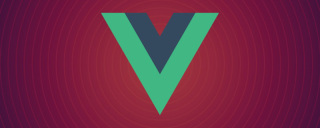
[Related recommendation: "vue.js Tutorial"]
Recently, users have put forward a new requirement, and the teacher can correct it Students' picture assignments require rotating, scaling, cropping, graffiti, annotation, adding text, etc. to pictures. At first glance, it sounds like a lot of hair will be lost. Is there a powerful plug-in that can achieve the above functions, so that I can have more time to prevent women from buying tickets during Double Eleven? The answer is of course yes.
Effect display
Graffiti
Crop
Marking
Rotate
Filter
Isn’t it very powerful! There are many more functions that I won’t show you one by one. So what are you waiting for? Come use it with me~
Installation
npm i tui-image-editor // or yarn add tui-image-editor
Use
Quick Experience
Copy the following code and introduce the plug-in to yourself in the project.
<template>
<div>
<div id="tui-image-editor"></div>
</div>
</template>
<script>
import "tui-image-editor/dist/tui-image-editor.css";
import "tui-color-picker/dist/tui-color-picker.css";
import ImageEditor from "tui-image-editor";
export default {
data() {
return {
instance: null,
};
},
mounted() {
this.init();
},
methods: {
init() {
this.instance = new ImageEditor(
document.querySelector("#tui-image-editor"),
{
includeUI: {
loadImage: {
path: "https://p1-juejin.byteimg.com/tos-cn-i-k3u1fbpfcp/c1d7a1feb60346449c1a64893888989a~tplv-k3u1fbpfcp-watermark.image",
name: "image",
},
initMenu: "draw", // 默认打开的菜单项
menuBarPosition: "bottom", // 菜单所在的位置
},
cssMaxWidth: 1000, // canvas 最大宽度
cssMaxHeight: 600, // canvas 最大高度
}
);
document.getElementsByClassName("tui-image-editor-main")[0].style.top = "45px"; // 图片距顶部工具栏的距离
},
},
};
</script>
<style scoped>
.drawing-container {
height: 900px;
}
</style>You can see that the living picture editing tool appears. Isn’t it very simple:
Internationalization
Because I am a foreigner Developed, the default text descriptions are all in English. Here we will Chineseize them first:
const locale_zh = {
ZoomIn: "放大",
ZoomOut: "缩小",
Hand: "手掌",
History: '历史',
Resize: '调整宽高',
Crop: "裁剪",
DeleteAll: "全部删除",
Delete: "删除",
Undo: "撤销",
Redo: "反撤销",
Reset: "重置",
Flip: "镜像",
Rotate: "旋转",
Draw: "画",
Shape: "形状标注",
Icon: "图标标注",
Text: "文字标注",
Mask: "遮罩",
Filter: "滤镜",
Bold: "加粗",
Italic: "斜体",
Underline: "下划线",
Left: "左对齐",
Center: "居中",
Right: "右对齐",
Color: "颜色",
"Text size": "字体大小",
Custom: "自定义",
Square: "正方形",
Apply: "应用",
Cancel: "取消",
"Flip X": "X 轴",
"Flip Y": "Y 轴",
Range: "区间",
Stroke: "描边",
Fill: "填充",
Circle: "圆",
Triangle: "三角",
Rectangle: "矩形",
Free: "曲线",
Straight: "直线",
Arrow: "箭头",
"Arrow-2": "箭头2",
"Arrow-3": "箭头3",
"Star-1": "星星1",
"Star-2": "星星2",
Polygon: "多边形",
Location: "定位",
Heart: "心形",
Bubble: "气泡",
"Custom icon": "自定义图标",
"Load Mask Image": "加载蒙层图片",
Grayscale: "灰度",
Blur: "模糊",
Sharpen: "锐化",
Emboss: "浮雕",
"Remove White": "除去白色",
Distance: "距离",
Brightness: "亮度",
Noise: "噪音",
"Color Filter": "彩色滤镜",
Sepia: "棕色",
Sepia2: "棕色2",
Invert: "负片",
Pixelate: "像素化",
Threshold: "阈值",
Tint: "色调",
Multiply: "正片叠底",
Blend: "混合色",
Width: "宽度",
Height: "高度",
"Lock Aspect Ratio": "锁定宽高比例",
};
this.instance = new ImageEditor(
document.querySelector("#tui-image-editor"),
{
includeUI: {
loadImage: {
path: "https://p1-juejin.byteimg.com/tos-cn-i-k3u1fbpfcp/c1d7a1feb60346449c1a64893888989a~tplv-k3u1fbpfcp-watermark.image",
name: "image",
},
initMenu: "draw", // 默认打开的菜单项
menuBarPosition: "bottom", // 菜单所在的位置
locale: locale_zh, // 本地化语言为中文
},
cssMaxWidth: 1000, // canvas 最大宽度
cssMaxHeight: 600, // canvas 最大高度
}
);The effect is as follows:
Custom style
The default style is dark. If you want to change it to white, or want to change the size, color, etc. of the button, you can use a custom style.
const customTheme = {
"common.bi.image": "", // 左上角logo图片
"common.bisize.width": "0px",
"common.bisize.height": "0px",
"common.backgroundImage": "none",
"common.backgroundColor": "#f3f4f6",
"common.border": "1px solid #333",
// header
"header.backgroundImage": "none",
"header.backgroundColor": "#f3f4f6",
"header.border": "0px",
// load button
"loadButton.backgroundColor": "#fff",
"loadButton.border": "1px solid #ddd",
"loadButton.color": "#222",
"loadButton.fontFamily": "NotoSans, sans-serif",
"loadButton.fontSize": "12px",
"loadButton.display": "none", // 隐藏
// download button
"downloadButton.backgroundColor": "#fdba3b",
"downloadButton.border": "1px solid #fdba3b",
"downloadButton.color": "#fff",
"downloadButton.fontFamily": "NotoSans, sans-serif",
"downloadButton.fontSize": "12px",
"downloadButton.display": "none", // 隐藏
// icons default
"menu.normalIcon.color": "#8a8a8a",
"menu.activeIcon.color": "#555555",
"menu.disabledIcon.color": "#ccc",
"menu.hoverIcon.color": "#e9e9e9",
"submenu.normalIcon.color": "#8a8a8a",
"submenu.activeIcon.color": "#e9e9e9",
"menu.iconSize.width": "24px",
"menu.iconSize.height": "24px",
"submenu.iconSize.width": "32px",
"submenu.iconSize.height": "32px",
// submenu primary color
"submenu.backgroundColor": "#1e1e1e",
"submenu.partition.color": "#858585",
// submenu labels
"submenu.normalLabel.color": "#858585",
"submenu.normalLabel.fontWeight": "lighter",
"submenu.activeLabel.color": "#fff",
"submenu.activeLabel.fontWeight": "lighter",
// checkbox style
"checkbox.border": "1px solid #ccc",
"checkbox.backgroundColor": "#fff",
// rango style
"range.pointer.color": "#fff",
"range.bar.color": "#666",
"range.subbar.color": "#d1d1d1",
"range.disabledPointer.color": "#414141",
"range.disabledBar.color": "#282828",
"range.disabledSubbar.color": "#414141",
"range.value.color": "#fff",
"range.value.fontWeight": "lighter",
"range.value.fontSize": "11px",
"range.value.border": "1px solid #353535",
"range.value.backgroundColor": "#151515",
"range.title.color": "#fff",
"range.title.fontWeight": "lighter",
// colorpicker style
"colorpicker.button.border": "1px solid #1e1e1e",
"colorpicker.title.color": "#fff",
};
this.instance = new ImageEditor(
document.querySelector("#tui-image-editor"),
{
includeUI: {
loadImage: {
path: "https://p1-juejin.byteimg.com/tos-cn-i-k3u1fbpfcp/c1d7a1feb60346449c1a64893888989a~tplv-k3u1fbpfcp-watermark.image",
name: "image",
},
initMenu: "draw", // 默认打开的菜单项
menuBarPosition: "bottom", // 菜单所在的位置
locale: locale_zh, // 本地化语言为中文
theme: customTheme, // 自定义样式
},
cssMaxWidth: 1000, // canvas 最大宽度
cssMaxHeight: 600, // canvas 最大高度
}
);The effect is as follows:
Button optimization
Through customizing the style, we see that the Load and Download buttons in the upper right corner have been Hidden, then we will hide other buttons that are not used (according to business needs), and add a button to save the picture.
<template>
<div>
<div id="tui-image-editor"></div>
<el-button type="primary" size="small" @click="save">保存</el-button>
</div>
</template>
// ...
methods: {
init() {
this.instance = new ImageEditor(
document.querySelector("#tui-image-editor"),
{
includeUI: {
loadImage: {
path: "https://p1-juejin.byteimg.com/tos-cn-i-k3u1fbpfcp/c1d7a1feb60346449c1a64893888989a~tplv-k3u1fbpfcp-watermark.image",
name: "image",
},
menu: ["resize", "crop", "rotate", "draw", "shape", "icon", "text", "filter"], // 底部菜单按钮列表 隐藏镜像flip和遮罩mask
initMenu: "draw", // 默认打开的菜单项
menuBarPosition: "bottom", // 菜单所在的位置
locale: locale_zh, // 本地化语言为中文
theme: customTheme, // 自定义样式
},
cssMaxWidth: 1000, // canvas 最大宽度
cssMaxHeight: 600, // canvas 最大高度
}
);
document.getElementsByClassName("tui-image-editor-main")[0].style.top ="45px"; // 调整图片显示位置
document.getElementsByClassName("tie-btn-reset tui-image-editor-item help") [0].style.display = "none"; // 隐藏顶部重置按钮
},
// 保存图片,并上传
save() {
const base64String = this.instance.toDataURL(); // base64 文件
const data = window.atob(base64String.split(",")[1]);
const ia = new Uint8Array(data.length);
for (let i = 0; i < data.length; i++) {
ia[i] = data.charCodeAt(i);
}
const blob = new Blob([ia], { type: "image/png" }); // blob 文件
const form = new FormData();
form.append("image", blob);
// upload file
},
}
<style scoped>
.drawing-container {
height: 900px;
position: relative;
.save {
position: absolute;
right: 50px;
top: 15px;
}
}
</style>The effect is as follows:
You can see that the reset button at the top and the mirror and mask buttons at the bottom are gone. There is an additional save button of our own in the upper right corner. Click the button to get the base64 file and blob file.
Complete code
<template>
<div>
<div id="tui-image-editor"></div>
<el-button type="primary" size="small" @click="save">保存</el-button>
</div>
</template>
<script>
import 'tui-image-editor/dist/tui-image-editor.css'
import 'tui-color-picker/dist/tui-color-picker.css'
import ImageEditor from 'tui-image-editor'
const locale_zh = {
ZoomIn: '放大',
ZoomOut: '缩小',
Hand: '手掌',
History: '历史',
Resize: '调整宽高',
Crop: '裁剪',
DeleteAll: '全部删除',
Delete: '删除',
Undo: '撤销',
Redo: '反撤销',
Reset: '重置',
Flip: '镜像',
Rotate: '旋转',
Draw: '画',
Shape: '形状标注',
Icon: '图标标注',
Text: '文字标注',
Mask: '遮罩',
Filter: '滤镜',
Bold: '加粗',
Italic: '斜体',
Underline: '下划线',
Left: '左对齐',
Center: '居中',
Right: '右对齐',
Color: '颜色',
'Text size': '字体大小',
Custom: '自定义',
Square: '正方形',
Apply: '应用',
Cancel: '取消',
'Flip X': 'X 轴',
'Flip Y': 'Y 轴',
Range: '区间',
Stroke: '描边',
Fill: '填充',
Circle: '圆',
Triangle: '三角',
Rectangle: '矩形',
Free: '曲线',
Straight: '直线',
Arrow: '箭头',
'Arrow-2': '箭头2',
'Arrow-3': '箭头3',
'Star-1': '星星1',
'Star-2': '星星2',
Polygon: '多边形',
Location: '定位',
Heart: '心形',
Bubble: '气泡',
'Custom icon': '自定义图标',
'Load Mask Image': '加载蒙层图片',
Grayscale: '灰度',
Blur: '模糊',
Sharpen: '锐化',
Emboss: '浮雕',
'Remove White': '除去白色',
Distance: '距离',
Brightness: '亮度',
Noise: '噪音',
'Color Filter': '彩色滤镜',
Sepia: '棕色',
Sepia2: '棕色2',
Invert: '负片',
Pixelate: '像素化',
Threshold: '阈值',
Tint: '色调',
Multiply: '正片叠底',
Blend: '混合色',
Width: '宽度',
Height: '高度',
'Lock Aspect Ratio': '锁定宽高比例'
}
const customTheme = {
"common.bi.image": "", // 左上角logo图片
"common.bisize.width": "0px",
"common.bisize.height": "0px",
"common.backgroundImage": "none",
"common.backgroundColor": "#f3f4f6",
"common.border": "1px solid #333",
// header
"header.backgroundImage": "none",
"header.backgroundColor": "#f3f4f6",
"header.border": "0px",
// load button
"loadButton.backgroundColor": "#fff",
"loadButton.border": "1px solid #ddd",
"loadButton.color": "#222",
"loadButton.fontFamily": "NotoSans, sans-serif",
"loadButton.fontSize": "12px",
"loadButton.display": "none", // 隐藏
// download button
"downloadButton.backgroundColor": "#fdba3b",
"downloadButton.border": "1px solid #fdba3b",
"downloadButton.color": "#fff",
"downloadButton.fontFamily": "NotoSans, sans-serif",
"downloadButton.fontSize": "12px",
"downloadButton.display": "none", // 隐藏
// icons default
"menu.normalIcon.color": "#8a8a8a",
"menu.activeIcon.color": "#555555",
"menu.disabledIcon.color": "#ccc",
"menu.hoverIcon.color": "#e9e9e9",
"submenu.normalIcon.color": "#8a8a8a",
"submenu.activeIcon.color": "#e9e9e9",
"menu.iconSize.width": "24px",
"menu.iconSize.height": "24px",
"submenu.iconSize.width": "32px",
"submenu.iconSize.height": "32px",
// submenu primary color
"submenu.backgroundColor": "#1e1e1e",
"submenu.partition.color": "#858585",
// submenu labels
"submenu.normalLabel.color": "#858585",
"submenu.normalLabel.fontWeight": "lighter",
"submenu.activeLabel.color": "#fff",
"submenu.activeLabel.fontWeight": "lighter",
// checkbox style
"checkbox.border": "1px solid #ccc",
"checkbox.backgroundColor": "#fff",
// rango style
"range.pointer.color": "#fff",
"range.bar.color": "#666",
"range.subbar.color": "#d1d1d1",
"range.disabledPointer.color": "#414141",
"range.disabledBar.color": "#282828",
"range.disabledSubbar.color": "#414141",
"range.value.color": "#fff",
"range.value.fontWeight": "lighter",
"range.value.fontSize": "11px",
"range.value.border": "1px solid #353535",
"range.value.backgroundColor": "#151515",
"range.title.color": "#fff",
"range.title.fontWeight": "lighter",
// colorpicker style
"colorpicker.button.border": "1px solid #1e1e1e",
"colorpicker.title.color": "#fff",
};
export default {
data() {
return {
instance: null
}
},
mounted() {
this.init()
},
methods: {
init() {
this.instance = new ImageEditor(document.querySelector('#tui-image-editor'), {
includeUI: {
loadImage: {
path: 'https://p1-juejin.byteimg.com/tos-cn-i-k3u1fbpfcp/c1d7a1feb60346449c1a64893888989a~tplv-k3u1fbpfcp-watermark.image',
name: 'image'
},
menu: ['resize', 'crop', 'rotate', 'draw', 'shape', 'icon', 'text', 'filter'], // 底部菜单按钮列表 隐藏镜像flip和遮罩mask
initMenu: 'draw', // 默认打开的菜单项
menuBarPosition: 'bottom', // 菜单所在的位置
locale: locale_zh, // 本地化语言为中文
theme: customTheme // 自定义样式
},
cssMaxWidth: 1000, // canvas 最大宽度
cssMaxHeight: 600 // canvas 最大高度
})
document.getElementsByClassName('tui-image-editor-main')[0].style.top = '45px' // 调整图片显示位置
document.getElementsByClassName(
'tie-btn-reset tui-image-editor-item help'
)[0].style.display = 'none' // 隐藏顶部重置按钮
},
// 保存图片,并上传
save() {
const base64String = this.instance.toDataURL() // base64 文件
const data = window.atob(base64String.split(',')[1])
const ia = new Uint8Array(data.length)
for (let i = 0; i < data.length; i++) {
ia[i] = data.charCodeAt(i)
}
const blob = new Blob([ia], { type: 'image/png' }) // blob 文件
const form = new FormData()
form.append('image', blob)
// upload file
}
}
}
</script>
<style scoped>
.drawing-container {
height: 900px;
position: relative;
.save {
position: absolute;
right: 50px;
top: 15px;
}
}
</style>Summary
The above is the basic usage of tui.image-editor. Compared with other plug-ins, tui.image-editor has the advantage of powerful functions. Simple and easy to use.
The plug-in is easy to use, but I also found a small bug. When you enlarge the picture, drag the display position with your palm, and then click the reset button, the picture may disappear. There are two solutions. One is to change the source code and call the resetZoom method to restore the zoom ratio before resetting; the other is to make a reset button yourself, and after clicking it, call the this.init method to re-render.
Gifts of roses, hand a fragrance. If you find it useful, just give it a thumbs up and give it a like~
For more APIs and Demo, please refer to:
github address: https://github.com/ nhn/tui.image-editor
API and Examples address: http://nhn.github.io/tui.image-editor/latest
This article is reproduced from :https://juejin.cn/post/7027943745530101773
Author: Front-end A Fei
For more programming-related knowledge, please visit:Introduction to Programming! !
The above is the detailed content of Share a powerful Vue image editing plug-in (come and try it!). For more information, please follow other related articles on the PHP Chinese website!
 Vue.js and the Frontend: A Deep Dive into the FrameworkApr 22, 2025 am 12:04 AM
Vue.js and the Frontend: A Deep Dive into the FrameworkApr 22, 2025 am 12:04 AMVue.js is loved by developers because it is easy to use and powerful. 1) Its responsive data binding system automatically updates the view. 2) The component system improves the reusability and maintainability of the code. 3) Computing properties and listeners enhance the readability and performance of the code. 4) Using VueDevtools and checking for console errors are common debugging techniques. 5) Performance optimization includes the use of key attributes, computed attributes and keep-alive components. 6) Best practices include clear component naming, the use of single-file components and the rational use of life cycle hooks.
 The Power of Vue.js on the Frontend: Key Features and BenefitsApr 21, 2025 am 12:07 AM
The Power of Vue.js on the Frontend: Key Features and BenefitsApr 21, 2025 am 12:07 AMVue.js is a progressive JavaScript framework suitable for building efficient and maintainable front-end applications. Its key features include: 1. Responsive data binding, 2. Component development, 3. Virtual DOM. Through these features, Vue.js simplifies the development process, improves application performance and maintainability, making it very popular in modern web development.
 Is vue.js better than React?Apr 20, 2025 am 12:05 AM
Is vue.js better than React?Apr 20, 2025 am 12:05 AMVue.js and React each have their own advantages and disadvantages, and the choice depends on project requirements and team conditions. 1) Vue.js is suitable for small projects and beginners because of its simplicity and easy to use; 2) React is suitable for large projects and complex UIs because of its rich ecosystem and component design.
 Vue.js's Function: Enhancing User Experience on the FrontendApr 19, 2025 am 12:13 AM
Vue.js's Function: Enhancing User Experience on the FrontendApr 19, 2025 am 12:13 AMVue.js improves user experience through multiple functions: 1. Responsive system realizes real-time data feedback; 2. Component development improves code reusability; 3. VueRouter provides smooth navigation; 4. Dynamic data binding and transition animation enhance interaction effect; 5. Error processing mechanism ensures user feedback; 6. Performance optimization and best practices improve application performance.
 Vue.js: Defining Its Role in Web DevelopmentApr 18, 2025 am 12:07 AM
Vue.js: Defining Its Role in Web DevelopmentApr 18, 2025 am 12:07 AMVue.js' role in web development is to act as a progressive JavaScript framework that simplifies the development process and improves efficiency. 1) It enables developers to focus on business logic through responsive data binding and component development. 2) The working principle of Vue.js relies on responsive systems and virtual DOM to optimize performance. 3) In actual projects, it is common practice to use Vuex to manage global state and optimize data responsiveness.
 Understanding Vue.js: Primarily a Frontend FrameworkApr 17, 2025 am 12:20 AM
Understanding Vue.js: Primarily a Frontend FrameworkApr 17, 2025 am 12:20 AMVue.js is a progressive JavaScript framework released by You Yuxi in 2014 to build a user interface. Its core advantages include: 1. Responsive data binding, automatic update view of data changes; 2. Component development, the UI can be split into independent and reusable components.
 Netflix's Frontend: Examples and Applications of React (or Vue)Apr 16, 2025 am 12:08 AM
Netflix's Frontend: Examples and Applications of React (or Vue)Apr 16, 2025 am 12:08 AMNetflix uses React as its front-end framework. 1) React's componentized development model and strong ecosystem are the main reasons why Netflix chose it. 2) Through componentization, Netflix splits complex interfaces into manageable chunks such as video players, recommendation lists and user comments. 3) React's virtual DOM and component life cycle optimizes rendering efficiency and user interaction management.
 The Frontend Landscape: How Netflix Approached its ChoicesApr 15, 2025 am 12:13 AM
The Frontend Landscape: How Netflix Approached its ChoicesApr 15, 2025 am 12:13 AMNetflix's choice in front-end technology mainly focuses on three aspects: performance optimization, scalability and user experience. 1. Performance optimization: Netflix chose React as the main framework and developed tools such as SpeedCurve and Boomerang to monitor and optimize the user experience. 2. Scalability: They adopt a micro front-end architecture, splitting applications into independent modules, improving development efficiency and system scalability. 3. User experience: Netflix uses the Material-UI component library to continuously optimize the interface through A/B testing and user feedback to ensure consistency and aesthetics.


Hot AI Tools

Undresser.AI Undress
AI-powered app for creating realistic nude photos

AI Clothes Remover
Online AI tool for removing clothes from photos.

Undress AI Tool
Undress images for free

Clothoff.io
AI clothes remover

Video Face Swap
Swap faces in any video effortlessly with our completely free AI face swap tool!

Hot Article

Hot Tools

MantisBT
Mantis is an easy-to-deploy web-based defect tracking tool designed to aid in product defect tracking. It requires PHP, MySQL and a web server. Check out our demo and hosting services.

Dreamweaver Mac version
Visual web development tools

SublimeText3 Mac version
God-level code editing software (SublimeText3)

PhpStorm Mac version
The latest (2018.2.1) professional PHP integrated development tool

WebStorm Mac version
Useful JavaScript development tools




?x-oss-process=image/resize,p_40)
?x-oss-process=image/resize,p_40)
?x-oss-process=image/resize,p_40)
?x-oss-process=image/resize,p_40)
?x-oss-process=image/resize,p_40)
?x-oss-process=image/resize,p_40)
?x-oss-process=image/resize,p_40)
?x-oss-process=image/resize,p_40)
?x-oss-process=image/resize,p_40)


