Home >Web Front-end >PS Tutorial >PS Basics: How to add a stamp border effect to photos (skill sharing)
PS Basics: How to add a stamp border effect to photos (skill sharing)
- 奋力向前Original
- 2021-07-30 10:15:307156browse
Previous article " Let me talk to you as a newbie, how to use PS paper tearing effect? ", I will introduce to you how to use PS to create a tearing paper effect. The following article will share with you how to use PS photos to add stamp border effects. Friends, come and learn together!

Download a stamp from the Internet as follows. How to make the stamp border effect? Let’s see how to do it.
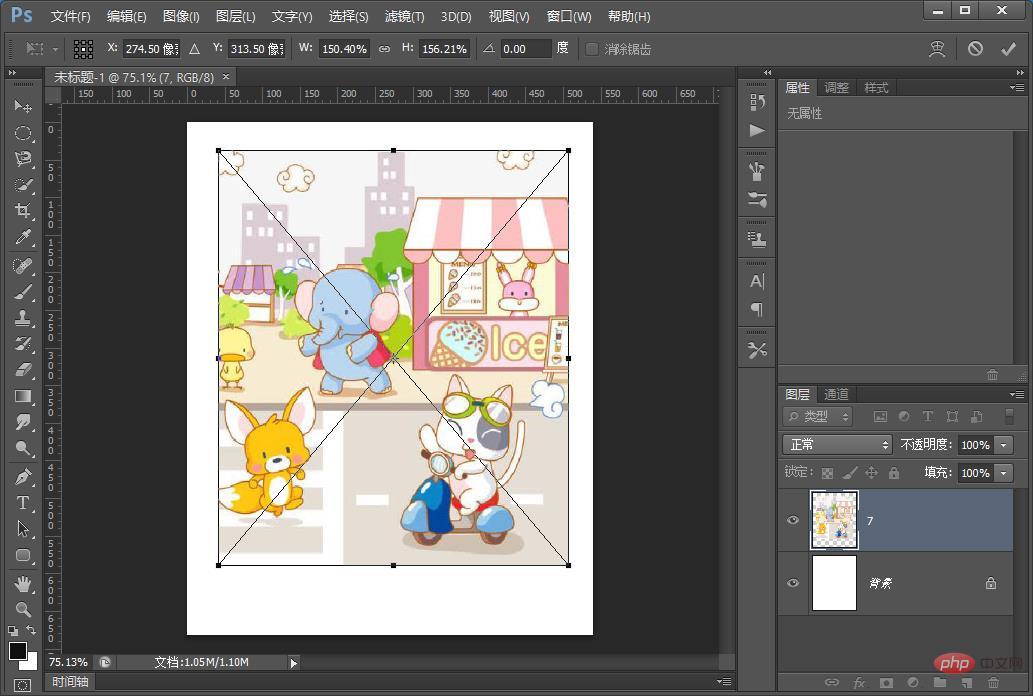
The stamp border effect is as follows
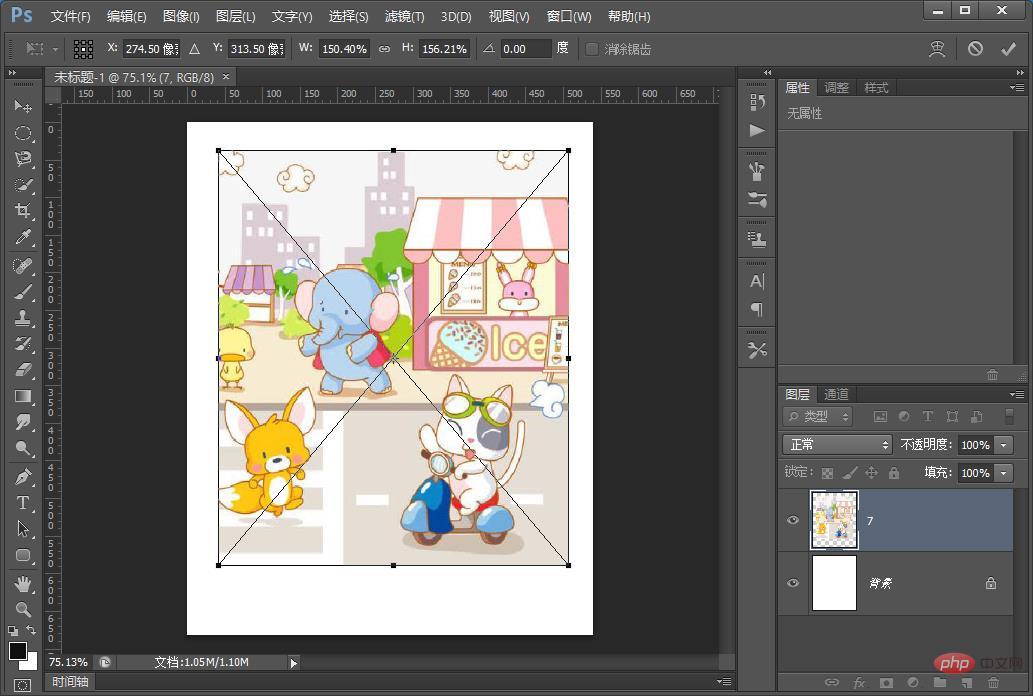
How to add stamp border effect to ps photos
1 , create a new 540*682 pixels, and import cartoon materials.
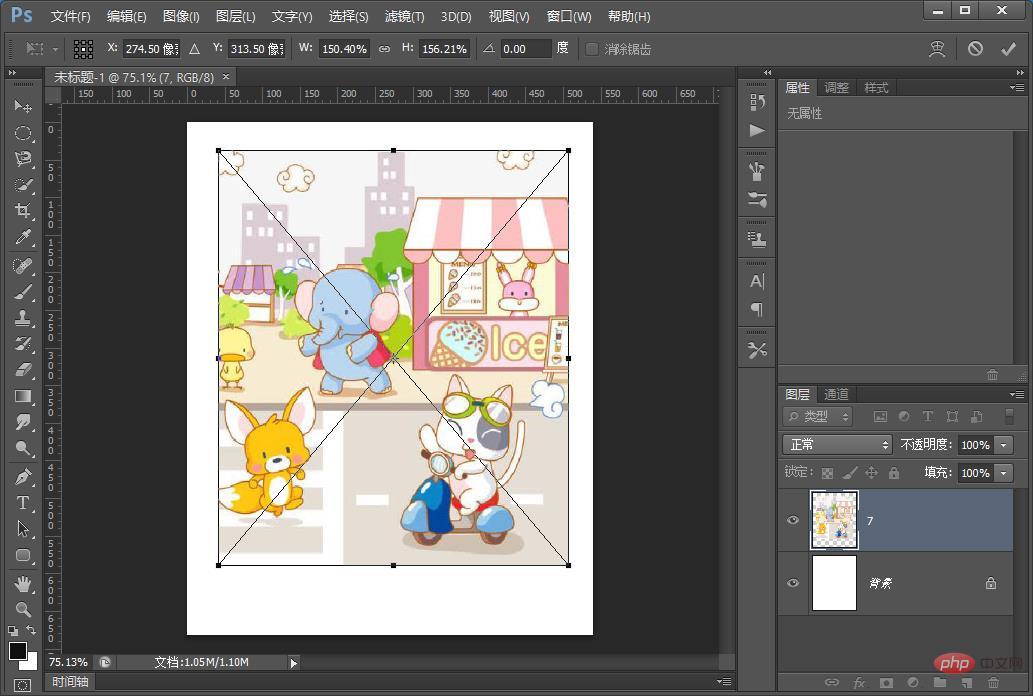
2. Use the [Brush Tool] to create a jagged effect, set the pixel size to 24, select the circle, and set the color to black.
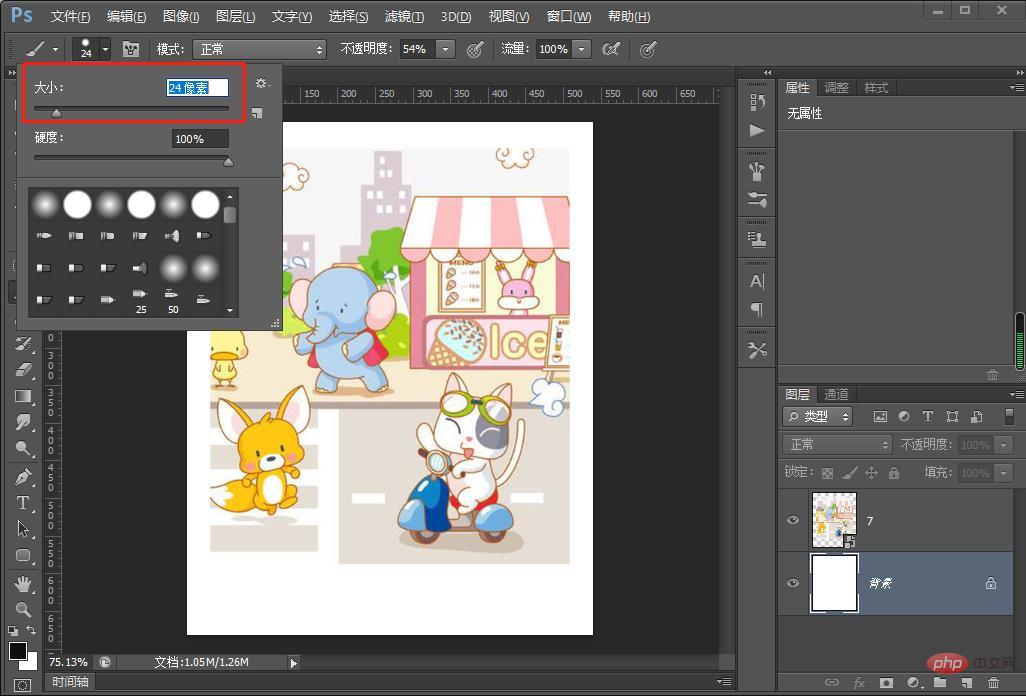
#3. Select the brush setting tool and set the spacing to 150% to create a discrete effect.

#4. Hold down the [shift] key in a straight line and draw a line along the edge of the canvas.

5. Add FX stroke to the [Cartoon layer].

#6. With copywriting, the effect is completed. 
Recommended learning: PS video tutorial
The above is the detailed content of PS Basics: How to add a stamp border effect to photos (skill sharing). For more information, please follow other related articles on the PHP Chinese website!
Related articles
See more- Teach you step by step how to use PS to add rain effects to photos (share)
- Teach you step by step how to use PS to create a realistic water ripple effect (skill sharing)
- PS beginner's article: How to add a spherical effect to pictures (classic technique)
- PS must-learn skills: How to convert silhouette materials into high-end posters (detailed explanations with pictures and texts)

