Home >Web Front-end >HTML Tutorial >How to set the p tag line spacing in html
How to set the p tag line spacing in html
- 王林Original
- 2021-06-17 15:20:1218177browse
htmlThe way to set the line spacing of the p tag is to add the line-height attribute to the paragraph text and set a reasonable line spacing value, such as [p.small {line-height:70%;}] , indicating setting the line spacing to 70% of the current font.
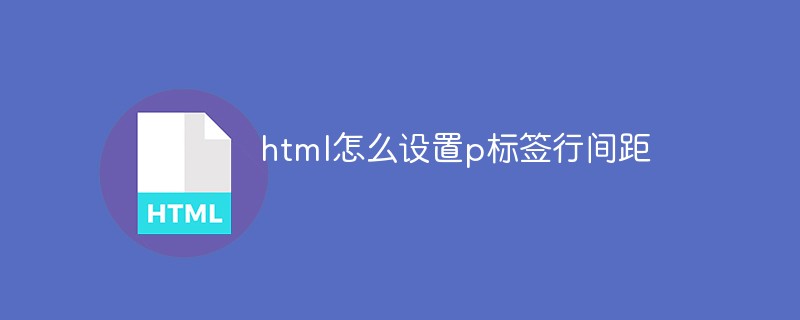
The operating environment of this article: windows10 system, html 5, thinkpad t480 computer.
It is actually very simple for us to set the line spacing of the p tag, because there is a ready-made attribute line-height in CSS, which makes setting the line spacing so simple. Maybe many students are not clear about this attribute. Let us take a look at this attribute together.
The line-height property is used to set the line height in percentage.
The commonly used attribute values of this attribute are as follows:
normal Default. Set reasonable line spacing.
#number Set a number, which will be multiplied by the current font size to set the line spacing.
#length Set a fixed line spacing.
% % line spacing based on the current font size.
#inherit Specifies that the value of the line-height attribute should be inherited from the parent element.
Let’s take a look at the code example:
<!DOCTYPE html>
<html>
<head>
<meta charset="utf-8">
<title>php中文网(www.php.cn)</title>
<style>
p.small {line-height:70%;}
p.big {line-height:200%;}
</style>
</head>
<body>
<p>
这是一个标准行高的段落。<br>
这是一个标准行高的段落。<br>
大多数浏览器的默认行高约为110%至120%。<br>
</p>
<p class="small">
这是一个更小行高的段落。<br>
这是一个更小行高的段落。<br>
这是一个更小行高的段落。<br>
这是一个更小行高的段落。<br>
</p>
<p class="big">
这是一个更大行高的段落。<br>
这是一个更大行高的段落。<br>
这是一个更大行高的段落。<br>
这是一个更大行高的段落。<br>
</p>
</body>
</html>The running effect is as shown below:
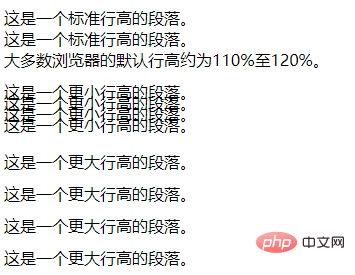
Related recommendations: html tutorial
The above is the detailed content of How to set the p tag line spacing in html. For more information, please follow other related articles on the PHP Chinese website!

