How to configure Chinese interface (Chinese version) in VSCode
This article will introduce to you how to configure the Chinese interface in VSCode. It has certain reference value. Friends in need can refer to it. I hope it will be helpful to everyone.

[Recommended learning: "vscode tutorial"]
By default, Visual Studio Code comes with English as the display language, other LanguageDepends on the language pack extension provided by Marketplace.
VS Code will detect the UI language of the operating system and will prompt you to install the corresponding language pack (if available on the market). Here is an example of a recommended Simplified Chinese language pack:

#After you install the language pack extension and follow the restart prompts, VS Code will use the language that matches your operating system UI language Bag.
Change display language
You can also override the default UI language by explicitly setting the VS Code display language.
The "Configure display language" command creates a locale.json file in the user VS code folder, where you can set the locale attribute locale is the preferred locale.
Press Ctrl Shift P to bring out the command palette, then start typing "display" to filter and display the Configure Display Language commands.

Press Enter and a locale.json file will be created with the default value set to your operating system language.
You can use IntelliSense ( Ctrl Space ) to select a different supported language locale.
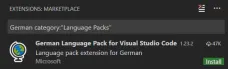
Save locale.json and restart VS Code to use the new display language.
The following example sets VS Code to display Simplified Chinesezh-CN:
{ // Defines VS Code's display language. " locale ": "zh-CN" }You can rerun the Configure Display Language command to view and change locale.json file.
Note: Changing the locale value requires restarting VS Code.
Available locales
| Display language | Locale |
|---|---|
| English (US) | en |
zh -CN |
|
zh-TW |
|
fr |
|
de |
|
it |
|
es |
|
ja |
|
ko |
|
ru |
|
bg |
|
hu |
|
pt-br |
|
tr |
As mentioned above, VS Code ships with English as the default display language, but other languages are available through market language packs.
You can search for language packs in Expanded view ( Ctrl Shift X ) by typing the language you are looking for followed by
category:"Language Packs".
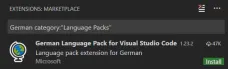 You can install multiple language packs and use the "Configure Display Language" command to select the current display language.
You can install multiple language packs and use the "Configure Display Language" command to select the current display language.
If you want to use a specific language for your VS Code session, you can use the command line switch
--locale to specify it when starting VS Code Locales. The following is an example of using the
command line switch to set the VS Code display language to French: <pre class='brush:php;toolbar:false;'>code . --locale=fr</pre>
For more programming-related knowledge, please visit:Programming Video
The above is the detailed content of How to configure Chinese interface (Chinese version) in VSCode. For more information, please follow other related articles on the PHP Chinese website!
 Using Visual Studio: Developing Software Across PlatformsApr 17, 2025 am 12:13 AM
Using Visual Studio: Developing Software Across PlatformsApr 17, 2025 am 12:13 AMCross-platform development with VisualStudio is feasible, and by supporting frameworks like .NETCore and Xamarin, developers can write code at once and run on multiple operating systems. 1) Create .NETCore projects and use their cross-platform capabilities, 2) Use Xamarin for mobile application development, 3) Use asynchronous programming and code reuse to optimize performance to ensure efficient operation and maintainability of applications.
 How to format json with vscodeApr 16, 2025 am 07:54 AM
How to format json with vscodeApr 16, 2025 am 07:54 AMThe ways to format JSON in VS Code are: 1. Use shortcut keys (Windows/Linux: Ctrl Shift I; macOS: Cmd Shift I); 2. Go through the menu ("Edit" > "Format Document"); 3. Install JSON formatter extensions (such as Prettier); 4. Format manually (use shortcut keys to indent/extract blocks or add braces and semicolons); 5. Use external tools (such as JSONLint and JSON Formatter).
 How to compile vscodeApr 16, 2025 am 07:51 AM
How to compile vscodeApr 16, 2025 am 07:51 AMCompiling code in VSCode is divided into 5 steps: Install the C extension; create the "main.cpp" file in the project folder; configure the compiler (such as MinGW); compile the code with the shortcut key ("Ctrl Shift B") or the "Build" button; run the compiled program with the shortcut key ("F5") or the "Run" button.
 How to install vscodeApr 16, 2025 am 07:48 AM
How to install vscodeApr 16, 2025 am 07:48 AMTo install Visual Studio Code, please follow the following steps: Visit the official website https://code.visualstudio.com/; download the installer according to the operating system; run the installer; accept the license agreement and select the installation path; VSCode will start automatically after the installation is completed.
 How to enlarge fonts with vscodeApr 16, 2025 am 07:45 AM
How to enlarge fonts with vscodeApr 16, 2025 am 07:45 AMThe methods to enlarge fonts in Visual Studio Code are: open the settings panel (Ctrl, or Cmd,). Search and adjust "Font Size". Choose "Font Family" with the right size. Install or select a theme that provides the right size. Use keyboard shortcuts (Ctrl or Cmd) to enlarge the font.
 How to connect to a remote server with vscodeApr 16, 2025 am 07:42 AM
How to connect to a remote server with vscodeApr 16, 2025 am 07:42 AMHow to connect to a remote server through VSCode? Install Remote - SSH Extended Configuration SSH Create a Connection in VSCode Enter connection information: Host, Username, Port, SSH Key Double-click the saved connection in Remote Explorer
 How to run vue with vscodeApr 16, 2025 am 07:39 AM
How to run vue with vscodeApr 16, 2025 am 07:39 AMRunning a Vue project in VSCode requires the following steps: 1. Install the Vue CLI; 2. Create a Vue project; 3. Switch to the project directory; 4. Install project dependencies; 5. Run the development server; 6. Open the browser to visit http://localhost:8080.
 How to compare two files with vscodeApr 16, 2025 am 07:36 AM
How to compare two files with vscodeApr 16, 2025 am 07:36 AMHow to compare files in VSCode: 1. Open two files, 2. Enable the Differences view (View menu), 3. View the Differences (Add green, delete red, modify purple), 4. Use the arrow keys to navigate, 5. Accept or reject changes. Additional features include merging changes, copying changes, viewing details, and editing differences.


Hot AI Tools

Undresser.AI Undress
AI-powered app for creating realistic nude photos

AI Clothes Remover
Online AI tool for removing clothes from photos.

Undress AI Tool
Undress images for free

Clothoff.io
AI clothes remover

AI Hentai Generator
Generate AI Hentai for free.

Hot Article

Hot Tools

Atom editor mac version download
The most popular open source editor

PhpStorm Mac version
The latest (2018.2.1) professional PHP integrated development tool

Zend Studio 13.0.1
Powerful PHP integrated development environment

WebStorm Mac version
Useful JavaScript development tools

SublimeText3 Mac version
God-level code editing software (SublimeText3)






