Home >Backend Development >PHP Tutorial >How to configure the PHP development environment in VSCode (detailed version)
How to configure the PHP development environment in VSCode (detailed version)
- 慕斯forward
- 2021-05-27 11:00:589667browse
How to configure the PHP development environment in VSCode (detailed version)? Friends who don’t understand, come and learn! I believe you will gain something after reading this article

1. Download XAMPP
XAMPP is an easy to install Apache distribution, which includes MariaDB, PHP and Perl. Just download and launch the installer.
XAMPP download address
Official website download: https://www.apachefriends.org/zh_cn/download.html
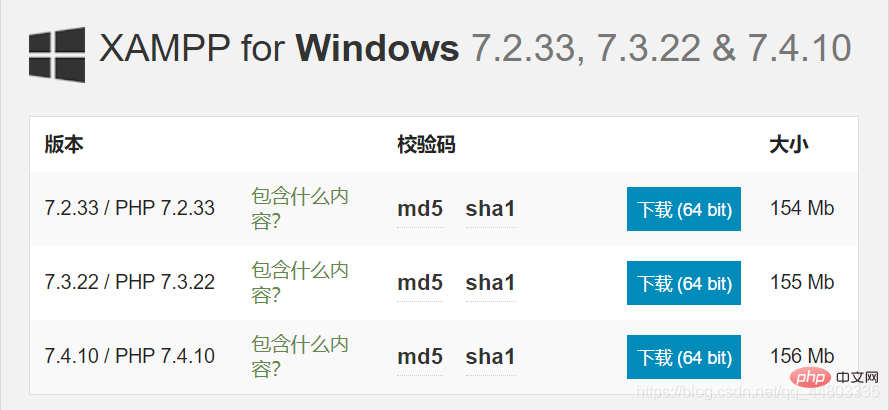
Other address for downloading: http://xiazai.zol.com.cn/detail/38/372445.shtml
(It is recommended to download this, choose local download-Telecom channel or China Unicom channel is acceptable)
After downloading, the PHP version number is as follows. You will need to use it later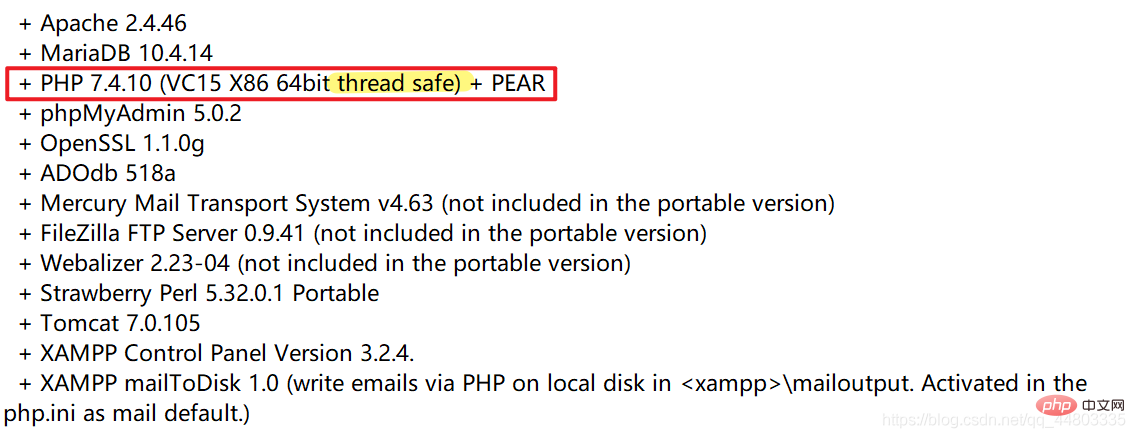 to install XAMPP
to install XAMPP
All the way NEXT, it is best not to choose the C drive as the installation address. The author installed the English version.
Installation successful
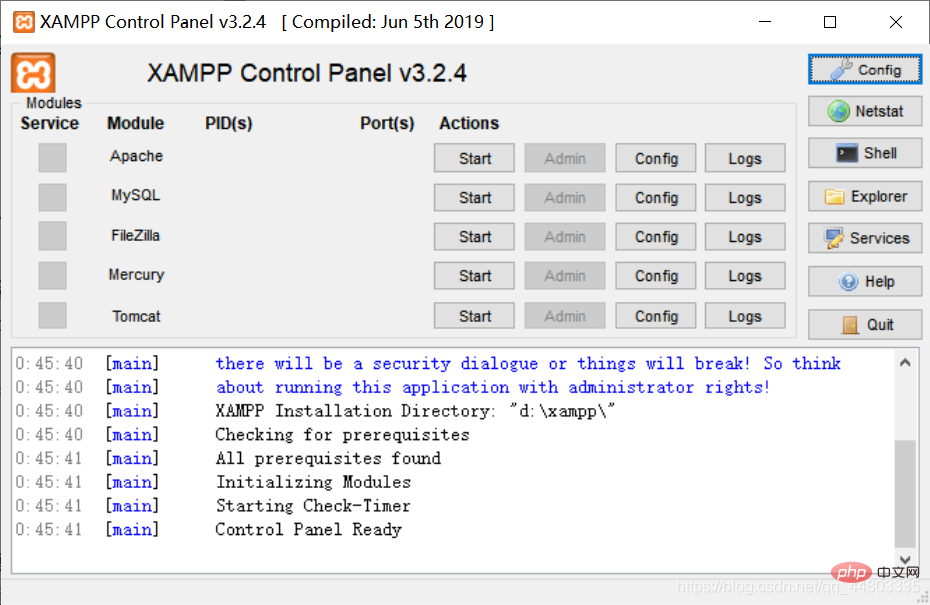
Enable according to requirements. If I write PHP, I choose to enable Apache.
Add system variables
Add the path to the folder where PHP.exe is located (the author's is "D:\XAMPP\php") to the environment variable- System variables-Path (you can find it by searching for system variables in the search box directly).
Enter php -v in cmd to check whether the configuration is successful
Configuration is successful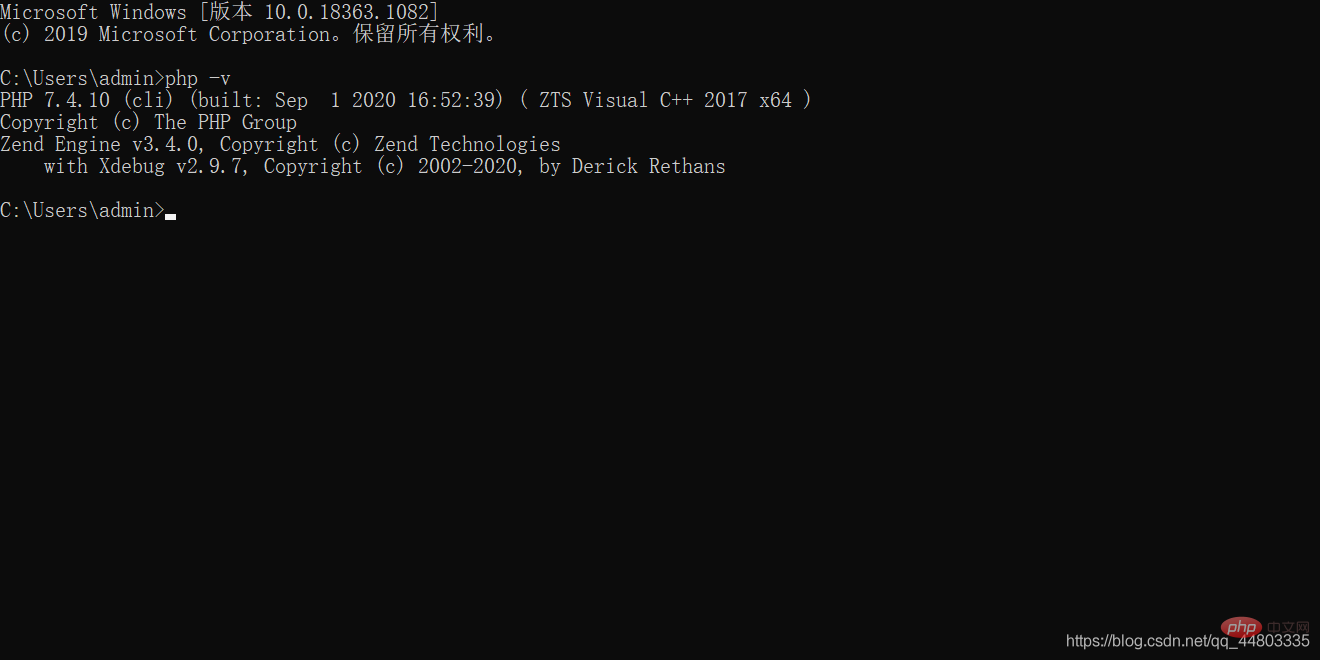
2. Download the xdebug plug-in
Download address: https://xdebug.org/download
Which PHP version to download can be seen in the README in XAMPP
(The author's is PHP 7.4.0, and it is Thread safe version, corresponding to the version with TS, download the corresponding version without nts, file name: php_xdebug-2.9.7-7.4-vc15-x86_64.dll) 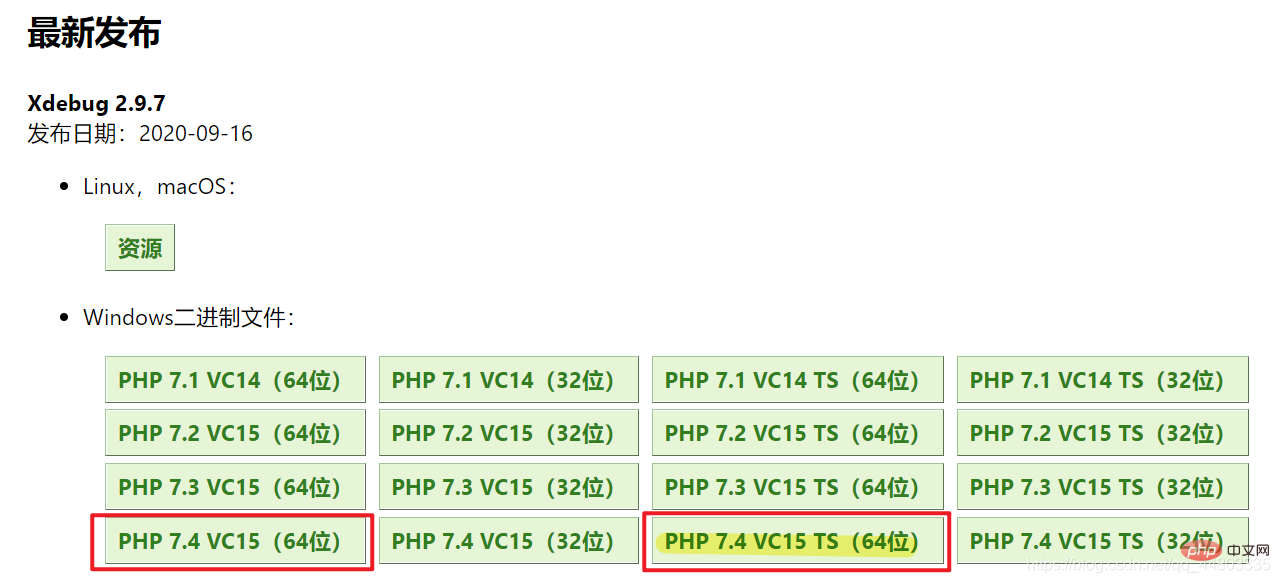
Add configuration
Copy the downloaded x-debug file (php_xdebug-2.9.7-7.4-vc15-x86_64.dll) to the php\ext folder
Use Notepad to modify the php.ini file , add a few lines of configuration information at the end of the file, and save it.
[xdebug]zend_extension="D:/xampp/php/ext/php_xdebug-2.9.7-7.4-vc15-x86_64"//这个地址以及文件名一定要正确xdebug.remote_enable = 1xdebug.remote_autostart = 1
3. Download and install VSCode
Download address: https://code.visualstudio.com/
In VSCode Install the debugging plug-in
1. Click the extension bar, enter PHP, and select PHP Debug to install.
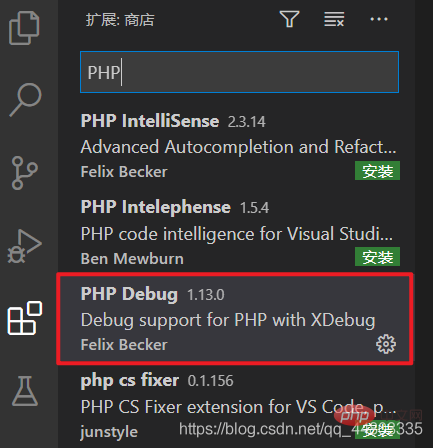
2. Click VSCode’s File-Preferences-Settings (different versions may display differently, pay attention to search for user settings), find php in the extension in the settings, click setting.json and add the following One-line configuration:
"php.validate.executablePath": "D:/xampp/php/php.exe",//地址是php.exe文件所在的位置
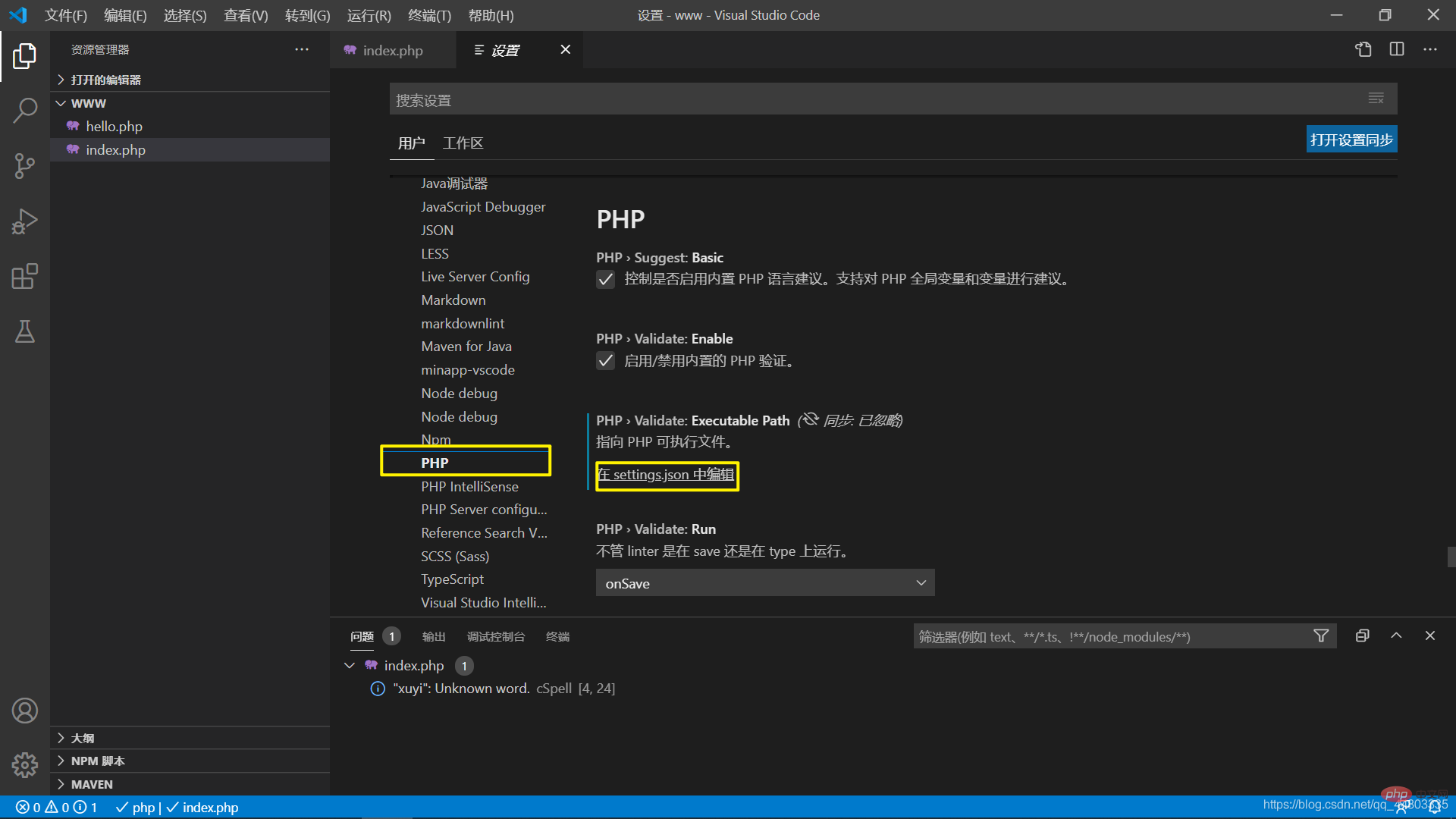
3. Configure the launch.json that Debug
will pop up by default, no need to change.
4. Then simply debug and verify whether the configuration is successful.
Note that you must open a folder to successfully set breakpoint debugging. A single file is invalid. You can choose D:/xampp/php/www
<?php $a = 'hello world';echo $a;?>
to set a breakpoint and then start debugging.
5. Open the php to be debugged in the browser (not the file path but the address of the server (http://localhost:3000/hello.php)), VSCode will hit the Breakpoint location.
6. Finally, it is recommended to install this plug-in: PHP Server
You can choose to right-click PHP Server: Serve project and jump directly to the browser

7 , Running results
Recommended learning: "PHP Video Tutorial"
The above is the detailed content of How to configure the PHP development environment in VSCode (detailed version). For more information, please follow other related articles on the PHP Chinese website!

