Home >Web Front-end >PS Tutorial >How to make blurry text in PS pictures clearer
How to make blurry text in PS pictures clearer
- 醉折花枝作酒筹Original
- 2021-05-20 15:54:30169818browse
Method: First click "Image" - "Adjustment" - "Levels" at the top of the page; then click the right eyedropper in the dialog box, select the blank space, click the leftmost eyedropper, select the writing area, and click "OK" "; Then click "Filter" - "Others" - "High Contrast Preservation", and the "Radius" is "1"; finally turn on the "Layer Blending Mode" and click "Linear Light".

The operating environment of this tutorial: Windows 7 system, Adobe Photoshop CS6 version, Dell G3 computer.
Open the picture.
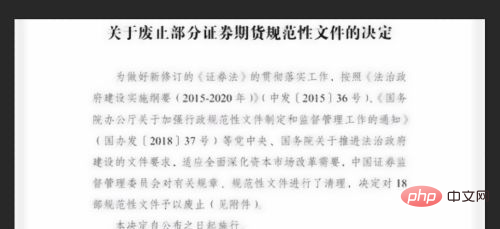
Duplicate the background layer.
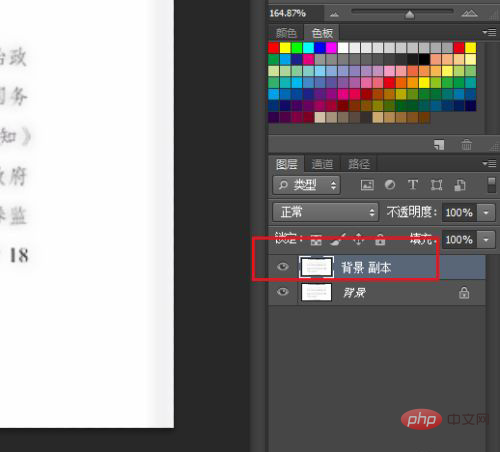
Click on the image, adjust, and level.
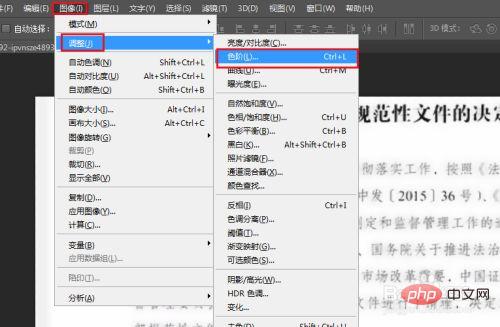
# A dialog box will pop up, first click on the rightmost straw, and then click on the blank space of the picture.
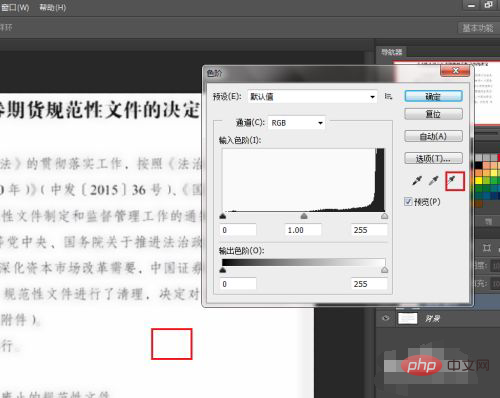
Click on the leftmost straw, then click on the black text.
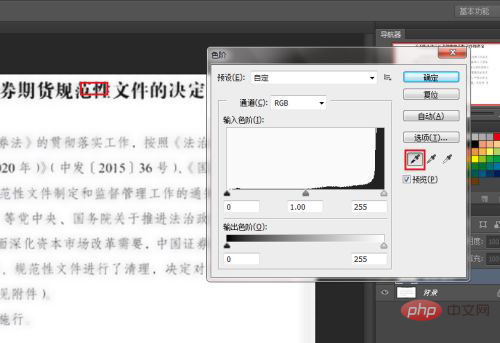
Click OK.
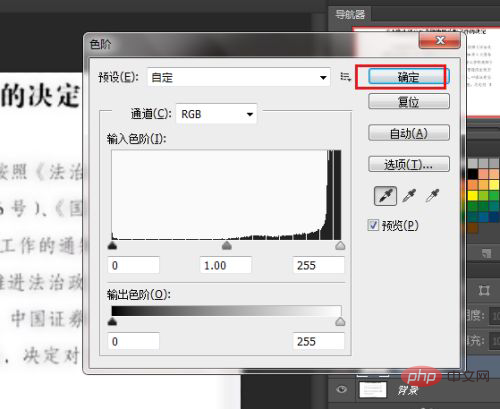
Copy a modification layer.
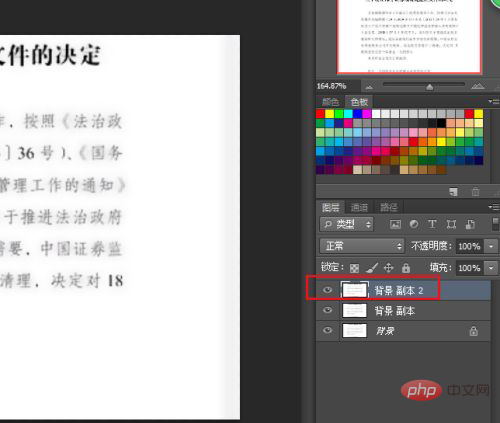
Click on Filter, Others, and keep high contrast.

A dialog box pops up, change the radius to 1, and confirm.
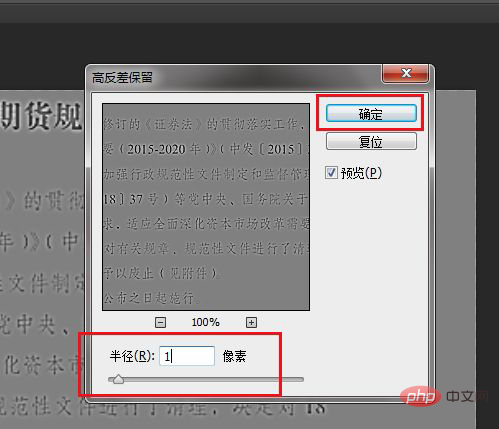
Turn on the layer blending mode and click on Linear Light.
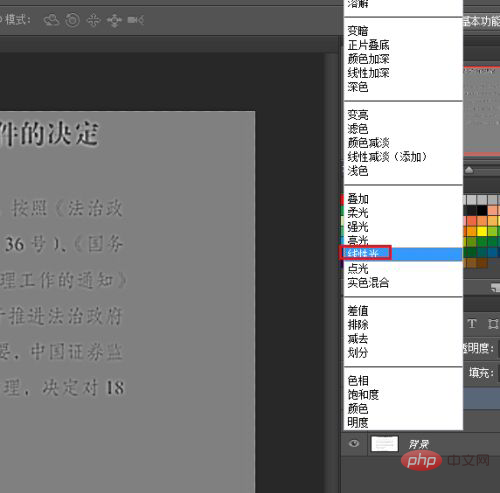
The above is the detailed content of How to make blurry text in PS pictures clearer. For more information, please follow other related articles on the PHP Chinese website!

