Home >Common Problem >How to use the eraser function in pdf documents
How to use the eraser function in pdf documents
- 醉折花枝作酒筹Original
- 2021-05-12 11:40:0611400browse
How to use: First open the pdf software, click "Open Pdf" to open the pdf file; then select "small", "medium" or "large" at the top of the page; then hold down the left mouse button and click on the pdf Scrub the document content; finally click "Save PDF" at the top of the page.

The operating environment of this tutorial: Windows 7 system, PDF Eraser version 1.9.4.4, Dell G3 computer.
First open the pdf software on your computer and click Open Pdf (open pdf), as shown in the figure below.
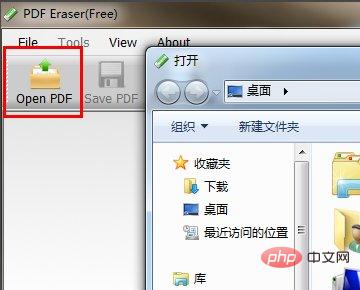
Then in the pop-up window, select the Pdf file on the desktop and open it.
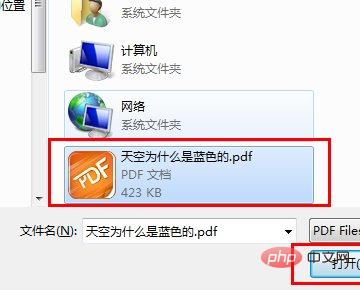
Select the eraser size, Small (small) Medium (medium) Large (large), here select "medium" as a demonstration.
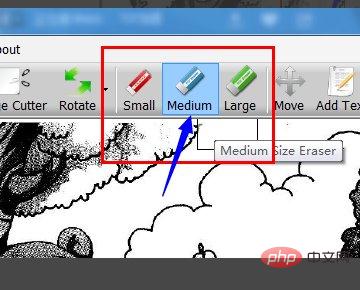
Hold down the left mouse button and smear on the content of the pdf document. You can see that the content on the right has been erased.
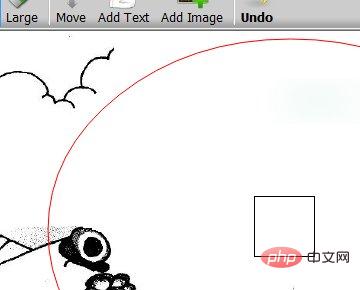
Finally remember to Save PDF (save PDF), as shown in the picture below, it is complete.
For more computer-related knowledge, please visit the FAQ column!
The above is the detailed content of How to use the eraser function in pdf documents. For more information, please follow other related articles on the PHP Chinese website!

