Home >Operation and Maintenance >Windows Operation and Maintenance >How to cancel sticky keys in win10
How to cancel sticky keys in win10
- 王林Original
- 2021-04-22 15:12:0727184browse
How to cancel Win10 sticky keys: first click the start menu and open settings; then enter the [Easy to Use] option; finally switch to the [Keyboard] column and turn off the [Use Sticky Keys] option.

#The operating environment of this article: windows10 system, thinkpad t480 computer.
Specific method:
First we click on the start logo in the lower left corner, and then select Settings
In the [Windows Settings] interface that opens, select the [Ease of Use] option
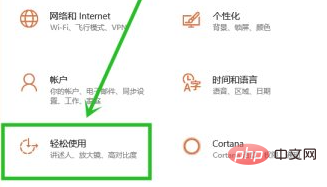
Click the [Keyboard] option on the left side of the opened settings interface, then find the [Use Sticky Keys] group on the right, turn off the switch in the box in the picture and cancel [Allow] Use shortcut keys to activate Sticky Keys] The check box in front of it is selected, which turns off Sticky Keys
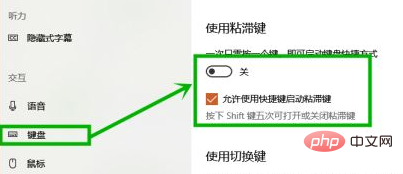
Free learning video sharing:php tutorial
The above is the detailed content of How to cancel sticky keys in win10. For more information, please follow other related articles on the PHP Chinese website!

