Home >Development Tools >VSCode >Detailed explanation of vscode Chineseization, how to change language display
Detailed explanation of vscode Chineseization, how to change language display
- 青灯夜游forward
- 2021-04-16 18:43:283702browse
This article will give you a detailed introduction to vscode Chineseization, changing language display, and language pack switching methods. It has certain reference value. Friends in need can refer to it. I hope it will be helpful to everyone.
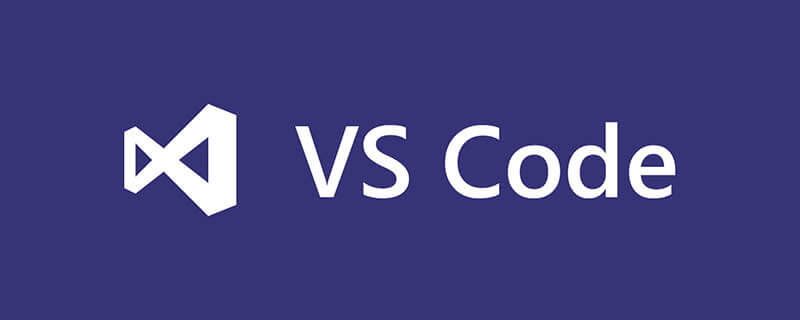
Visual Studio Code Chinese
Modify the display language
English seems to be a headache, but Visual Studio Code already supports Chinese by default. You only need to perform a simple operation to switch to Chinese. [Recommended learning: "vscode tutorial"]
Press F1 or Ctrl Shift P to open the Show Command Palette, enter Configure Display Language, as shown in the figure:

#Press Enter to enter. The local.json configuration file is used to define the display language of VS Code.

Different supported language locales can be selected using IntelliSense (Ctrl Space).
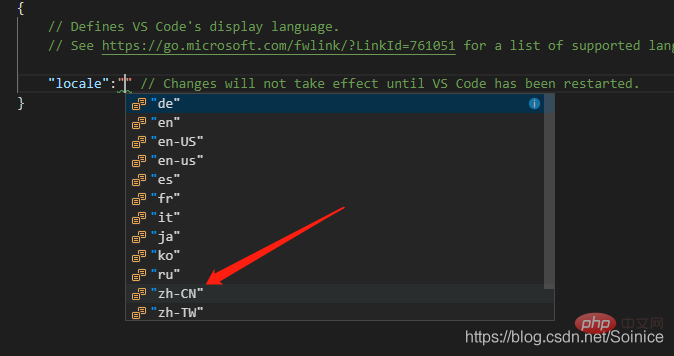
Select zh-CN.
Changes will not take effect until VS Code has been restarted. This means that it must be restarted before it can take effect.
Install language pack
If it is still in English after restarting, it means that the corresponding language pack is not installed locally, then look for the Chinese plug-in in the store , install the Chinese plug-in Chinese (simplified), and then restart the software.
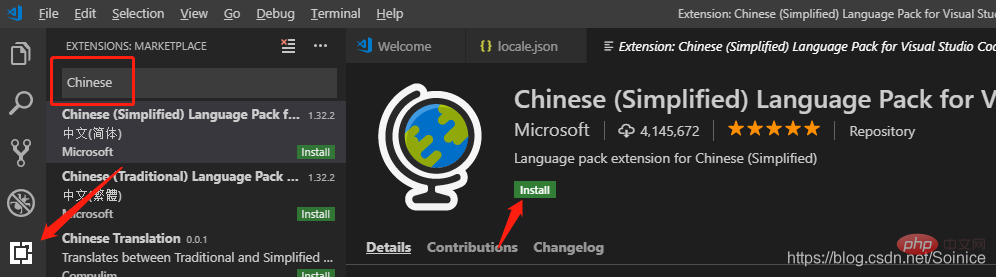
You can search for language packs in the Extended view (Ctrl Shift X) by typing the language you are looking for category:"Language Packs ". Find Chinese (Simplified) and install it immediately.
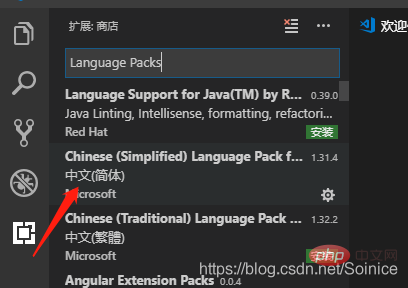
Restart immediately:
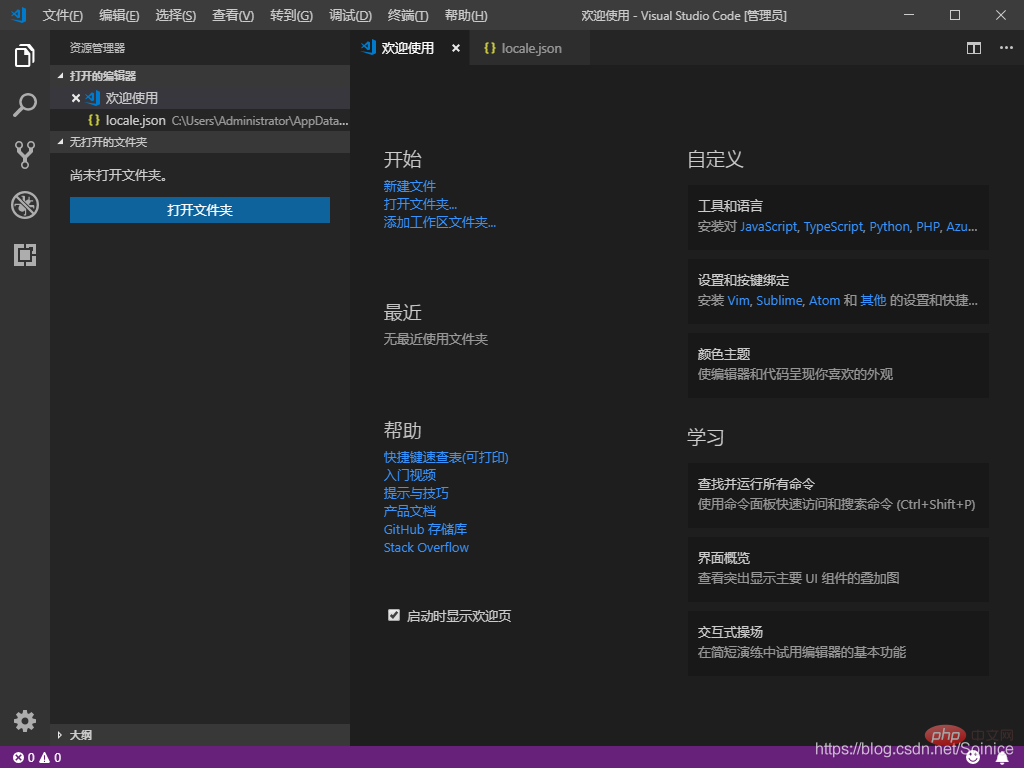
References:
Visual Studio Code official website: https:/ /code.visualstudio.com/docs/getstarted/locales
For more programming-related knowledge, please visit: Introduction to Programming! !
The above is the detailed content of Detailed explanation of vscode Chineseization, how to change language display. For more information, please follow other related articles on the PHP Chinese website!
Related articles
See more- Sharing 13 practical VSCode plug-ins, you will no longer have a headache when writing code! !
- Share 15 practical VSCode plug-ins, come and collect them!
- Detailed explanation of how to configure the PHP development environment in vscode
- Detailed explanation of how to debug Golang projects in VSCode
- A brief discussion on how to configure SVN plug-in in VSCode

