Paging navigation can be seen on almost every website. Good paging can bring a good user experience to users. This article will give you a detailed introduction to Bootstrap pagination. It has certain reference value. Friends in need can refer to it. I hope it will be helpful to everyone.

Overview
There are two types of paging navigation provided in the Bootstrap framework:
☑ Paging navigation with page numbers
☑ Paging navigation with page turning
Paging with page numbers
Paging with page numbers Navigation may be the most common type of paging navigation. Especially when the list page contains a lot of content, users will be provided with a paging navigation method
[Default paging]
Usually many people like to use the p>a and p>span structures to create paging navigation with page numbers. However, the Bootstrap framework uses a structure like ul>li>a, and adds the pagination method to the ul tag:
<nav aria-label="Page navigation">
<ul class="pagination">
<li>
<a href="#" aria-label="Previous">
<span aria-hidden="true">«</span>
</a>
</li>
<li><a href="#">1</a></li>
<li><a href="#">2</a></li>
<li><a href="#">3</a></li>
<li><a href="#">4</a></li>
<li><a href="#">5</a></li>
<li>
<a href="#" aria-label="Next">
<span aria-hidden="true">»</span>
</a>
</li>
</ul>
</nav>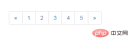
bootstrap Tutorial"
[Status]
Links can be customized under different circumstances. You can add the.disabled class to links that cannot be clicked, and the .active class to the current page.
tag) with the tag, or omit the tag on the forward/backward arrows, so that It maintains the required style and cannot be clicked<nav>
<ul>
<li>
<span>
<span>«</span>
</span>
</li>
<li><span>1</span></li>
<li><a>2</a></li>
<li><a>3</a></li>
<li><a>4</a></li>
<li><a>5</a></li>
<li>
<a>
<span>»</span>
</a>
</li>
</ul>
</nav>

[Size]
In the Bootstrap framework, you can pass two different Set its size according to the situation, similar to the button: 1. Use "pagination-lg" to make the paging navigation larger 2. Use "pagination-sm" to make the paging navigation smaller.<nav> <ul> <li> <a> <span>«</span> </a> </li> <li><a>1</a></li> <li><a>2</a></li> <li><a>3</a></li> <li><a>4</a></li> <li><a>5</a></li> <li> <a> <span>»</span> </a> </li> </ul> </nav> <nav> <ul> <li> <a> <span>«</span> </a> </li> <li><a>1</a></li> <li><a>2</a></li> <li><a>3</a></li> <li><a>4</a></li> <li><a>5</a></li> <li> <a> <span>»</span> </a> </li> </ul> </nav> <nav> <ul> <li> <a> <span>«</span> </a> </li> <li><a>1</a></li> <li><a>2</a></li> <li><a>3</a></li> <li><a>4</a></li> <li><a>5</a></li> <li> <a> <span>»</span> </a> </li> </ul> </nav>

Page turning
In addition to providing paging navigation with page numbers, the Bootstrap framework also provides Page navigation. This kind of paginated navigation is often seen on some simple websites, such as personal blogs, magazine websites, etc. This kind of paging navigation cannot see the specific page number, but only provides a "previous page" and "next page" button[Default usage]
In actual use, page-turning paging navigation is similar to paging navigation with page numbers. Add thepager class to the ul tag

【 Alignment settings】
By default, the page navigation is displayed in the center, but sometimes we need one to be on the left and the other on the right. The Bootstrap framework provides two styles: ☑ Previous: Let the "Previous" button be on the left☑ Next: Let the "Next" button be on the rightSpecific use At this time, you only need to add the corresponding class name to theli tag
.pager .next > a,
.pager .next > span {
float: right;
}
.pager .previous > a,
.pager .previous > span {
float: left;
}

[Status Settings]
Same as paging navigation with page numbers, if the disabled class name is added to the li tag, the paging button is disabled , but its click function cannot be disabled either. It can be processed through js, or replace thetag
.pager .disabled > a,
.pager .disabled >a:hover,
.pager .disabled >a:focus,
.pager .disabled > span {
color: #999;
cursor: not-allowed;
background-color: #fff;
}
- «上一页
- 下一页»
Programming Video! !
The above is the detailed content of Learn more about the pagination component in Bootstrap. For more information, please follow other related articles on the PHP Chinese website!
 Bootstrap: Simplifying Responsive Web DevelopmentMay 09, 2025 am 12:13 AM
Bootstrap: Simplifying Responsive Web DevelopmentMay 09, 2025 am 12:13 AMBootstrap simplifies the development process mainly through its raster system, predefined components and JavaScript plug-ins. 1. The grid system allows for flexible layout, 2. Predefined components such as buttons and navigation bars simplify style design, 3. JavaScript plug-in enhances interactive functions and improves development efficiency.
 Bootstrap: The Key to Responsive Web DesignMay 08, 2025 am 12:24 AM
Bootstrap: The Key to Responsive Web DesignMay 08, 2025 am 12:24 AMBootstrap is an open source front-end framework developed by Twitter, providing rich CSS and JavaScript components, simplifying the construction of responsive websites. 1) Its grid system is based on a 12-column layout, and the display of elements under different screen sizes is controlled through class names. 2) The component library includes buttons, navigation bars, etc., which are easy to customize and use. 3) The working principle depends on CSS and JavaScript files, and you need to pay attention to handling dependencies and style conflicts. 4) The usage examples show basic and advanced usage, emphasizing the importance of custom functionality. 5) Common errors include grid system calculation errors and style coverage, which require debugging using developer tools. 6) Performance optimization recommendations only introduce necessary components and customize samples using preprocessors
 Bootstrap: A Powerful Framework for Web DesignMay 07, 2025 am 12:05 AM
Bootstrap: A Powerful Framework for Web DesignMay 07, 2025 am 12:05 AMBootstrap is an open source front-end framework developed by the Twitter team to simplify and speed up the web development process. 1.Bootstrap is based on HTML, CSS and JavaScript, and provides a wealth of components and tools for creating modern user interfaces. 2. Its core lies in responsive design, implementing various layouts and styles through predefined classes and components. 3.Bootstrap provides predefined UI components, such as navigation bars, buttons, forms, etc., which are easy to use and adjust. 4. Examples of usage include creating a simple navigation bar and advanced collapsible sidebar. 5. Common errors include version conflicts, CSS overwrites and JavaScript errors, which can be used through the version management tool.
 The Power of Bootstrap in React: A Detailed LookMay 06, 2025 am 12:06 AM
The Power of Bootstrap in React: A Detailed LookMay 06, 2025 am 12:06 AMBootstrap can be integrated in React in two ways: 1) CSS and JavaScript files using Bootstrap; 2) Use the React-Bootstrap library. React-Bootstrap provides encapsulated React components, making using Bootstrap in React more natural and efficient.
 Using Bootstrap Components in React: A Step-by-Step TutorialMay 05, 2025 am 12:09 AM
Using Bootstrap Components in React: A Step-by-Step TutorialMay 05, 2025 am 12:09 AMThere are two ways to use Bootstrap components in React projects: 1) CSS and JavaScript of the original Bootstrap; 2) Use libraries designed specifically for React such as react-bootstrap or reactstrap. 1) Install Bootstrap through npm and introduce its CSS file in the entry file, and then use the Bootstrap class name in the React component. 2) After installing react-bootstrap or reactstrap, directly use the React components it provides. Use these methods to quickly build a responsive UI, but pay attention to style loading and JavaScript
 Bootstrap in Plain English: Simplifying Web DevelopmentMay 04, 2025 am 12:02 AM
Bootstrap in Plain English: Simplifying Web DevelopmentMay 04, 2025 am 12:02 AMBootstrap is an open source front-end framework that simplifies web development. 1. It is based on HTML, CSS, JavaScript, and provides predefined styles and components. 2. Use predefined classes and JavaScript plug-ins to implement responsive layout and interactive functions. 3. The basic usage is to introduce CSS and JavaScript files, use classes to create navigation bars, etc. 4. Advanced usage includes custom complex layouts. 5. Check the introduction of class names and files during debugging and use developer tools. 6. The optimization suggestion is to only introduce necessary files, use CDN, and use LESS or Sass when customizing.
 Bootstrap and React: Creating Responsive Web ApplicationsMay 03, 2025 am 12:13 AM
Bootstrap and React: Creating Responsive Web ApplicationsMay 03, 2025 am 12:13 AMHow to create responsive web applications using Bootstrap and React? By combining Bootstrap's CSS framework and React's componentized architecture, modern, flexible and easy to maintain can be created. The specific steps include: 1) Importing the CSS file of Bootstrap and using its class to style React components; 2) Using React's componentization to manage state and logic; 3) Loading Bootstrap styles as needed to optimize performance; 4) Creating a dynamic interface using React's Hooks and Bootstrap's JavaScript components.
 Bootstrap: Frontend Development Made EasierMay 02, 2025 am 12:10 AM
Bootstrap: Frontend Development Made EasierMay 02, 2025 am 12:10 AMBootstrap is an open source front-end framework that helps developers quickly build responsive websites. 1) It provides predefined styles and components such as grid systems and navigation bars. 2) Implement style and dynamic interaction through CSS and JavaScript files. 3) The basic usage is to introduce files and build pages with class names. 4) Advanced usage includes custom styles through Sass. 5) Frequently asked questions include style conflicts and JavaScript component issues, which can be solved through developer tools and modular management. 6) Performance optimization is recommended to selectively introduce modules and rationally use grid systems.


Hot AI Tools

Undresser.AI Undress
AI-powered app for creating realistic nude photos

AI Clothes Remover
Online AI tool for removing clothes from photos.

Undress AI Tool
Undress images for free

Clothoff.io
AI clothes remover

Video Face Swap
Swap faces in any video effortlessly with our completely free AI face swap tool!

Hot Article

Hot Tools

SublimeText3 Mac version
God-level code editing software (SublimeText3)

SecLists
SecLists is the ultimate security tester's companion. It is a collection of various types of lists that are frequently used during security assessments, all in one place. SecLists helps make security testing more efficient and productive by conveniently providing all the lists a security tester might need. List types include usernames, passwords, URLs, fuzzing payloads, sensitive data patterns, web shells, and more. The tester can simply pull this repository onto a new test machine and he will have access to every type of list he needs.

PhpStorm Mac version
The latest (2018.2.1) professional PHP integrated development tool

Zend Studio 13.0.1
Powerful PHP integrated development environment

SublimeText3 Linux new version
SublimeText3 Linux latest version







