Home >Web Front-end >Bootstrap Tutorial >Detailed explanation of auxiliary classes in Bootstrap
Detailed explanation of auxiliary classes in Bootstrap
- 青灯夜游forward
- 2021-03-18 11:19:422219browse
Bootstrap提供了一组工具类,用于辅助项目的开发。本篇文章给大家详细介绍一下Bootstrap中的辅助类。有一定的参考价值,有需要的朋友可以参考一下,希望对大家有所帮助。

相关推荐:《bootstrap教程》
文本色
通过颜色来展示意图,Bootstrap 提供了一组工具类。这些类可以应用于链接,并且在鼠标经过时颜色可以还可以加深,就像默认的链接一样
.text-muted:提示,使用浅灰色(#777) .text-primary:主要,使用蓝色(#337ab7) .text-success:成功,使用浅绿色(#3c763d) .text-info:通知信息,使用浅蓝色(#31708f) .text-warning:警告,使用黄色(#8a6d3b) .text-danger:危险,使用褐色(#a94442)
<div> <p>Fusce dapibus, tellus ac cursus commodo, tortor mauris nibh.</p> <p>Nullam id dolor id nibh ultricies vehicula ut id elit.</p> <p>Duis mollis, est non commodo luctus, nisi erat porttitor ligula.</p> <p>Maecenas sed diam eget risus varius blandit sit amet non magna.</p> <p>Etiam porta sem malesuada magna mollis euismod.</p> <p>Donec ullamcorper nulla non metus auctor fringilla.</p> </div>
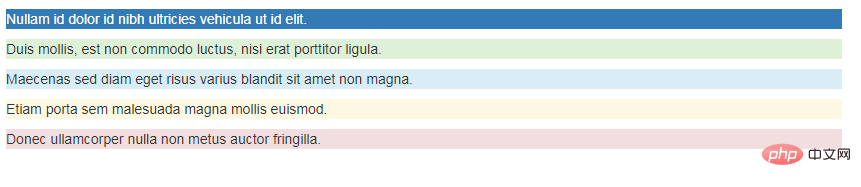
背景色
和情境文本颜色类一样,使用任意情境背景色类就可以设置元素的背景。链接组件在鼠标经过时颜色会加深,就像上面所讲的情境文本颜色类一样
.bg-primary:主要,使用蓝色(#337ab7) .bg-success:成功,使用浅绿色(#dff0d8) .bg-info:通知信息,使用浅蓝色(#d9edf7) .bg-warning:警告,使用浅黄色(#fcf8e3) .bg-danger:危险,使用浅紫色(#f2dede)
<div> <p>Nullam id dolor id nibh ultricies vehicula ut id elit.</p> <p>Duis mollis, est non commodo luctus, nisi erat porttitor ligula.</p> <p>Maecenas sed diam eget risus varius blandit sit amet non magna.</p> <p>Etiam porta sem malesuada magna mollis euismod.</p> <p>Donec ullamcorper nulla non metus auctor fringilla.</p> </div>
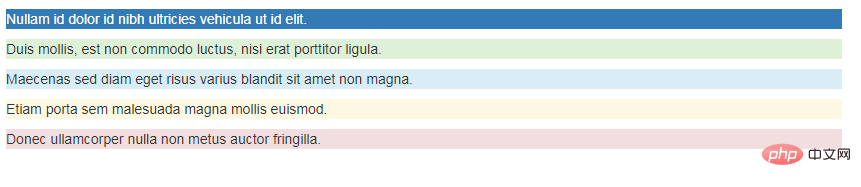
文本对齐
通过文本对齐类,可以简单方便的将文字重新对齐
.text-left {
text-align: left;
}
.text-center {
text-align: center;
}
.text-right {
text-align: right;
}
.text-justify {
text-align: justify;
}
.text-nowrap {
white-space: nowrap;
}
<p>Left aligned text.</p> <p>Center aligned text.</p> <p>Right aligned text.</p> <p>Justified text.</p> <p>No wrap text.</p>

【居中】
为任意元素设置 display: block 属性并通过 margin 属性让其中的内容居中
<div>center</div>

大小写
通过这几个类可以改变文本的大小写
.text-lowercase {
text-transform: lowercase;
}
.text-uppercase {
text-transform: uppercase;
}
.text-capitalize {
text-transform: capitalize;
}
<p>Lowercased text.</p> <p>Uppercased text.</p> <p>Capitalized text.</p>

按钮和符号
【关闭按钮】
通过使用一个象征关闭的图标,可以让模态框和警告框消失
<button><span>×</span></button>

【三角符号】
通过使用三角符号可以指示某个元素具有下拉菜单的功能
<span></span>
.caret {
display: inline-block;
width: 0;
height: 0;
margin-left: 2px;
vertical-align: middle;
border-top: 4px dashed;
border-top: 4px solid \9;
border-right: 4px solid transparent;
border-left: 4px solid transparent;
}

浮动
通过添加一个类,可以将任意元素向左或向右浮动。!important 被用来明确 CSS 样式的优先级
[注意]排列导航条中的组件时可以使用.navbar-left 或 .navbar-right
【清除浮动】
通过为父元素添加 .clearfix 类可以很容易地清除浮动(float)
.pull-left {
float: left !important;
}
.pull-right {
float: right !important;
}
.clearfix() {
&:before,
&:after {
content: " ";
display: table;
}
&:after {
clear: both;
}
}
<div> <div>left</div> <div>right</div> </div> <div>aaa</div>

隐藏
【显示隐藏内容】
.show 和 .hidden 类可以强制任意元素显示或隐藏(对于屏幕阅读器也能起效)。这些类通过 !important 来避免 CSS 样式优先级问题
另外,.invisible 类可以被用来仅仅影响元素的可见性,也就是说,元素的 display 属性不被改变,并且这个元素仍然能够影响文档流的排布
[注意]这些类只对块级元素起作用
.show {
display: block !important;
}
.hidden {
display: none !important;
}
.invisible {
visibility: hidden;
}
<div>show</div> <div>hidden</div> <div>invisible</div>
【屏幕阅读器】
.sr-only 类可以对屏幕阅读器以外的设备隐藏内容。.sr-only 和 .sr-only-focusable 联合使用的话可以在元素有焦点的时候再次显示出来(例如,使用键盘导航的用户)
<a>Skip to main content</a>

【图片替换】
使用 .text-hide 类或对应的 mixin 可以用来将元素的文本内容替换为一张背景图。
.text-hide {
font: 0/0 a;
color: transparent;
text-shadow: none;
background-color: transparent;
border: 0;
}
<h1>Custom heading</h1>
更多编程相关知识,请访问:编程视频!!
The above is the detailed content of Detailed explanation of auxiliary classes in Bootstrap. For more information, please follow other related articles on the PHP Chinese website!

