The following are 8 operating tips for efficient development of PhpStorm. Collect them quickly and let the speed of typing code fly~
1. Case conversion --Avoid repeated writing

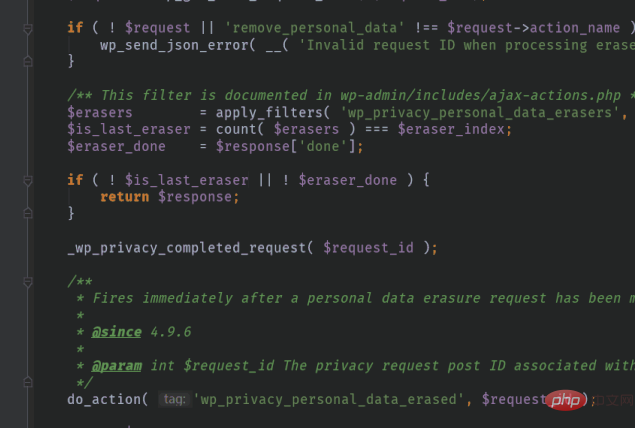
Avoid re-typing, super convenient to use.

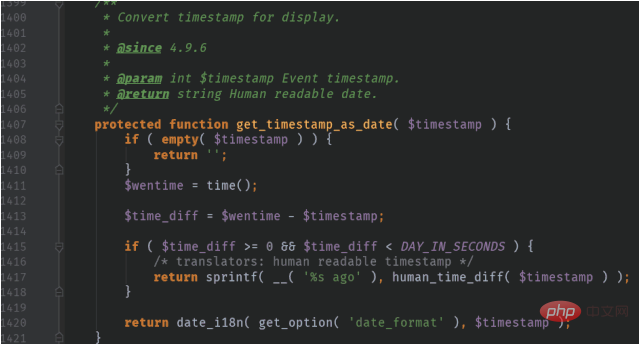
The name of this shortcut key is: Add Selection for Next Occurrence. You can search in file>Settings and change it to other shortcut keys.
Since I understood this method, don’t type the code too fast.

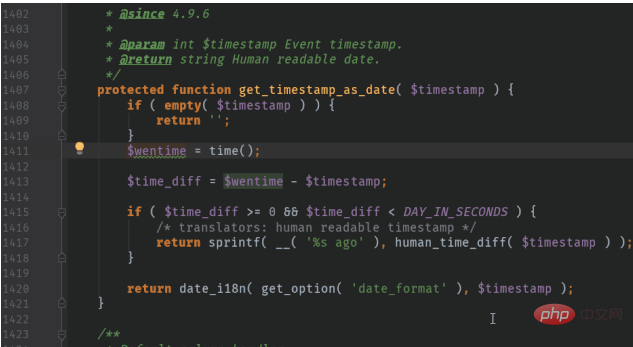 ## When the word that appears in the code is not When writing an English word, a wavy line will appear below the word, making it difficult to tell whether the word is misspelled or not the word itself. For programmers with obsessive-compulsive disorder, this is simply intolerable.
## When the word that appears in the code is not When writing an English word, a wavy line will appear below the word, making it difficult to tell whether the word is misspelled or not the word itself. For programmers with obsessive-compulsive disorder, this is simply intolerable.
From now on, you no longer have to worry about misspelling words when typing code.
4. Display the code line number - workload proof

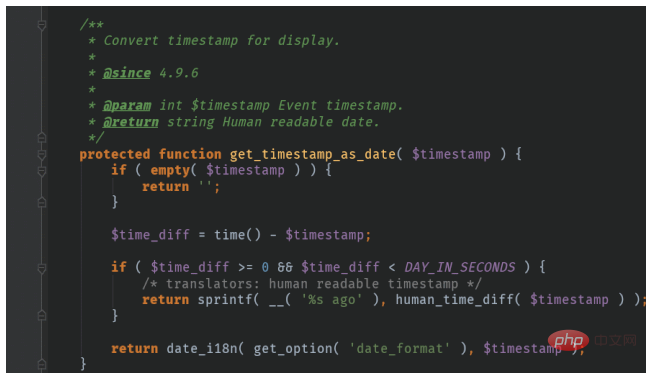 ## Right-click the left mouse button on the code area For a blank column, just select Show Lines Nimbers. Uncheck it to hide the line numbers.
## Right-click the left mouse button on the code area For a blank column, just select Show Lines Nimbers. Uncheck it to hide the line numbers.
5. Code format optimization - neat
 ## When writing code, we often only pay attention to logical operation Is it correct? The code format is ignored, which greatly reduces the readability and leads to obsessive-compulsive disorder when reading CodeReview.
## When writing code, we often only pay attention to logical operation Is it correct? The code format is ignored, which greatly reduces the readability and leads to obsessive-compulsive disorder when reading CodeReview. 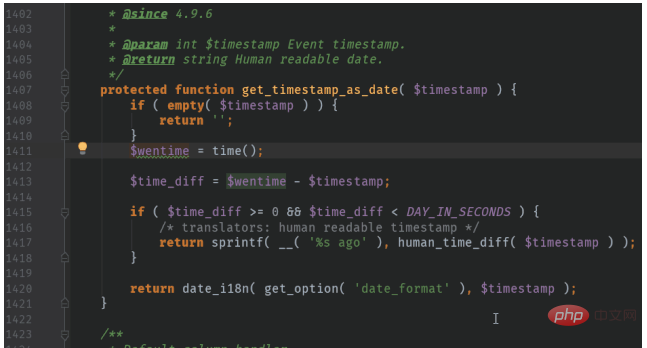 Select the code whose format you want to optimize and hold down Ctrl Alt L to automatically optimize all code formats.
Select the code whose format you want to optimize and hold down Ctrl Alt L to automatically optimize all code formats.
6. Code template settings--code automatic completion
Input Fore, click the TAB key to automatically complete the Foreach code, and the variables after AS can also change with the previous variables. This setting can be customized and configured in Settings>Editor>Live Templates, and other codes that need to be completed can also be configured. Click Tools>Start SSH session..., and select the server to be linked in the subsequent pop-up window. You can link directly. If you have not configured a server, you can select Edit credentials in the pop-up window to add server configuration.
Duplicate codes should be automatically completed . 7. SSH Tools--Link Server
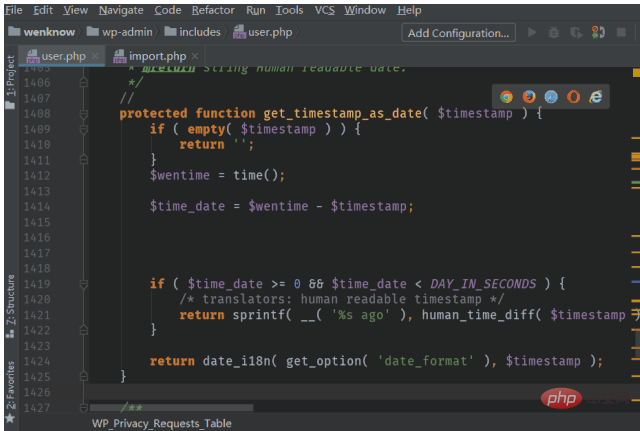
Say goodbye to Xshell, PhpStorm is enough. 8. FTP Tool--Change Files Remotely

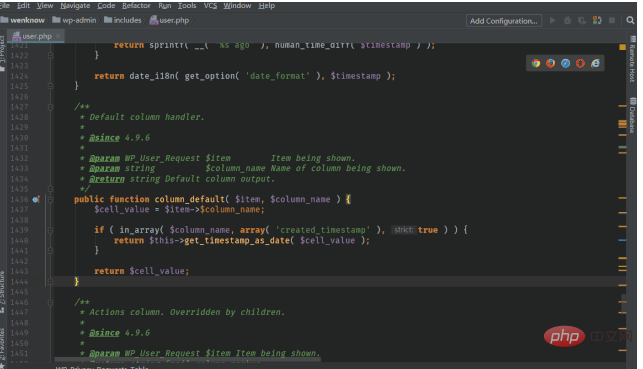
Say goodbye to Xftp, PhpStorm is enough.


