How to configure python environment variables: First, right-click this computer and select Properties; then click Advanced System Settings, click Environment Variables; then click path to edit, and add the python installation path to the path; finally click Sure.

The operating environment of this tutorial: Windows 7 system, python version 3.9, DELL G3 computer.
How to configure python environment variables:
1. The first step is to right-click this computer on our computer, select Properties, and after entering, click Advanced System Settings , as shown in the figure below:

2. After entering the second step, click on the environment variables, as shown in the figure below:

3. In the third step, after entering the environment variable interface, click path to edit, as shown in the figure below:

4. In the fourth step, in the path Add the installation path of python, here is F:\Install\python3.7\. It should be noted that if you have pip to install a third-party library, you need to add F:\Install\python3.7\Scripts\ to the variable. As shown in the figure below:

5. Step 5: After clicking OK to save the environment variable configuration, open the command prompt, enter python, and press Enter to see the python version , indicating that the environment variables are configured successfully, as shown in the following figure:

Related free learning recommendations: python video tutorial
The above is the detailed content of How to configure python environment variables. For more information, please follow other related articles on the PHP Chinese website!
 Is Tuple Comprehension possible in Python? If yes, how and if not why?Apr 28, 2025 pm 04:34 PM
Is Tuple Comprehension possible in Python? If yes, how and if not why?Apr 28, 2025 pm 04:34 PMArticle discusses impossibility of tuple comprehension in Python due to syntax ambiguity. Alternatives like using tuple() with generator expressions are suggested for creating tuples efficiently.(159 characters)
 What are Modules and Packages in Python?Apr 28, 2025 pm 04:33 PM
What are Modules and Packages in Python?Apr 28, 2025 pm 04:33 PMThe article explains modules and packages in Python, their differences, and usage. Modules are single files, while packages are directories with an __init__.py file, organizing related modules hierarchically.
 What is docstring in Python?Apr 28, 2025 pm 04:30 PM
What is docstring in Python?Apr 28, 2025 pm 04:30 PMArticle discusses docstrings in Python, their usage, and benefits. Main issue: importance of docstrings for code documentation and accessibility.
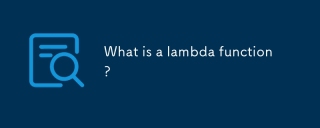 What is a lambda function?Apr 28, 2025 pm 04:28 PM
What is a lambda function?Apr 28, 2025 pm 04:28 PMArticle discusses lambda functions, their differences from regular functions, and their utility in programming scenarios. Not all languages support them.
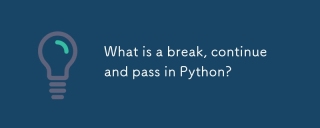 What is a break, continue and pass in Python?Apr 28, 2025 pm 04:26 PM
What is a break, continue and pass in Python?Apr 28, 2025 pm 04:26 PMArticle discusses break, continue, and pass in Python, explaining their roles in controlling loop execution and program flow.
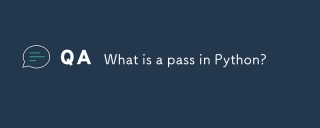 What is a pass in Python?Apr 28, 2025 pm 04:25 PM
What is a pass in Python?Apr 28, 2025 pm 04:25 PMThe article discusses the 'pass' statement in Python, a null operation used as a placeholder in code structures like functions and classes, allowing for future implementation without syntax errors.
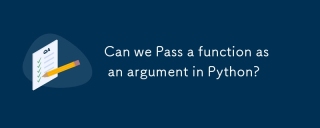 Can we Pass a function as an argument in Python?Apr 28, 2025 pm 04:23 PM
Can we Pass a function as an argument in Python?Apr 28, 2025 pm 04:23 PMArticle discusses passing functions as arguments in Python, highlighting benefits like modularity and use cases such as sorting and decorators.
 What is the difference between / and // in Python?Apr 28, 2025 pm 04:21 PM
What is the difference between / and // in Python?Apr 28, 2025 pm 04:21 PMArticle discusses / and // operators in Python: / for true division, // for floor division. Main issue is understanding their differences and use cases.Character count: 158


Hot AI Tools

Undresser.AI Undress
AI-powered app for creating realistic nude photos

AI Clothes Remover
Online AI tool for removing clothes from photos.

Undress AI Tool
Undress images for free

Clothoff.io
AI clothes remover

Video Face Swap
Swap faces in any video effortlessly with our completely free AI face swap tool!

Hot Article

Hot Tools

SublimeText3 Mac version
God-level code editing software (SublimeText3)

Zend Studio 13.0.1
Powerful PHP integrated development environment

PhpStorm Mac version
The latest (2018.2.1) professional PHP integrated development tool

SecLists
SecLists is the ultimate security tester's companion. It is a collection of various types of lists that are frequently used during security assessments, all in one place. SecLists helps make security testing more efficient and productive by conveniently providing all the lists a security tester might need. List types include usernames, passwords, URLs, fuzzing payloads, sensitive data patterns, web shells, and more. The tester can simply pull this repository onto a new test machine and he will have access to every type of list he needs.

SublimeText3 English version
Recommended: Win version, supports code prompts!






