Detailed explanation of the grid system for Bootstrap learning
This article will introduce to you the grid system in Bootstrap. It has certain reference value. Friends in need can refer to it. I hope it will be helpful to everyone.
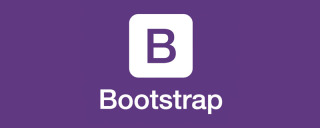
Related recommendations: "bootstrap Tutorial"
The grid system in the bootstrap framework divides the container into 12 equal parts. When using it, you can recompile the LESS/SASS source code according to the actual situation to modify the value of 12. The working principle of the bootstrap framework's grid system:
1. The data row (.row) must be contained in the container (.container) so that it can be given appropriate alignment and padding
<div class="container"> <div class="row"></div> </div>
2. Columns (.column) can be added to the row (.row), but the sum of the number of columns cannot exceed the total number of equally divided columns (such as: 12)
<div class="container"> <div class="row"> <div class="col-md-4"></div> <div class="col-md-8"></div> </div> </div
3. The specific content should be placed Within the column container (.column), and only the column (.column) can be used as a direct child element of the row container (.row)
4. Create columns and columns by setting the padding (padding) spacing between them, and then offset the effect of padding by setting negative margins for the first column and the last stack
With responsive effects in the bootstrap grid system , which comes with four types of browsers (extra small screen, small screen, medium screen and large screen), and its breakpoints are 768px, 992px, 1220px
container (.container), for different Browser resolutions and widths are also different: automatic, 760px, 970px, 1170px;
.container {
padding-right: 15px;
padding-left: 15px;
margin-right: auto;
margin-left: auto;
@media (min-width: 768px) {
.container {
width: 750px;
}
@media (min-width: 992px) {
.container {
width: 970px;
}
@media (min-width: 1200px) {
.container {
width: 1170px;
}Row container (.row) divides the row of the container into 12 equal parts, that is, columns. Each column has a padding-left: 15px and a padding-right: 15px; this also causes the padding-left of the first column and the padding-right of the last column to occupy a 30px line of medium width
.col-xs-1, .col-sm-1, .col-md-1, .col-lg-1, .col-xs-2, .col-sm-2, .col-md-2, .col-lg-2, .col-xs-3, .col-sm-3, .col-md-3, .col-lg-3, .col-xs-4, .col-sm-4, .col-md-4, .col-lg-4, .col-xs-5, .col-sm-5, .col-md-5, .col-lg-5, .col-xs-6, .col-sm-6, .col-md-6, .col-lg-6, .col-xs-7, .col-sm-7, .col-md-7, .col-lg-7, .col-xs-8, .col-sm-8, .col-md-8, .col-lg-8, .col-xs-9, .col-sm-9, .col-md-9, .col-lg-9, .col-xs-10, .col-sm-10, .col-md-10, .col-lg-10, .col-xs-11, .col-sm-11, .col-md-11, .col-lg-11, .col-xs-12, .col-sm-12, .col-md-12, .col-lg-12 {
position: relative;
min-height: 1px;
padding-right: 15px;
padding-left: 15px;
}The container (.row) defines margin-left and margin-right values of -15px, which are used to offset the left padding of the first column and the right padding of the last column, so that the first and last columns are in line with the container (.container) There is no space between
.row {
margin-right: -15px;
margin-left: -15px;
}
Basic usage
Since the bootstrap framework uses different grid styles for different screen sizes, the following is Take the medium screen (970px) as an example.
1. Column combination
Column combination is to change the number to merge columns (the total number of columns cannot exceed 12), which is somewhat similar to the colspan attribute of the table; the column combination method is only Involves two features: Float in width percentage
<div> <div> <div>col-md-4</div> <div>col-md-8</div> </div> <div> <div>col-md-4</div> <div>col-md-4</div> <div>col-md-4</div> </div> <div> <div>col-md-3</div> <div>col-md-6</div> <div>col-md-3</div> </div> </div>
The effect is as follows:

Ensure that all columns float left
.col-md-1, .col-md-2, .col-md-3, .col-md-4, .col-md-5, .col-md-6, .col-md-7, .col-md-8, .col-md-9, .col-md-10, .col-md-11, .col-md-12 {
float: left;
}
Define each column Combined width
.col-md-12 {
width: 100%;
}
.col-md-11 {
width: 91.66666667%;
}
.col-md-10 {
width: 83.33333333%;
}
.col-md-9 {
width: 75%;
}
.col-md-8 {
width: 66.66666667%;
}
.col-md-7 {
width: 58.33333333%;
}
.col-md-6 {
width: 50%;
}
.col-md-5 {
width: 41.66666667%;
}
.col-md-4 {
width: 33.33333333%;
}
.col-md-3 {
width: 25%;
}
.col-md-2 {
width: 16.66666667%;
}
.col-md-1 {
width: 8.33333333%;
}
2, column offset
Sometimes, we don’t want two adjacent columns to be close together, but we don’t want to use margin or Other technical means, this can be achieved using column offset (offset). To use column offset, just add the class name .col-md-offset-* (the asterisk represents the number of column combinations to be offset) on the column element, and the column with this class name will be offset, such as: in the column element Add .col-md-offset-4 to the column to indicate that the column is offset to the right by the width of 4 columns
<div> <div> <div>1111</div> <div>111</div> <div>333</div> </div> <div> <div>列偏移</div> <div>col-md-2</div> <div>col-md-2</div> </div> </div>
The effect is as follows:

Implementation principle :
Use one-twelfth margin-left, there are as many margin-lefts as there are offsets
.col-md-offset-12 {
margin-left: 100%;
}
.col-md-offset-11 {
margin-left: 91.66666667%;
}
.col-md-offset-10 {
margin-left: 83.33333333%;
}
.col-md-offset-9 {
margin-left: 75%;
}
.col-md-offset-8 {
margin-left: 66.66666667%;
}
.col-md-offset-7 {
margin-left: 58.33333333%;
}
.col-md-offset-6 {
margin-left: 50%;
}
.col-md-offset-5 {
margin-left: 41.66666667%;
}
.col-md-offset-4 {
margin-left: 33.33333333%;
}
.col-md-offset-3 {
margin-left: 25%;
}
.col-md-offset-2 {
margin-left: 16.66666667%;
}
.col-md-offset-1 {
margin-left: 8.33333333%;
}
.col-md-offset-0 {
margin-left: 0;
}
It should be noted that when using col-md-offset-* When right-shifting a column, make sure that the total number of columns and offset columns does not exceed 12, otherwise it will cause columns to break and display
4, column sorting
columns Sorting is to change the direction of the column and set the floating distance. In the bootstrap grid system it is done by adding the class name. The effects of col-md-push-* and col-md-pull-*
<div> <div> <div>col-md-4</div> <div>col-md-8</div> </div> </div>
are as follows:

col-md-4 is on the left, col-md -8 is on the right. If you want to swap positions, you need to move col-md-4 to the right by 8 columns, that is, add the class name.col-md-push-8; at the same time, you need to move col-md-8 Move 4 columns to the left, that is, add the class name.col-md-pull-4
bootstrap only achieves the positioning effect by setting left and right.
.col-md-pull-12 {
right: 100%;
}
.col-md-pull-11 {
right: 91.66666667%;
}
.col-md-pull-10 {
right: 83.33333333%;
}
.col-md-pull-9 {
right: 75%;
}
.col-md-pull-8 {
right: 66.66666667%;
}
.col-md-pull-7 {
right: 58.33333333%;
}
.col-md-pull-6 {
right: 50%;
}
.col-md-pull-5 {
right: 41.66666667%;
}
.col-md-pull-4 {
right: 33.33333333%;
}
.col-md-pull-3 {
right: 25%;
}
.col-md-pull-2 {
right: 16.66666667%;
}
.col-md-pull-1 {
right: 8.33333333%;
}
.col-md-pull-0 {
right: 0;
}
.col-md-push-12 {
left: 100%;
}
.col-md-push-11 {
left: 91.66666667%;
}
.col-md-push-10 {
left: 83.33333333%;
}
.col-md-push-9 {
left: 75%;
}
.col-md-push-8 {
left: 66.66666667%;
}
.col-md-push-7 {
left: 58.33333333%;
}
.col-md-push-6 {
left: 50%;
}
.col-md-push-5 {
left: 41.66666667%;
}
.col-md-push-4 {
left: 33.33333333%;
}
.col-md-push-3 {
left: 25%;
}
.col-md-push-2 {
left: 16.66666667%;
}
.col-md-push-1 {
left: 8.33333333%;
}
.col-md-push-0 {
left: 0;
}
5. Column nesting
Column nesting can add a column or make a row (row) container, and then insert it in this row container Column, in the row container (row) in the column container, when the width is 100%, it is the width of the current outer column
<div> <div> <div> 我在里面嵌套了一个网格 <div> <div>col-md-6</div> <div>col-md-6</div> </div> </div> <div>col-md-4</div> </div> <div> <div>col-md-4</div> <div> 我在里面嵌套了一个网格 <div> <div>col-md-4</div> <div>col-md-4</div> <div>col-md-4</div> </div> </div> </div> </div>

更多编程相关知识,请访问:编程入门!!
The above is the detailed content of Detailed explanation of the grid system for Bootstrap learning. For more information, please follow other related articles on the PHP Chinese website!
 Bootstrap and React: Creating Responsive Web ApplicationsMay 03, 2025 am 12:13 AM
Bootstrap and React: Creating Responsive Web ApplicationsMay 03, 2025 am 12:13 AMHow to create responsive web applications using Bootstrap and React? By combining Bootstrap's CSS framework and React's componentized architecture, modern, flexible and easy to maintain can be created. The specific steps include: 1) Importing the CSS file of Bootstrap and using its class to style React components; 2) Using React's componentization to manage state and logic; 3) Loading Bootstrap styles as needed to optimize performance; 4) Creating a dynamic interface using React's Hooks and Bootstrap's JavaScript components.
 Bootstrap: Frontend Development Made EasierMay 02, 2025 am 12:10 AM
Bootstrap: Frontend Development Made EasierMay 02, 2025 am 12:10 AMBootstrap is an open source front-end framework that helps developers quickly build responsive websites. 1) It provides predefined styles and components such as grid systems and navigation bars. 2) Implement style and dynamic interaction through CSS and JavaScript files. 3) The basic usage is to introduce files and build pages with class names. 4) Advanced usage includes custom styles through Sass. 5) Frequently asked questions include style conflicts and JavaScript component issues, which can be solved through developer tools and modular management. 6) Performance optimization is recommended to selectively introduce modules and rationally use grid systems.
 React and Bootstrap: The Ideal Combination?May 01, 2025 am 12:01 AM
React and Bootstrap: The Ideal Combination?May 01, 2025 am 12:01 AMReact and Bootstrap are ideal combinations. 1) Use Bootstrap's CSS classes and JavaScript components, 2) integrate through React-Bootstrap or reactstrap, 3) load and optimize rendering performance on demand, and build an efficient and beautiful user interface.
 Using Bootstrap: Creating Modern and Mobile-First WebsitesApr 30, 2025 am 12:08 AM
Using Bootstrap: Creating Modern and Mobile-First WebsitesApr 30, 2025 am 12:08 AMBootstrap is an open source front-end framework for creating modern, responsive, and user-friendly websites. 1) It provides grid systems and predefined styles to simplify layout and development. 2) Mobile-first design ensures compatibility and performance. 3) Through custom styles and components, the website can be personalized. 4) Performance optimization and best practices include selective loading and responsive images. 5) Common errors such as layout problems and style conflicts can be resolved through debugging techniques.
 Bootstrap and Web Design: Best Practices and TechniquesApr 29, 2025 am 12:15 AM
Bootstrap and Web Design: Best Practices and TechniquesApr 29, 2025 am 12:15 AMBootstrap is an open source front-end framework developed by Twitter, suitable for building responsive websites quickly. 1) Its grid system is based on a 12-column structure, allowing for the creation of flexible layouts. 2) Responsive design function enables the website to adapt to different devices. 3) The basic usage includes building a navigation bar, and the advanced usage involves card components. 4) Common errors such as misuse of grid systems can be avoided by correctly setting the column width. 5) Performance optimization includes loading only necessary components, using CDN and file compression. 6) Best practices emphasize tidy code, custom styles and responsive design.
 Bootstrap and React: Combining Frameworks for Web DevelopmentApr 28, 2025 am 12:08 AM
Bootstrap and React: Combining Frameworks for Web DevelopmentApr 28, 2025 am 12:08 AMThe reason for combining Bootstrap and React is their complementarity: 1. Bootstrap provides predefined styles and components to simplify UI design; 2. React improves efficiency and performance through component development and virtual DOM. Use it in conjunction to enjoy fast UI construction and complex interaction management.
 From Zero to Bootstrap: Getting Started QuicklyApr 27, 2025 am 12:07 AM
From Zero to Bootstrap: Getting Started QuicklyApr 27, 2025 am 12:07 AMBootstrap is an open source front-end framework based on HTML, CSS and JavaScript, designed to help developers quickly build responsive websites. Its design philosophy is "mobile first", providing a wealth of predefined components and tools, such as grid systems, buttons, forms, navigation bars, etc., simplifying the front-end development process, improving development efficiency, and ensuring the responsiveness and consistency of the website. Using Bootstrap can start with a simple page and gradually add advanced components such as cards and modal boxes. Best practices for optimizing performance include customizing Bootstrap, using CDNs, and avoiding overuse of class names.
 React and Bootstrap: Enhancing User Interface DesignApr 26, 2025 am 12:18 AM
React and Bootstrap: Enhancing User Interface DesignApr 26, 2025 am 12:18 AMReact and Bootstrap can be seamlessly integrated to enhance user interface design. 1) Install dependency package: npminstallbootstrapreact-bootstrap. 2) Import the CSS file: import'bootstrap/dist/css/bootstrap.min.css'. 3) Use Bootstrap components such as buttons and navigation bars. With this combination, developers can leverage React's flexibility and Bootstrap's style library to create a beautiful and efficient user interface.


Hot AI Tools

Undresser.AI Undress
AI-powered app for creating realistic nude photos

AI Clothes Remover
Online AI tool for removing clothes from photos.

Undress AI Tool
Undress images for free

Clothoff.io
AI clothes remover

Video Face Swap
Swap faces in any video effortlessly with our completely free AI face swap tool!

Hot Article

Hot Tools

SublimeText3 English version
Recommended: Win version, supports code prompts!

Safe Exam Browser
Safe Exam Browser is a secure browser environment for taking online exams securely. This software turns any computer into a secure workstation. It controls access to any utility and prevents students from using unauthorized resources.

Zend Studio 13.0.1
Powerful PHP integrated development environment

Atom editor mac version download
The most popular open source editor

VSCode Windows 64-bit Download
A free and powerful IDE editor launched by Microsoft






