How to adjust the sound volume in premiere
- coldplay.xixiOriginal
- 2021-02-04 14:12:5675681browse
How to adjust the sound size of Premiere: First drag the video to the track on the right and select the audio on the audio track; then right-click the [Mixer] tab; finally drag the button up and down to adjust Just sound.

The operating environment of this article: Windows 7 system, Adobe Premiere Pro 2020 version, Dell G3 computer.
How to adjust the sound size of Premiere:
1. Open Pro, import the video, and drag the video to the track on the right.
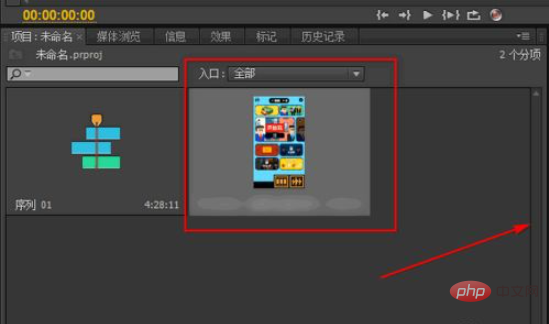
#2. Then, we can click on the audio on the audio track to select it.
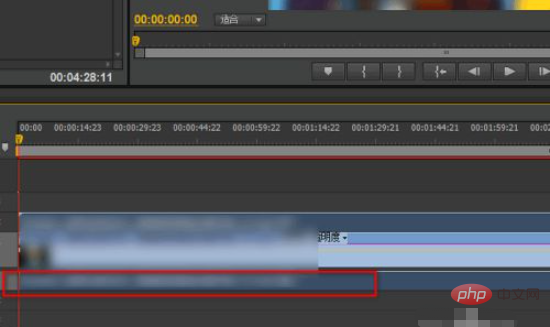
3. Next, click the [Mixer] tab in the upper left corner. You can see that there is currently only one audio track, namely Audio 1.
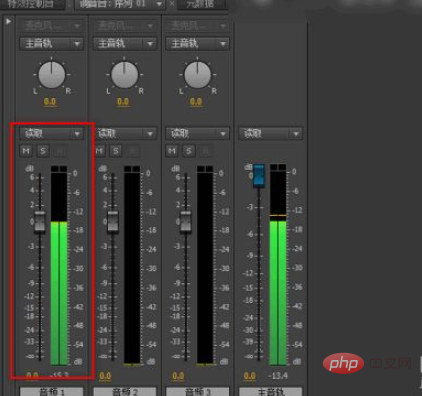
#4. Then, we click the button inside and move it up and down.

#5. If you want to reduce the sound, drag it down, as shown in the figure.
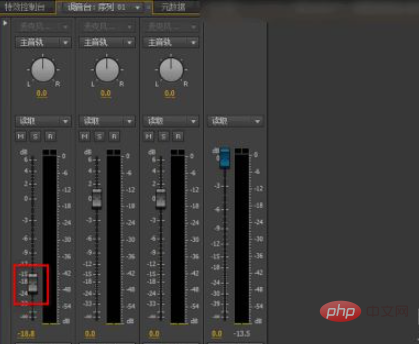
#6. Finally, during the preview playback, you can see that the volume wave star has been reduced. Of course, you can also hear it directly.
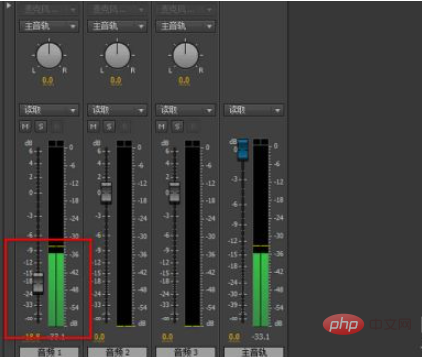
Recommended (free): premiere tutorial
The above is the detailed content of How to adjust the sound volume in premiere. For more information, please follow other related articles on the PHP Chinese website!

