prHow to adjust the audio volume: First open the PR software and import the audio into it; then drag the audio to the "Timeline" operating area on the lower right; then enter the appropriate audio on the "Audio Gain" page value; finally, in the "Audio Track Mixer", click the "Volume" button to adjust the audio volume.

The operating environment of this article: Windows 7 system, Dell G3 computer, Adobe premiere pro cc2015.
1. Open the PR software and import the audio into it.

#2. Drag the audio to the "Timeline" operation area on the lower right.

Recommendation: "premiere tutorial"
3. Right-click the mouse, click the audio track, and click " Audio Gain".

#4. On the "Audio Gain" page, select "Set gain to".

#5. Enter the appropriate audio value. Negative numbers mean reduction. Click "OK" when completed.

#6. If you feel the size is not suitable after listening to it, select "Audio" in the upper toolbar.

7. In the "Audio Track Mixer", click the "Volume" button and adjust the volume up and down until it is most suitable.

The above is the detailed content of How to adjust the audio volume in PR. For more information, please follow other related articles on the PHP Chinese website!
 pr的全称是什么Aug 22, 2022 pm 03:53 PM
pr的全称是什么Aug 22, 2022 pm 03:53 PMpr的全称是“Adobe Premiere Pro”;pr是由Adobe公司开发的一款视频编辑软件,有着较好的兼容性,并且可以与Adobe公司推出的其他软件相互协作,广泛应用于广告制作和电视节目制作中。
 pr有音轨但没有声音怎么解决Jun 26, 2023 am 11:07 AM
pr有音轨但没有声音怎么解决Jun 26, 2023 am 11:07 AMpr有音轨但没有声音解决方法:1、在PR应用中,将素材拖入时间轴;2、在编辑菜单中,打开首选项;3、在首选项窗口中,打开音频硬件项目栏,找到默认输出选项框;4、在选项框中,找到扬声器选项,点击确定按钮;5、回到PR应用中,在视频预览窗口中,进行播放,就会有声音播出。
 pr文件的压缩类型不受支持怎么办Mar 23, 2023 pm 03:12 PM
pr文件的压缩类型不受支持怎么办Mar 23, 2023 pm 03:12 PMpr文件的压缩类型不受支持的原因及解决办法:1、精简版pr把许多视频编码器精简掉了,重新安装使用完整版Premiere;2、视频编码不规范导致的,可以通过格式工厂,将视频转换成WMV格式即可。
 pr字幕怎么逐字出现Aug 11, 2023 am 10:04 AM
pr字幕怎么逐字出现Aug 11, 2023 am 10:04 AMpr字幕逐字出现的方法:1、创建字幕轨道;2、添加字幕文本;3、调整持续时间;4、逐字出现效果;5、调整动画效果;6、调整字幕的位置和透明度;7、预览和导出视频。
 pr是啥意思Aug 03, 2023 am 10:15 AM
pr是啥意思Aug 03, 2023 am 10:15 AMpr是Public Relations的缩写,是一种重要的组织管理工具,旨在通过建立和维护良好的关系来提高组织的声誉和信任度。它需要透明度、真实性和一致性,同时需要与新媒体和社交媒体紧密结合。通过有效的pr实践,组织可以获得更广泛的认可和支持,提高其竞争力和可持续发展能力。
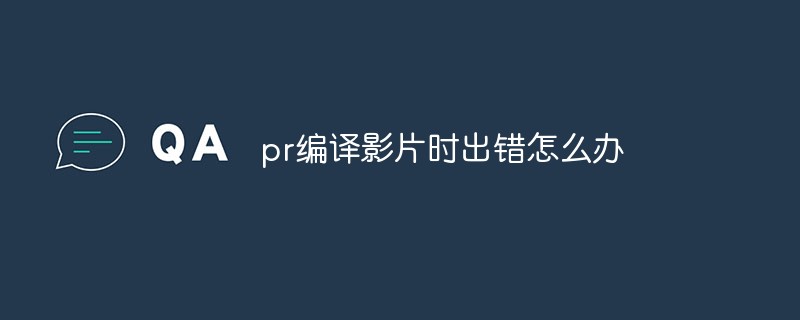 pr编译影片时出错怎么办Mar 22, 2023 pm 01:59 PM
pr编译影片时出错怎么办Mar 22, 2023 pm 01:59 PMpr编译影片时出错的解决办法:1、在电脑上打开premiere后期剪辑软件,然后在项目设置的右侧菜单栏中,选择“常规”;2、进入到premiere的常规设置窗口,选择“仅Mercury Playback Engine软件”;3、点击“确认”即可解决pr编译影片时出错问题。
 pr素材拖不到时间轴上怎么办Aug 10, 2023 pm 03:41 PM
pr素材拖不到时间轴上怎么办Aug 10, 2023 pm 03:41 PMpr素材拖不到时间轴上解决方法:1、格式不兼容,需要确认PR素材所支持的格式,并将其转换为软件支持的格式;2、版权问题,使用经过授权的素材或联系版权持有者获取使用许可;3、软件问题,更新软件或使用其他受支持的软件来尝试将素材拖放到时间轴上;4、文件损坏,检查素材文件是否完整,并尝试重新下载或恢复丢失的文件。
 pr外滑工具是干嘛的Jun 30, 2023 am 11:47 AM
pr外滑工具是干嘛的Jun 30, 2023 am 11:47 AMpr外滑工具是用来帮助公关从业者更好地进行PR工作的,具体作用:1、帮助公关从业者进行媒体监测和分析;2、帮助公关从业者进行舆情监测和分析;3、帮助公关从业者进行媒介关系管理;4、帮助公关从业者进行新闻稿撰写和发布;5、帮助公关从业者进行数据分析和报告生成。


Hot AI Tools

Undresser.AI Undress
AI-powered app for creating realistic nude photos

AI Clothes Remover
Online AI tool for removing clothes from photos.

Undress AI Tool
Undress images for free

Clothoff.io
AI clothes remover

AI Hentai Generator
Generate AI Hentai for free.

Hot Article

Hot Tools

Dreamweaver CS6
Visual web development tools

DVWA
Damn Vulnerable Web App (DVWA) is a PHP/MySQL web application that is very vulnerable. Its main goals are to be an aid for security professionals to test their skills and tools in a legal environment, to help web developers better understand the process of securing web applications, and to help teachers/students teach/learn in a classroom environment Web application security. The goal of DVWA is to practice some of the most common web vulnerabilities through a simple and straightforward interface, with varying degrees of difficulty. Please note that this software

WebStorm Mac version
Useful JavaScript development tools

Atom editor mac version download
The most popular open source editor

MinGW - Minimalist GNU for Windows
This project is in the process of being migrated to osdn.net/projects/mingw, you can continue to follow us there. MinGW: A native Windows port of the GNU Compiler Collection (GCC), freely distributable import libraries and header files for building native Windows applications; includes extensions to the MSVC runtime to support C99 functionality. All MinGW software can run on 64-bit Windows platforms.






