Home >Web Front-end >CSS Tutorial >How to solve the problem of garbled css files in eclipse
How to solve the problem of garbled css files in eclipse
- 藏色散人Original
- 2021-02-02 09:26:573202browse
Solution to the garbled eclipse css file: First, right-click "Properties" on the CSS file and view the default encoding of the file; then change the encoding to "UTF8"; finally click Apply to apply the new settings.

The operating environment of this article: windows7 system, css3 version, Dell G3 computer.
How to solve the garbled css file caused by eclipse?
If the CSS file does not use UTF-8 encoding, and the default encoding set by Eclipse is not UTF-8 encoding, garbled characters may appear when opening it with Eclipse, and the page style may become corrupted after saving. The problem.
After starting Eclipse and selecting a workspace that does not exist, this error will be prompted.
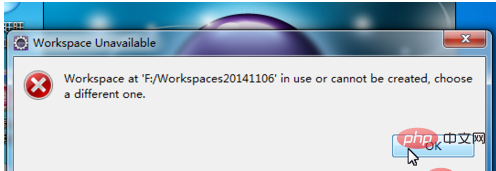
#When there is an error in the code, this window may pop up during runtime. To determine whether to enter the Debug view, click "YES", otherwise click "No".
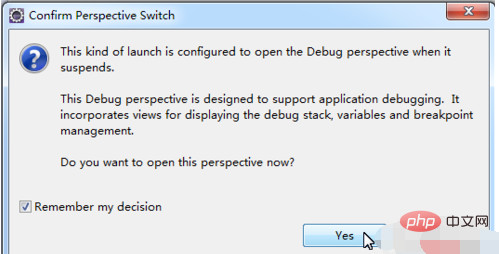
When I opened a CSS file, I could see that the Chinese characters were garbled. When saving, I was prompted to select Save As UTF-8.
Recommended: "css Video Tutorial"
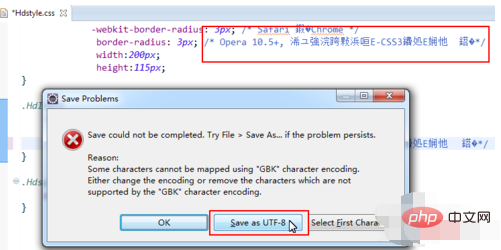
The original encoding of the file is GBK, now it needs to be saved in UTF-8, select yes.
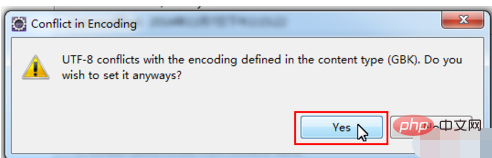
Right-click on the CSS file > Properties, you can see that the default encoding of the file is GBK.
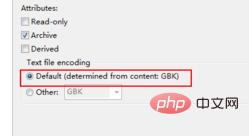
Select Other and then select UTF-8.

Click Apply to apply the new settings.
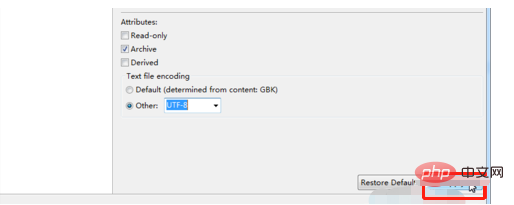
The above is the detailed content of How to solve the problem of garbled css files in eclipse. For more information, please follow other related articles on the PHP Chinese website!

